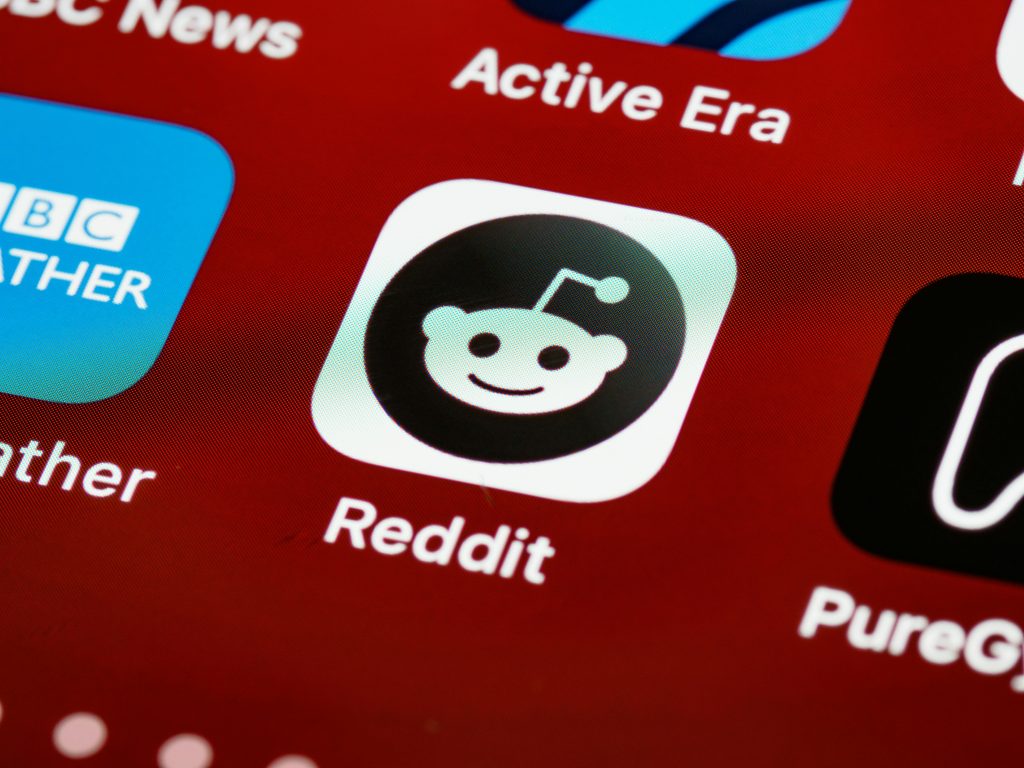Troubleshooting External WD Passport Drive Recognized as Ejectable but Not Visible in File Explorer
External hard drives are invaluable for backing up important data and expanding your storage capacity. However, encountering issues where the drive appears to be connected—such as showing an eject option—but is not visible in File Explorer can be frustrating. This guide will walk you through understanding this problem and suggest practical steps to diagnose and resolve the issue, especially when data recovery services are prohibitively expensive.
Understanding the Issue
In many cases, users report that their Western Digital (WD) Passport external drive:
- Appears in the system’s eject/drop-down menu, indicating the device is recognized at some level.
- Does not show up in File Explorer, preventing access to stored files.
- In Disk Management, the drive may be marked as “Not Initialized” or display errors such as “Fatal Error.”
These symptoms suggest underlying problems with drive recognition and partitioning, which may be due to corruption, hardware failure, or filesystem issues.
Initial Troubleshooting Steps
- Check Basic Connections
- Ensure the USB port and cable are functioning correctly by connecting the drive to a different USB port or computer.
-
Avoid using USB hubs; connect directly to the computer.
-
Verify Disk Detection in Disk Management
- Right-click on “This PC” or “My Computer,” select “Manage,” then navigate to “Disk Management.”
-
Look for the WD Passport drive. If it’s listed as “Not Initialized” or with an unallocated space, this indicates the drive’s partition table may be compromised.
-
Assess Drive Status
- If the drive is shown but with errors, note any error codes or messages.
- If it’s marked as “Unknown” or “Unallocated,” further steps are necessary to potentially recover access.
Potential Causes
- Partition Table Corruption: Damage to the drive’s partitioning information can prevent it from appearing in File Explorer.
- File System Errors: Filesystem corruption can make the drive inaccessible.
- Hardware Failures: Mechanical issues or electronic failures can cause the drive to be recognized partially but not function properly.
- Firmware or Controller Issues: Problems with the internal controller might lead to recognition errors.
Options for Resolving the Issue
Warning: If the data on the drive is critical, professional data recovery services are recommended. However, given their high costs, consider whether the drive might be recoverable
Share this content: