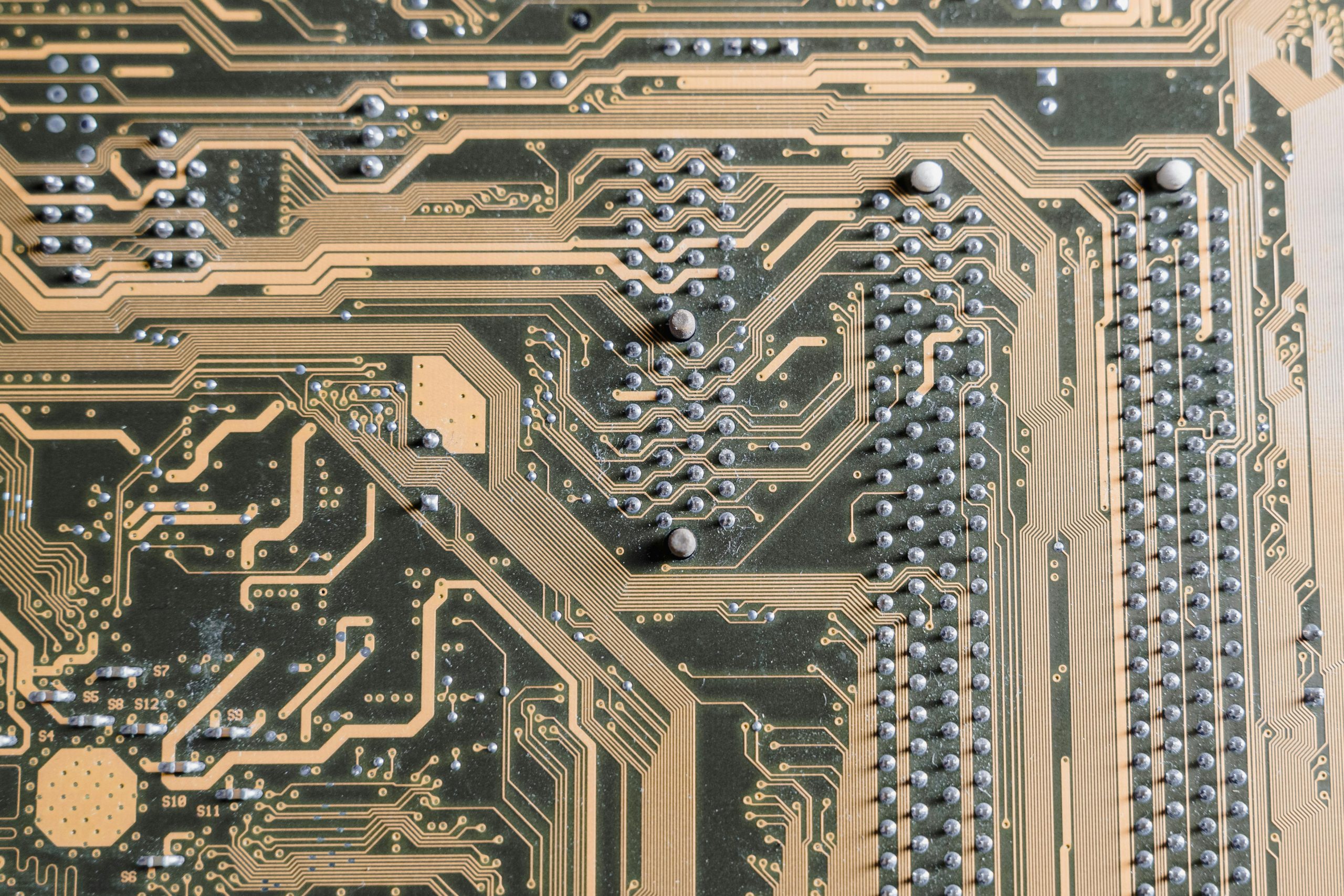Understanding and Troubleshooting Random Wi-Fi Connectivity Issues on Your Laptop
Experiencing intermittent or persistent Wi-Fi connection problems can be frustrating, especially when the issue appears limited to a specific device. If you’re using an HP Envy laptop running Windows 11 and facing recurring disconnections from your home network, this guide aims to help you systematically identify and resolve the problem.
Overview of the Issue
Many users report encountering error messages like “Can’t connect to this network,” with the connection failing solely on their laptop while other devices, including smartphones, connect without issue. Such problems can persist despite various troubleshooting efforts, leading to prolonged periods of connectivity loss.
Common Troubleshooting Steps and Their Limitations
Below is a list of commonly attempted solutions, often recommended for resolving Wi-Fi connectivity issues:
- Restarting the router
- Restarting the laptop
- Switching Airplane mode on and off, or toggling Wi-Fi
- Running Windows Network Troubleshooter
- Forgetting and re-entering the network password
- Disabling and re-enabling the network adapter via Device Manager
- Updating the network adapter drivers
- Uninstalling and reinstalling network adapters
- Executing network reset commands:
netsh winsock resetnetsh int ip resetipconfig /flushdns- Attempting power cycling (power flush)
- Verifying the correctness of network credentials repeatedly
- Waiting extended periods, sometimes days, for automatic reconnection
Despite rigorous application of these steps, many users find the problem persists intermittently or for extended durations, often only resolving temporarily or not at all.
Workarounds and Temporary Solutions
In the absence of a definitive fix, some resort to alternative methods to regain internet access:
- Tethering via mobile hotspot from a smartphone
- Bluetooth tethering from the phone to the laptop
While these can serve as temporary fixes, they often result in slower connection speeds and are not ideal for regular use.
Potential Causes and Considerations
The exact cause of such issues can be multifaceted. Possible reasons include:
- Driver incompatibilities or corruption
- Network adapter hardware problems
- Conflicting network settings or configurations
- Router-specific issues affecting only certain devices
- Windows network stack corruption
In many cases, the problem appears limited to a single device, suggesting an issue with the network adapter or its configuration on the laptop.
Recommended Advanced Troubleshooting
To move beyond
Share this content: