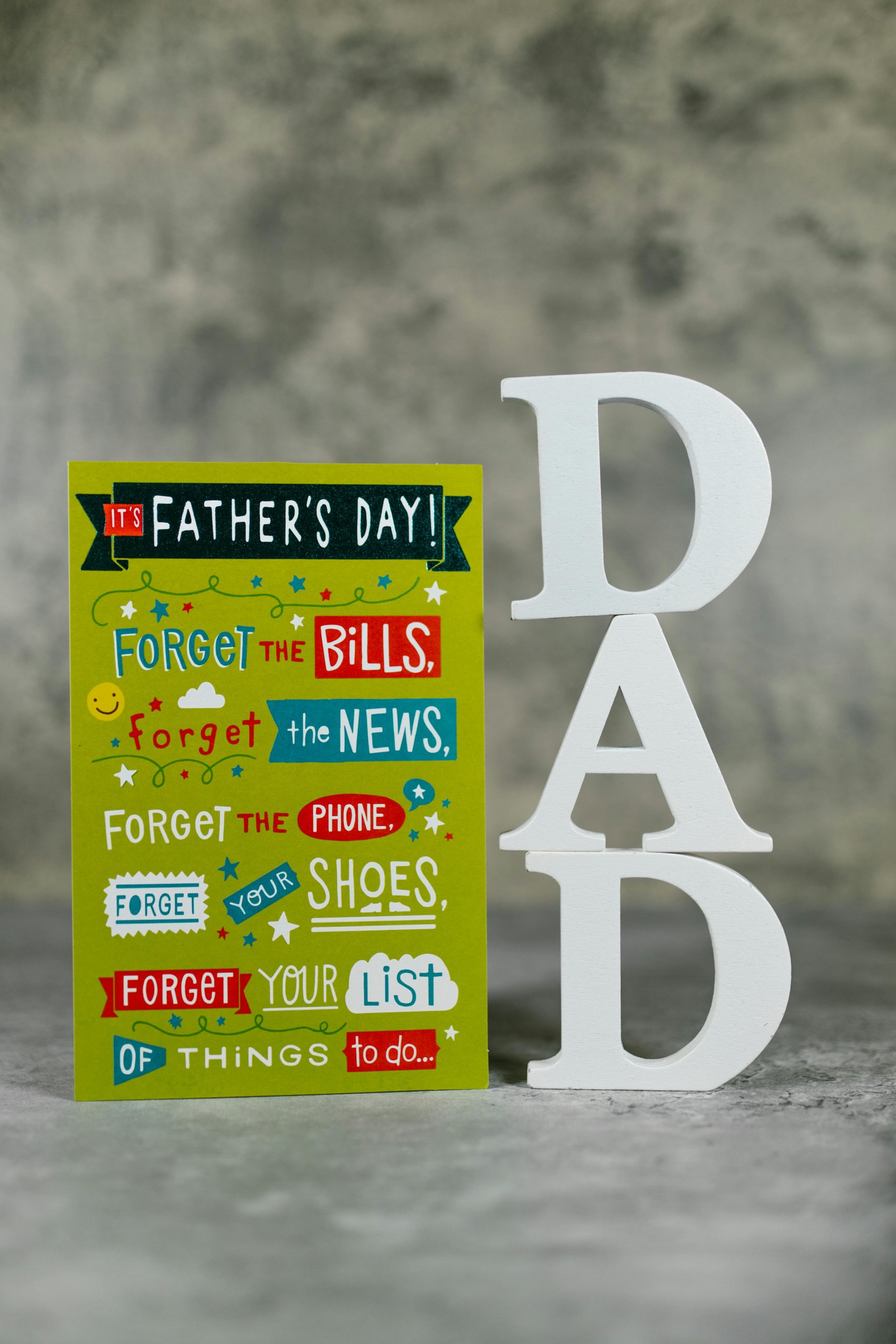Troubleshooting Bluetooth Connectivity Issues on Windows 11: A Guide for Acer Nitro 5 Users
Experiencing Bluetooth connectivity problems can be frustrating, especially when your devices suddenly cease to recognize or connect to each other. If you’re an Acer Nitro 5 user running Windows 11 and find yourself unable to connect to paired devices or discover new ones, you’re not alone. This article offers a comprehensive overview of common causes and effective solutions to resolve Bluetooth issues.
Understanding the Issue
Many users report that their Bluetooth functionality halts unexpectedly. Devices that were previously paired no longer connect, and the system fails to detect new Bluetooth devices, often displaying them as “Unknown devices.” Such issues may arise suddenly, impacting daily workflows and entertainment.
In some cases, the system may still recognize certain devices’ names, but the majority remain unidentified, and pairing problems persist despite standard troubleshooting efforts.
Potential Causes
- Outdated or corrupt Bluetooth drivers
- Windows system updates affecting Bluetooth services
- Conflicts with multiple Bluetooth device profiles
- Hardware malfunction or deterioration over time
- Software conflicts due to third-party applications
Step-by-Step Troubleshooting
- Verify Bluetooth Settings
- Ensure Bluetooth is enabled:
- Go to Settings > Devices > Bluetooth & other devices.
- Confirm the toggle is turned on.
-
Make devices discoverable:
- Ensure your laptop’s Bluetooth visibility is active.
-
Update Bluetooth Drivers
- Open Device Manager:
- Right-click Start button > Device Manager.
- Locate Bluetooth adapter:
- Usually under “Bluetooth” or “Network adapters.”
- Update driver:
- Right-click the Bluetooth device > Update driver > Search automatically for updated driver software.
-
Consider visiting Acer’s official support website to download the latest Bluetooth driver compatible with your Nitro 5 model.
-
Restart Bluetooth Services
- Press Windows + R, type
services.msc, and press Enter. - Locate “Bluetooth Support Service.”
- Right-click and select Restart.
-
Set Startup type to Automatic if not already.
-
Remove and Re-Pair Devices
- Go to Settings > Devices > Bluetooth & other devices.
- Remove unreachable devices:
- Select the device > Remove device.
-
Re-pair devices:
- Make sure the device is in pairing mode.
- Attempt to reconnect via the Bluetooth menu.
-
Run Windows Troubleshooter
- Navigate to Settings
Share this content: