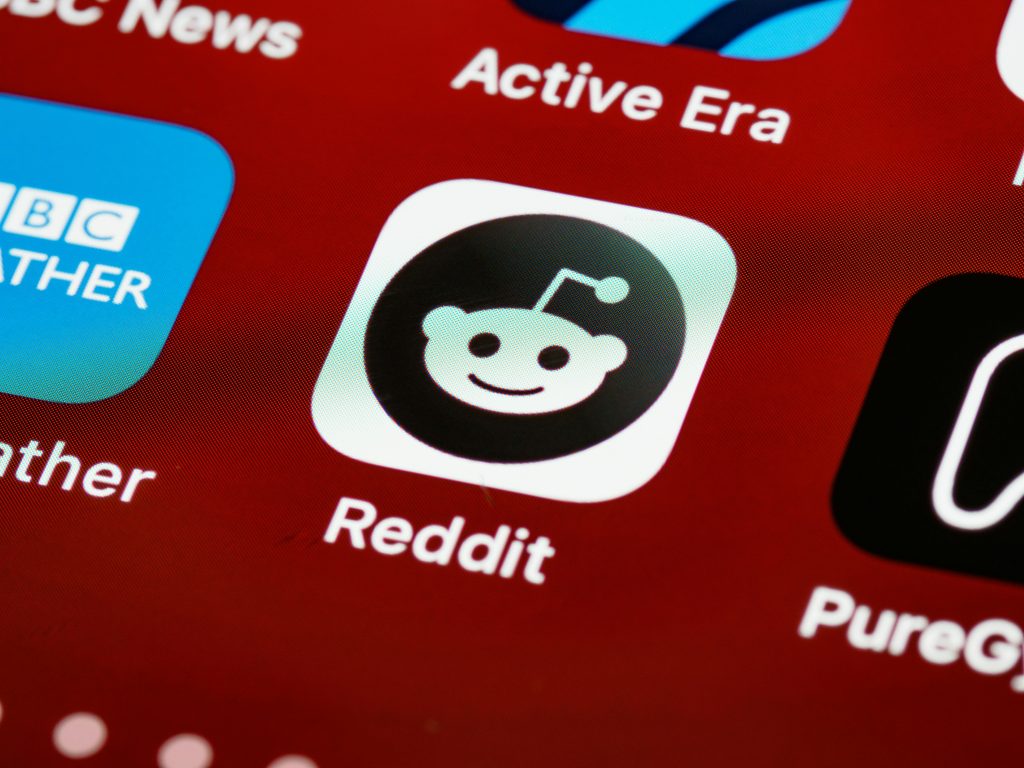Understanding and Resolving External Hard Drive Detection Issues: A Guide for Users
External hard drives are essential tools for data storage, backups, and portability. However, users occasionally encounter situations where these devices are recognized by the computer but fail to function properly. In this article, we will analyze a common scenario—multiple external HDDs appearing with identical names and zero kilobytes of storage—and discuss effective troubleshooting steps.
Scenario Overview
Consider a user who possesses four separate 2.5-inch external hard drives, belonging to different brands—Toshiba, Samsung, Seagate, and Hitachi—that have been unused for some time. Upon reconnecting these drives after a hiatus, the user notices that:
- All drives are detected by the system, specifically in Disk Management.
- None of the drives are initialized.
- They report a capacity of 0 KB.
- All drives show up with the same device name, leading to confusion.
Troubleshooting Attempts
The user has already tried several standard solutions:
- Formatting via Disk Management—resulting in hardware errors.
- Using diskpart commands—also unsuccessful, citing similar issues.
- Third-party disk repair or recovery tools—no resolution.
- Changing physical connectors and cables—no change in problem.
Additional Details
The drives are recognized as Realtek devices, which suggests a connection via a hub or a specific interface. The user’s question arises whether physical stacking or pressure (e.g., stacking drives on top of each other) could have caused damage.
Potential Causes and Considerations
This scenario indicates potential issues such as:
- Physical damage due to improper handling (stacking or pressure).
- Failure of the USB-to-SATA (or similar) adapters/controllers.
- Corruption in the drive’s firmware or internal controller.
- Power supply issues affecting the drives’ ability to initialize.
- Hardware failure within the drives themselves.
Recommended Troubleshooting Steps
-
Inspect Physical Connections and Ports
-
Test each drive individually with known good cables and USB ports.
-
Avoid stacking or applying pressure to the drives during testing.
-
Use Alternative Hardware Interfaces
-
Connect drives directly via different external enclosures or adapters.
-
Use SATA connections if possible, bypassing external enclosures altogether.
-
Check Drive Health with Diagnostic Tools
-
Use manufacturer-provided diagnostics (e.g., Samsung Magician, Toshiba Storage Diagnostics, Seagate SeaTools, Hitachi Drive Fitness Test).
- These tools can
Share this content: