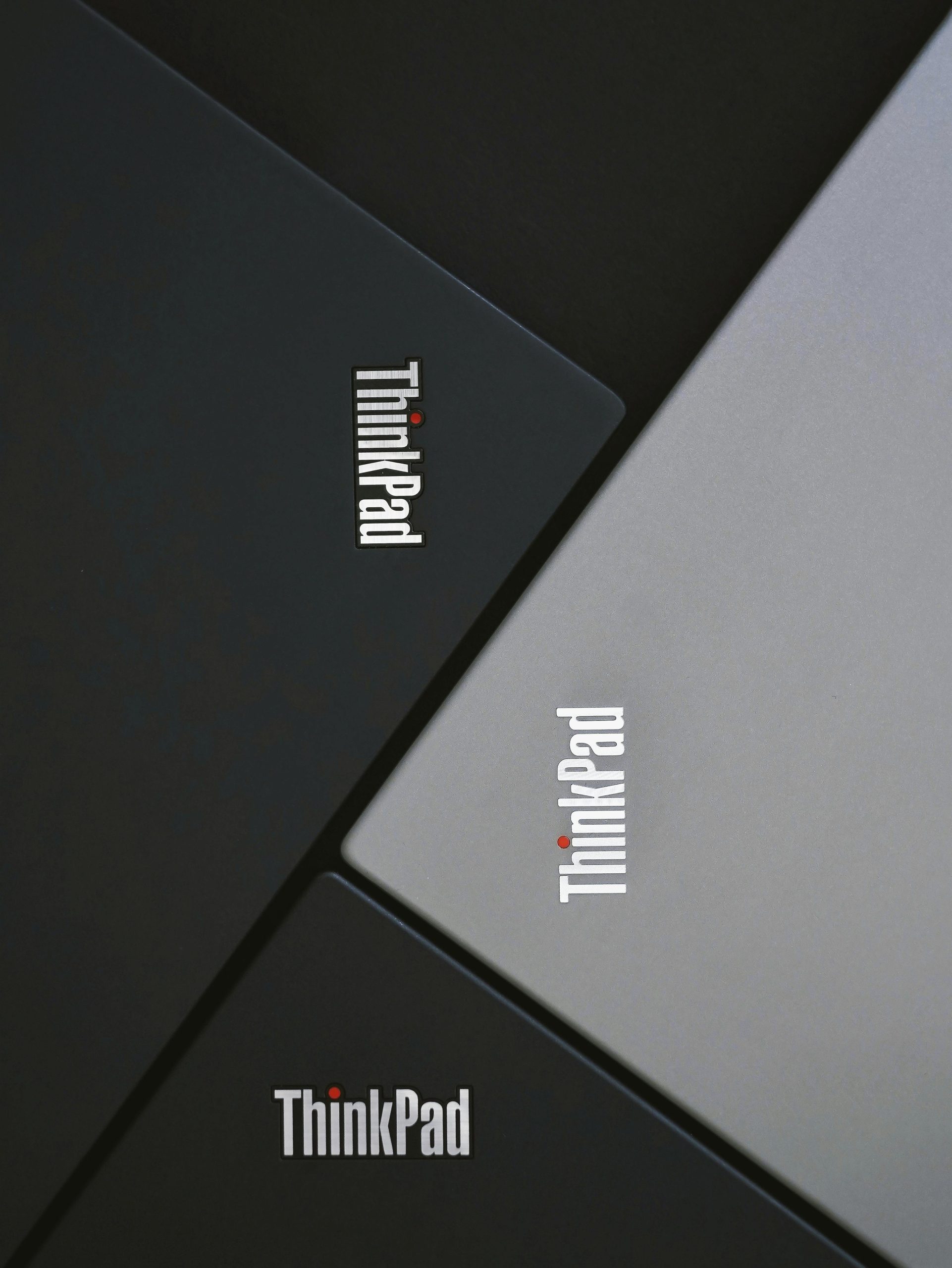Title: Addressing Unstable Network Performance on the Lenovo LOQ 15IRX10 During Gaming Sessions
Introduction
Gaming enthusiasts rely heavily on stable and low-latency internet connections to ensure an optimal experience. However, encountering inconsistent ping rates can significantly hinder gameplay, especially in fast-paced competitive games such as League of Legends. Recently, users have reported experiencing erratic network performance with the Lenovo LOQ 15IRX10 gaming laptop, prompting discussions about potential causes and solutions.
Case Overview
A user shared their experience with the Lenovo LOQ 15IRX10, highlighting persistent ping spikes while playing League of Legends. Despite maintaining the same Wi-Fi network, router, and internet service provider as on their previous laptop, their new machine exhibited fluctuations in ping from a stable 40–70 milliseconds to inconsistent spikes. In contrast, the older device maintained a steady range of 10–20 milliseconds, demonstrating that the network setup itself was not the primary issue.
Common Troubleshooting Approaches
When faced with such discrepancies, several steps can be undertaken to diagnose and potentially resolve the issue:
-
Update Network Drivers and Firmware
Ensuring that the laptop’s wireless network drivers and firmware are current can address compatibility issues and improve network stability. Manufacturers often release updates that optimize performance and fix known bugs. -
Check for Driver Conflicts or Missing Drivers
Sometimes, specific drivers may conflict or be improperly installed, leading to unstable connections. Verifying that the correct drivers are installed, particularly for the Wi-Fi card, is crucial. -
Assess Wi-Fi Hardware Functionality
The Wi-Fi card itself might be malfunctioning or less efficient in handling high-demand networking scenarios. Conducting hardware diagnostics or testing the Wi-Fi card on another network can help identify hardware faults. -
Adjust Network Settings
Tweaking settings such as DNS configuration, disabling power-saving modes for the Wi-Fi adapter, or using alternative network channels can sometimes improve stability. -
Test on Different Networks or via Ethernet
Connecting via Ethernet or testing on different Wi-Fi networks can isolate whether the problem is specific to the laptop or related to the network environment. -
Consult with Support and Community Forums
Engaging with Lenovo support or community forums may reveal similar experiences and recommended fixes, including BIOS updates or specific configurations for better gaming performance.
Potential Causes & Considerations
The issue could stem from several factors:
- Driver or Firmware Compatibility:
Share this content: