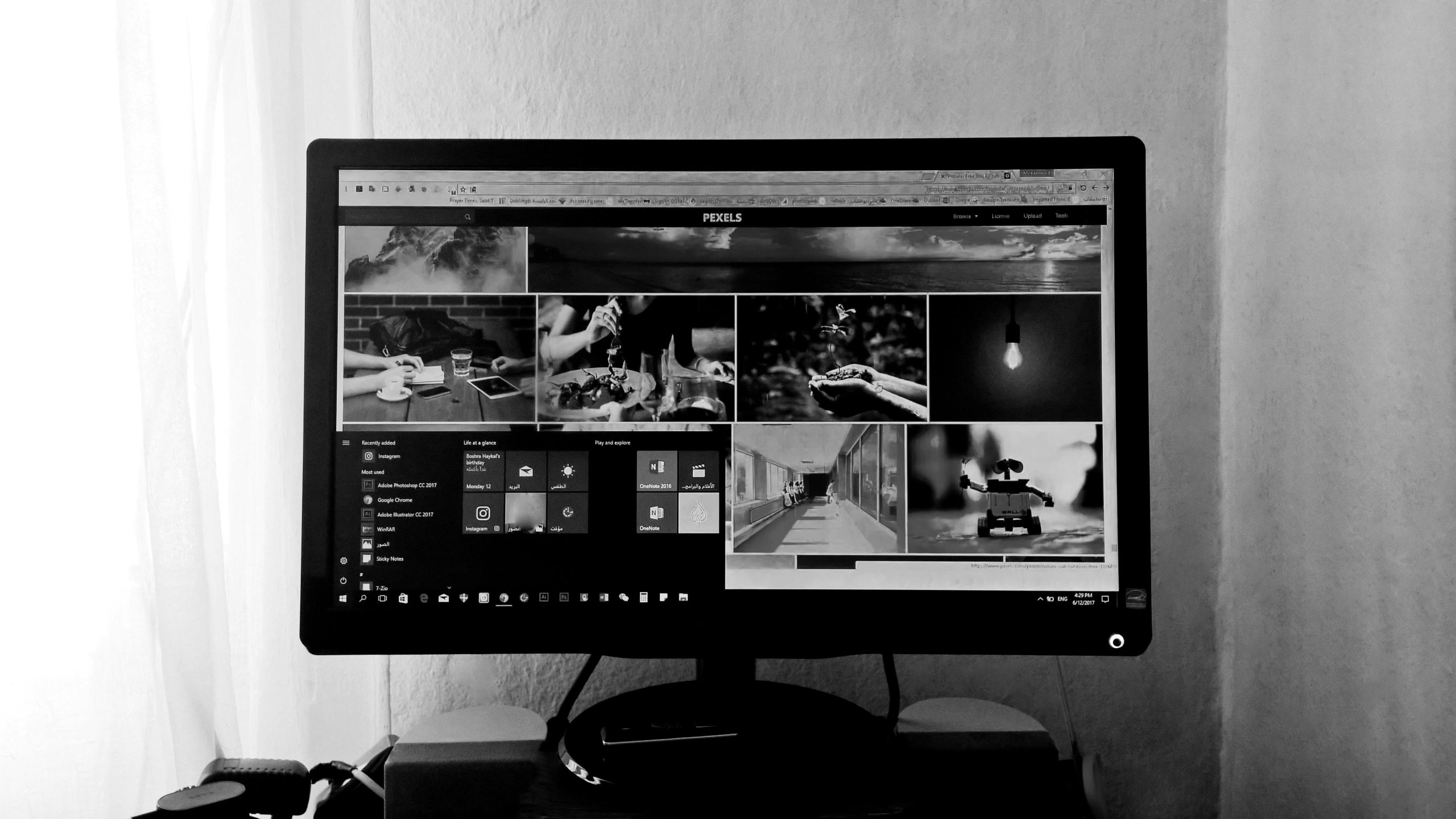A Step-by-Step Guide to Creating and Deploying a Windows 11 System Image Without Third-Party Software
In the realm of IT management and technical troubleshooting, creating a system image is an essential task. This image serves as a complete snapshot of your current Windows environment, allowing you to restore your system to a previous state in the event of hardware failure, malware infection, or critical system errors. While many rely on third-party applications for this process, it is entirely possible—without additional software—to create and apply a Windows 11 system image using built-in tools. This article provides a clear, professional guide to accomplish both tasks efficiently.
Creating a Windows 11 System Image
Prerequisites:
– Local administrator account access
– External hard drive with sufficient storage space
Steps:
-
Log in with Administrative Privileges:
Begin by signing into your Windows 11 computer with a local administrator account to ensure you have the necessary permissions. -
Connect External Storage:
Plug in your external hard drive, which will serve as the destination for your system image backup. -
Access the Backup and Restore Tool:
- Press the Windows key to open the Start menu, then type “Control Panel” and select it from the results.
-
Within the Control Panel, navigate to “System and Security” > “Backup and Restore (Windows 7)”.
(Note: Despite the label, this tool is fully compatible with Windows 11.) -
Create the System Image:
- On the left sidebar, click “Create a system image”.
- Follow the on-screen prompts, selecting your external drive as the backup destination.
- Review and confirm your selections, then proceed with the backup process. Windows will generate a complete image of your current system.
Applying a System Image to Windows 11
Prerequisites:
– External hard drive containing the system image
– System repair disk or Windows 11 installation media
Steps:
- Access Advanced Startup Options:
- Log into your computer with local administrator privileges.
- Connect the external drive with your saved system image and, if applicable, the system repair disc.
- Hold down the Shift key, then click “Restart” from the Start menu or login screen. This will reboot your PC into a
Share this content: