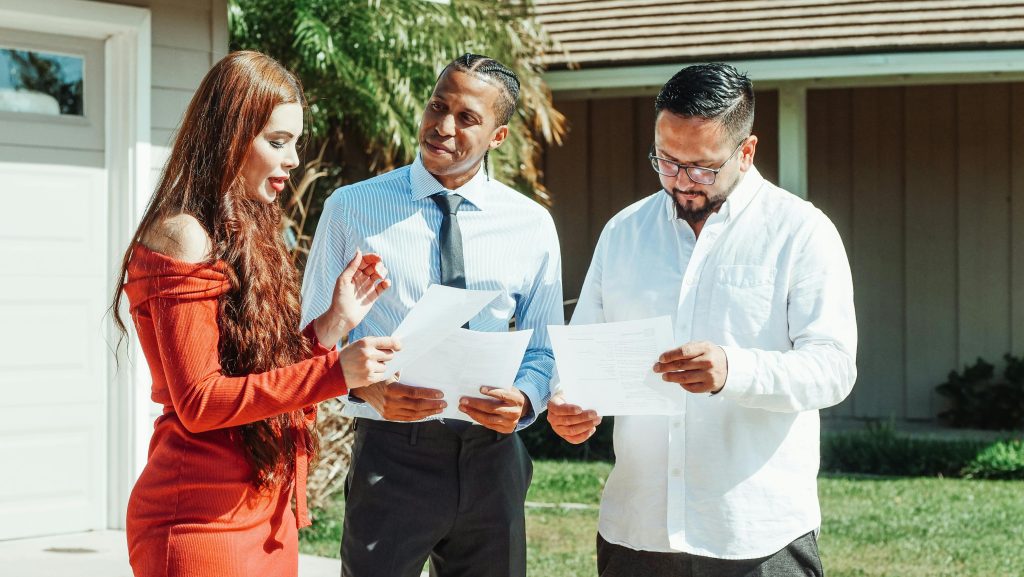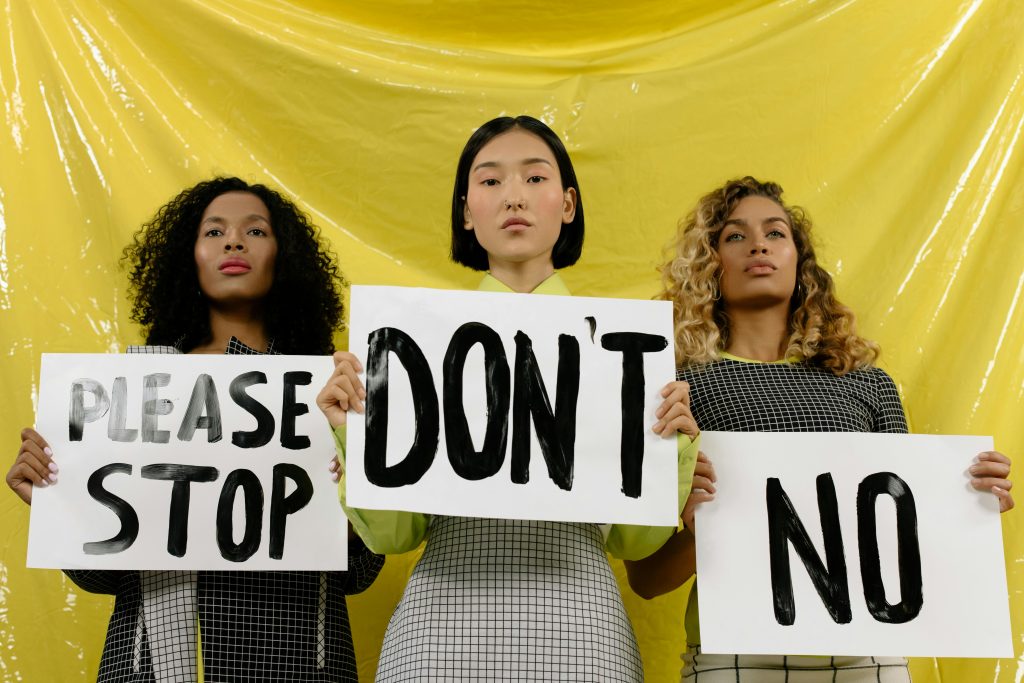Understanding VRAM Reporting Discrepancies: Why Does Windows Performance Monitor Show 16GB of VRAM on an RTX 4060 Ti?
If you’ve recently checked your system’s performance metrics and noticed that Windows Performance Monitor is displaying 16GB of VRAM for a GPU model that officially features only 8GB, you might find yourself puzzled. In addition, the monitor reports your system’s RAM as fully utilized (32GB), but the observed VRAM reading seems inconsistent. These discrepancies can raise questions about your hardware’s configuration and whether there might be underlying issues.
Clarifying VRAM Specifications and Reporting
Your NVIDIA GeForce RTX 4060 Ti, as per official specifications, comes equipped with 8GB of dedicated VRAM. However, the Performance Monitor’s report suggesting 16GB raises the question: is this a misreporting issue, or is there an explanation rooted in how Windows and hardware interact?
Possible Causes for the Discrepancy
- Shared Memory and System RAM Allocation:
Modern integrated graphics solutions, or systems with shared memory architecture, sometimes allocate system RAM as video memory. However, this generally applies to integrated GPUs rather than discrete cards like the RTX 4060 Ti, which has dedicated VRAM.
- False Readings from Performance Monitor:
Windows Performance Monitor relies on hardware interfaces such as WMI (Windows Management Instrumentation) and may sometimes produce inaccurate or misleading reports, especially if drivers are outdated or improperly configured.
- Driver or Software Anomalies:
Outdated or incompatible GPU drivers can cause incorrect reporting of hardware resource usage. Ensuring your graphics drivers are current and properly installed can help correct such inaccuracies.
- Hardware or BIOS Configuration Issues:
It’s worth checking your BIOS or UEFI firmware settings to see if any integrated graphics features are enabled and sharing system RAM. If your motherboard has integrated graphics or if BIOS settings are allocating shared memory, the system might be aggregating VRAM totals for display purposes.
Correct Approach to Diagnosing VRAM
-
Use Official System Information Tools:
Consult NVIDIA’s Control Panel or GPU-Z, a specialized utility, to verify the actual dedicated VRAM of your GPU. -
Update Your Drivers:
Make sure you have the latest graphics drivers installed from the official NVIDIA website. -
Check BIOS Settings:
Access your motherboard’s BIOS/UEFI firmware to confirm whether integrated graphics or
Share this content: