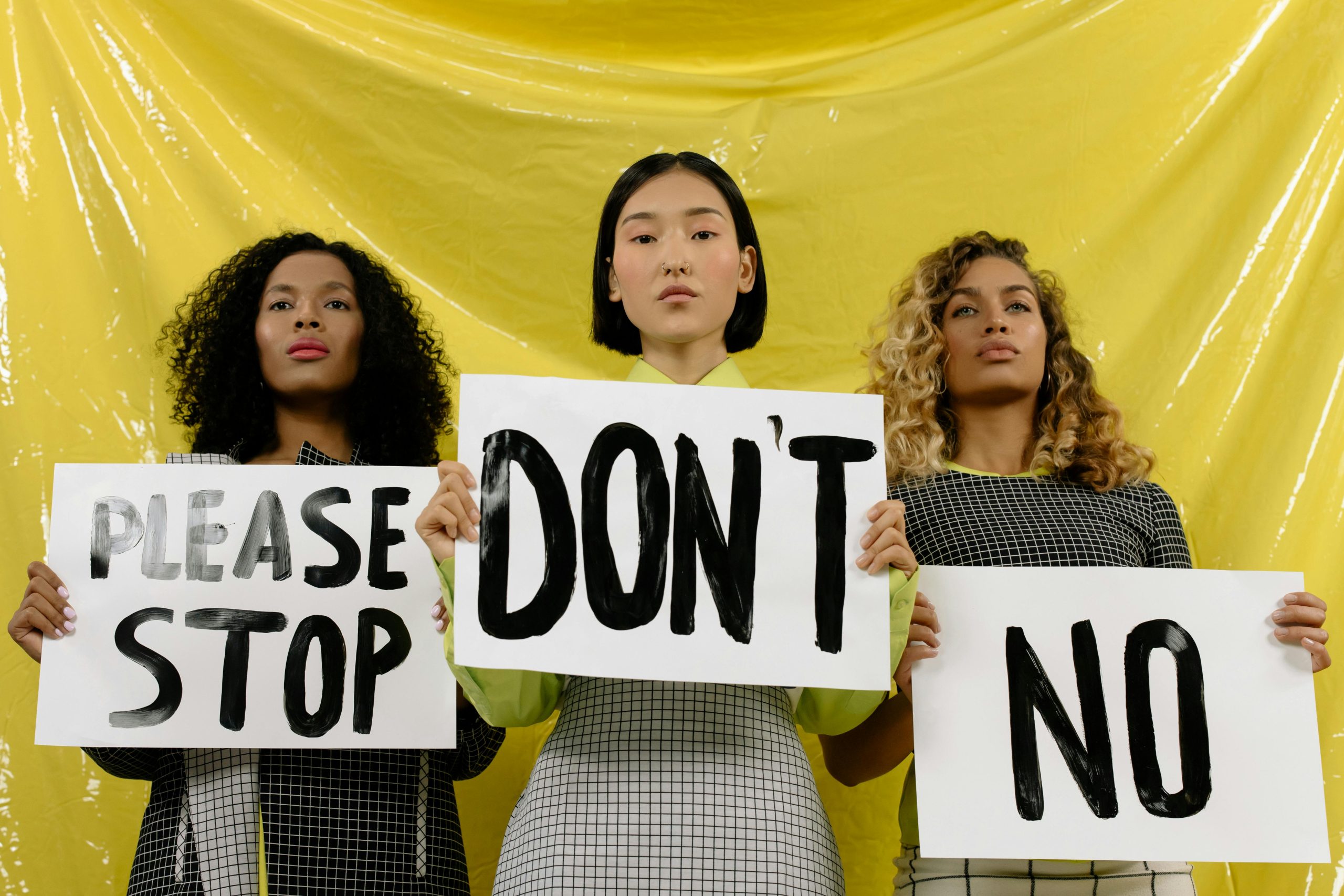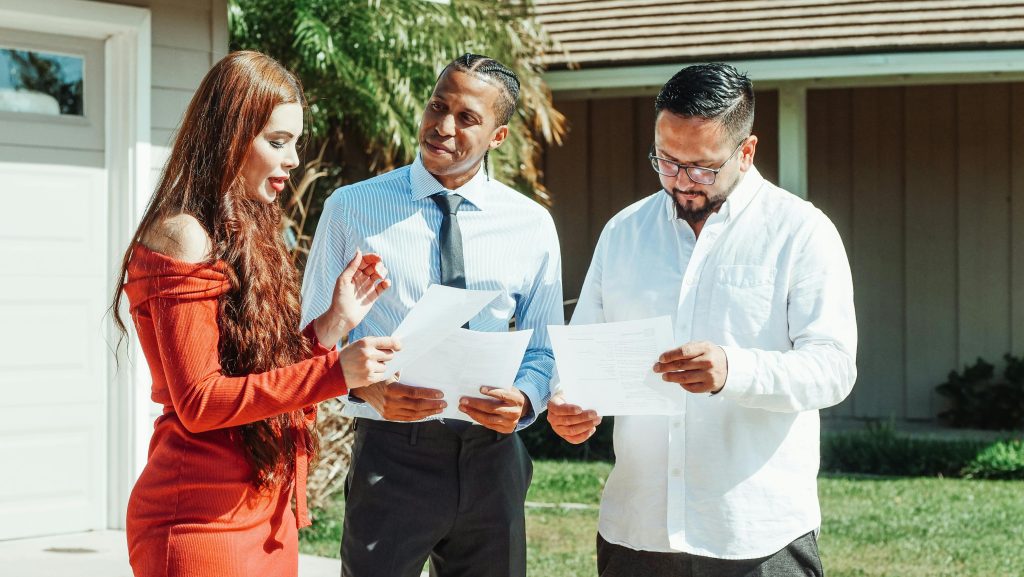Understanding and Troubleshooting Video Overlap Issues on Your Screen
Are you experiencing a perplexing problem where images or video frames appear to overlap or “ghost” each other on your screen? This issue can be particularly frustrating when watching videos online or locally stored media, such as anime episodes or personal video files played through media players like VLC. Interestingly, many users notice that while the problem occurs during regular viewing, it seems to disappear when using screen recording software like OBS Studio.
In this article, we’ll explore potential causes of this display anomaly, analyze why it might be happening, and suggest practical solutions to resolve it.
The Nature of Overlapping or Image Ghosting Problems
The issue in question involves partial images of previous scenes lingering at the bottom of the current scene, creating an overlap that looks like a ghosted or semi-transparent overlay. This can be visually distracting and impair your viewing experience. Notably, as observed in some cases, the problem only manifests during normal playback and does not appear when the screen is being recorded with OBS.
Why Does the Problem Occur?
Several factors can contribute to such graphical glitches:
-
Graphics Driver Issues: Outdated or incompatible graphics card drivers can cause rendering anomalies, including ghosting effects during video playback.
-
Hardware Acceleration Conflicts: Many media players utilize hardware acceleration to improve performance. Conflicts or bugs within hardware acceleration components may generate display artifacts.
-
Display or Monitor Settings: Incorrect refresh rates, resolution mismatches, or monitor configurations might contribute to overlapping visuals.
-
Video Player Settings: Specific settings within VLC or other media players—like post-processing or overlay effects—could interfere with proper video rendering.
-
System Resources and Background Processes: High CPU or GPU load, or background processes competing for resources, may impact how videos are rendered.
Why Does the Problem Disappear When Using OBS?
Screen recording software like OBS captures the contents of your screen at a lower level, often bypassing some rendering pathways affected by GPU or driver issues. When OBS is actively recording, the display output may switch to a different rendering mode or temporarily bypass certain compositional glitches, which prevents the overlapping problem from appearing.
This difference indicates that the issue might be associated with how your system’s graphics hardware or driver handles video rendering during normal playback, but not during screen capture.
Practical Steps to Resolve the Issue
While the root causes can vary, the following troubleshooting tips often help resolve such overlapping or
Share this content: