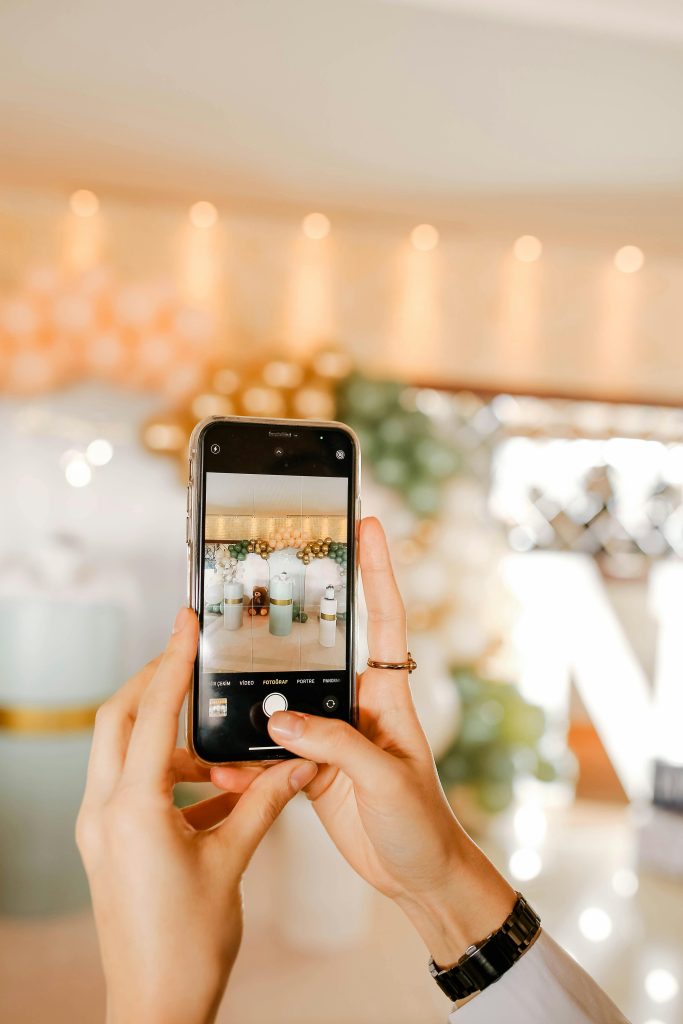How to Disable Unwanted Automatic Update Prompts in MiniTool Partition Wizard and Other Software
Many users have experienced interruptions caused by persistent update notifications from various programs, even when those applications are not actively in use. One common example is MiniTool Partition Wizard (MPW), which intermittently prompts users to update the software — sometimes at inconvenient moments, such as during media playback or other tasks. Similarly, other software platforms like Apple also have mechanisms that request updates, often without clear options for disabling these prompts.
Understanding the Issue
Automatic update prompts are intended to keep software secure and feature-rich. However, when these notifications become intrusive, they can disrupt workflows and cause frustration. This is particularly true if the prompts appear while the user is engaged in other tasks, such as watching a movie or working on important projects. Fortunately, there are methods to minimize or eliminate these unwanted interruptions.
Disabling Update Popups in MiniTool Partition Wizard
For users of MiniTool Partition Wizard seeking relief from unsolicited update notifications, the following steps can help:
-
Locate the Software Directory
Navigate to the installation folder of MiniTool Partition Wizard on your computer. Typically, this can be found inC:\Program Files\MiniTool Partition Wizardor a similar directory. -
Stop the Update Checker Process
Before making any modifications, ensure that the update checker process isn’t running: - Press
Ctrl + Shift + Escto open Task Manager. - Find
updatechecker.exein the Processes tab. -
Right-click and select End Task.
-
Remove the Update Checker Executable
Once the process is stopped, delete theupdatechecker.exefile from the application’s folder. This executable is responsible for checking for updates and prompting notifications.
Important: Always exercise caution when deleting files from program directories. It’s advisable to create a backup or set a system restore point beforehand.
Alternative Approaches
While deleting the update checker executable is a straightforward method, some users prefer more nuanced solutions, such as disabling the update process via system settings or registry modifications. Always ensure you understand the implications of these actions, and consult official support channels if unsure.
Disabling Automatic Update Notifications in Other Software
A similar concern exists with Apple’s software, particularly the softwareupdate component, which manages system updates. Unlike third-party applications, system update mechanisms are often embedded within the OS, making their control less straightforward.
**For Mac
Share this content: