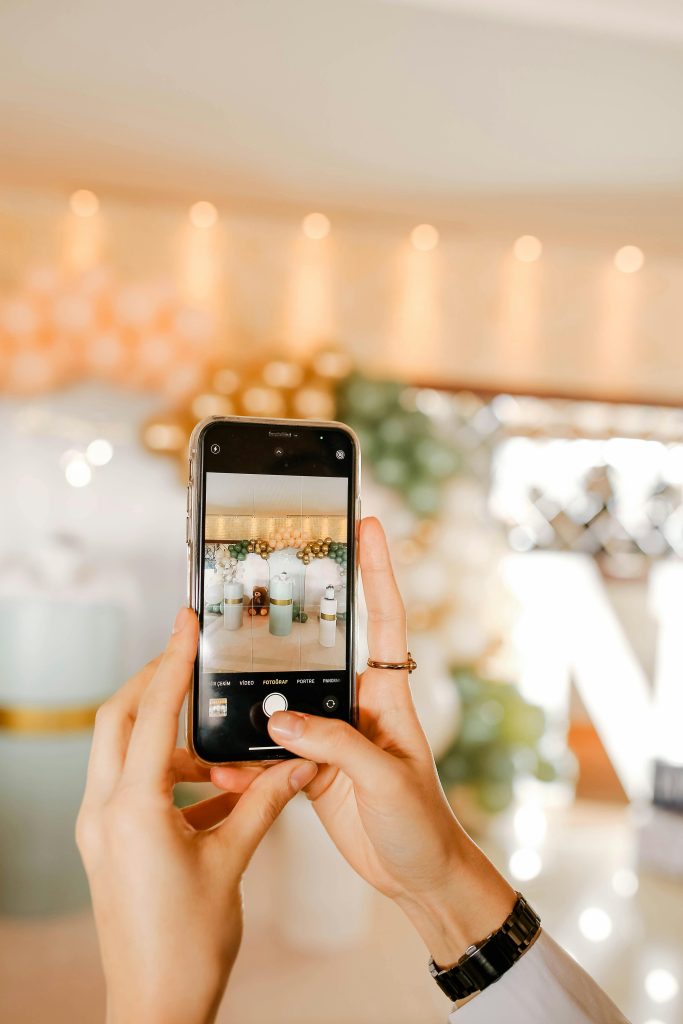How to Enable Virtualization Technology (VT-x/AMD-V) in MSI Click BIOS
Virtualization technology has become an essential feature for developers, testers, and tech enthusiasts who utilize virtual machines for various purposes. If you’ve recently upgraded your hardware or built a new system, you may find that virtualization is not enabled by default, preventing virtualization software like VirtualBox or VMware from functioning correctly. This guide provides a clear, professional overview of how to enable virtualization technology on MSI motherboards, specifically using the MSI Click BIOS interface.
Understanding the Importance of Virtualization Technology
Modern CPUs from Intel and AMD support hardware-assisted virtualization, commonly known as Intel VT-x or AMD-V, respectively. Enabling this feature allows virtual machines to operate more efficiently and securely. Without it enabled in your BIOS settings, virtualization software may display errors or refuse to run altogether.
Common Challenges Encountered
Many users face difficulties locating the virtualization settings within their BIOS menus, especially considering BIOS interfaces vary significantly between manufacturers and models. On some MSI motherboards, the BIOS interface is minimalistic and not immediately intuitive, which can lead to confusion.
A typical scenario involves attempting to start a virtual machine, receiving an error indicating that AMD-V (or equivalent virtualization support) is disabled, and struggling to locate the relevant setting within the BIOS.
Step-by-Step Guide to Enable Virtualization in MSI Click BIOS
1. Access the BIOS Settings
- Restart your computer.
- During the initial boot phase, press the
Deletekey repeatedly (orF2on some models) to enter the BIOS menu. - Ensure you press this key promptly before the OS begins to load.
2. Navigate the BIOS Interface
MSI’s BIOS interface is designed to be user-friendly but can be sparse in terminology. Look for sections such as:
- OC (Overclocking)
- Settings
- Advanced
- CPU Configuration
In some BIOS versions, the virtualization settings are located under the Advanced or Overclocking menu.
3. Locate the Virtualization Setting
-
Within the relevant section, search for options such as:
- SVM Mode (for AMD processors)
- Secure Virtual Machine
- AMD-V
-
For AMD Ryzen processors like the Ryzen 5 1600X, the setting typically appears as SVM Mode.
4. Enable Virtualization
- Change the setting from **Disabled
Share this content: