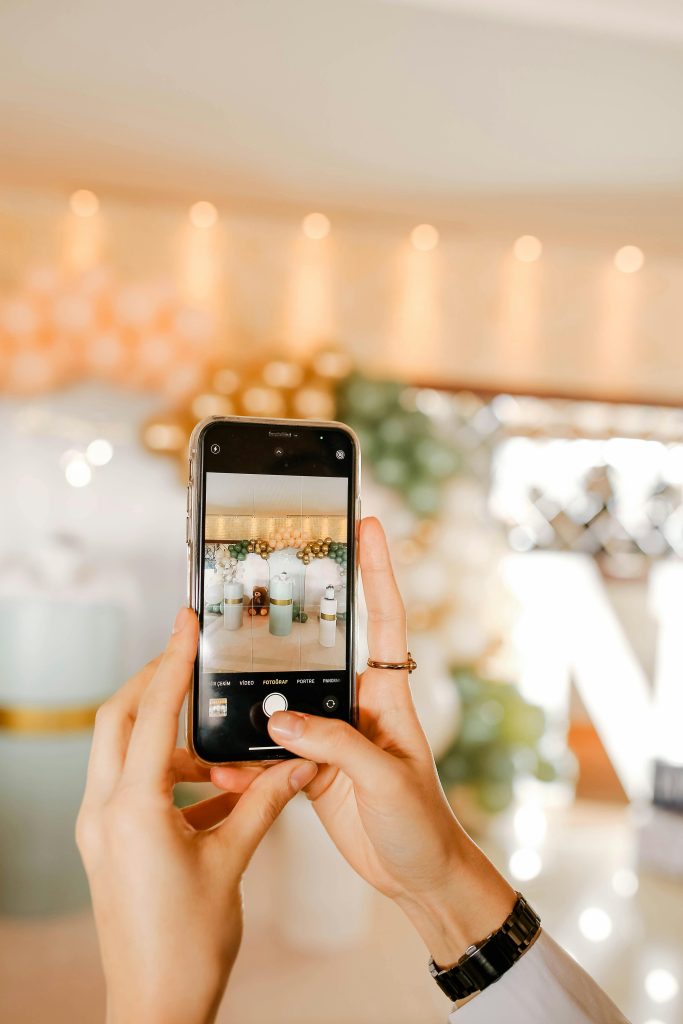Exploring the Dark Mode Feature in Sumatra PDF: A Hidden Shortcut Unveiled
Recently, I discovered an intriguing feature within Sumatra PDF that allows users to toggle dark mode effortlessly. While browsing through the software, I noticed that pressing the “I” key instantly inverts the colors of the displayed document, effectively enabling a dark mode that enhances reading comfort, especially in low-light environments.
This discovery initially puzzled me, as I had previously searched online for instructions on how to enable dark mode in Sumatra PDF. Surprisingly, no guides mentioned this shortcut, leading me to wonder whether this feature was a recent addition or perhaps influenced by external software settings.
Upon checking the Sumatra PDF homepage, I found confirmation of this feature in the tool’s official documentation. It states that pressing the “I” key inverts the colors within the document, providing an immediate switch to a darker theme. This shortcut offers a quick and efficient way to reduce eye strain without needing to delve into complex settings or install additional plugins.
In summary, the dark mode capability in Sumatra PDF is accessible through a simple keyboard shortcut—press “I”—which inverts the document’s colors for a more comfortable reading experience. This feature, now officially acknowledged on the software’s homepage, exemplifies how shortcuts can enhance usability and user satisfaction without cluttering the interface.
Final Thoughts
For users seeking an easy method to reduce eye fatigue while reading PDFs in Sumatra PDF, experimenting with the “I” shortcut may prove highly beneficial. As software developers continue to incorporate such intuitive features, staying informed about hidden shortcuts can significantly improve user experience.
Disclaimer: Always ensure your software is updated to the latest version to access new features and shortcuts.
Share this content: