How to Recover Data from a Formatted 128GB Micro SD Card on a Sony A3000: A Comprehensive Guide
In this digital age, where our lives are encapsulated in photographs and videos, the loss of such files can be devastating. If you’ve accidentally formatted your 128GB micro SD card while using your Sony A3000 camera and are worrying about the thousands of cherished memories that seem to have vanished, don’t despair. This comprehensive guide will walk you through the potential solutions and preventative measures to help you recover your precious data.
Understanding the Formatting Process
Before diving into the recovery options, it’s essential to understand what happens when a memory card is formatted. Formatting a card typically involves setting up a new file system on the storage medium. While this reorganizes the way data is structured and prepares the card for writing new data, it doesn’t immediately remove the existing data. Instead, it marks the previous data as “free space,” making it viable for overwriting.
This means that unless new data has been written to the card after formatting, there’s a high chance your photos may still be recoverable. That’s why the first rule upon accidentally formatting a card is to stop using it immediately.
Tools and Techniques for Data Recovery
1. Data Recovery Software
There are multiple software solutions specifically designed to recover data from formatted storage devices. Here are a few reputable options:
a. Recuva
Developed by Piriform, Recuva is a popular choice for its user-friendliness and robust recovery capabilities. It offers a free version that’s often sufficient for personal use.
- How to Use Recuva:
- Download and install Recuva from the official website.
- Connect your formatted SD card to your computer using an SD card reader.
- Launch Recuva and follow the on-screen wizard, selecting the SD card as the target drive.
- Choose the type of files you’re trying to recover (e.g., images) and start the scanning process.
- Once the scan is complete, browse through the recoverable files and select those you want to restore.
b. EaseUS Data Recovery Wizard
Renowned for its efficiency, EaseUS Data Recovery Wizard supports a wide range of file formats and storage devices.
- How to Use EaseUS Data Recovery Wizard:
- Install the software from the EaseUS website.
- Insert the SD card into your PC using an appropriate reader.
- Open the software and select the SD card from the list of drives.
- Initiate a quick or deep scan to locate recoverable files.
- Preview and recover the needed files to a secure location on your computer.
2. Professional Data Recovery Services
If software solutions aren’t effective, or if you prefer professional assistance, data recovery services offer expert help. Companies offering this service have specialized equipment and expertise to perform complex recovery tasks.
- Pros of Professional Services:
- Higher success rates in complex recovery cases.
-
Expertise in handling physically damaged cards.
-
Cons:
- Can be expensive, with costs depending on the severity of the data loss.
3. DIY Manual Methods (Not Recommended for Beginners)
For tech-savvy individuals, manual recovery using command-line tools may be an option. However, this method is highly technical and can lead to data corruption if not performed correctly. Tools like PhotoRec can be utilized, but approach with caution.
Preventative Measures to Avoid Future Data Loss
- Regular Backups:
-
Develop a routine of backing up your photos and other data regularly. This can be done using cloud services (like Google Photos, Dropbox, etc.) or physical external hard drives. Redundancy ensures that even if one storage fails, your data remains secure elsewhere.
-
Careful Handling of Memory Cards:
- Be mindful when inserting and removing SD cards from devices. Abrupt disruptions during write operations can corrupt data.
-
Avoid using the same card across multiple devices, as differing file systems may conflict and increase the risk of errors.
-
Periodic Format:
-
Occasionally formatting your card after backing up data ensures it performs optimally and reduces the risk of errors. Just ensure you have all data copied before doing so.
-
Camera Settings:
- Familiarize yourself with your camera’s settings and operation. This reduces the chance of accidental formatting or deletion.
Conclusion
Losing important data from an SD card due to accidental formatting is distressing but not the end of the road. With the right tools, such as Recuva or EaseUS Data Recovery Wizard, and prompt action, recovery is often possible. For more challenging situations, professional recovery services remain a viable option. By understanding the process and implementing preventative measures, you can safeguard your digital memories and reduce the chances of future data mishaps. Always remember, the key to data recovery lies in early action and restraint from further use after accidental deletion or formatting.
Share this content:
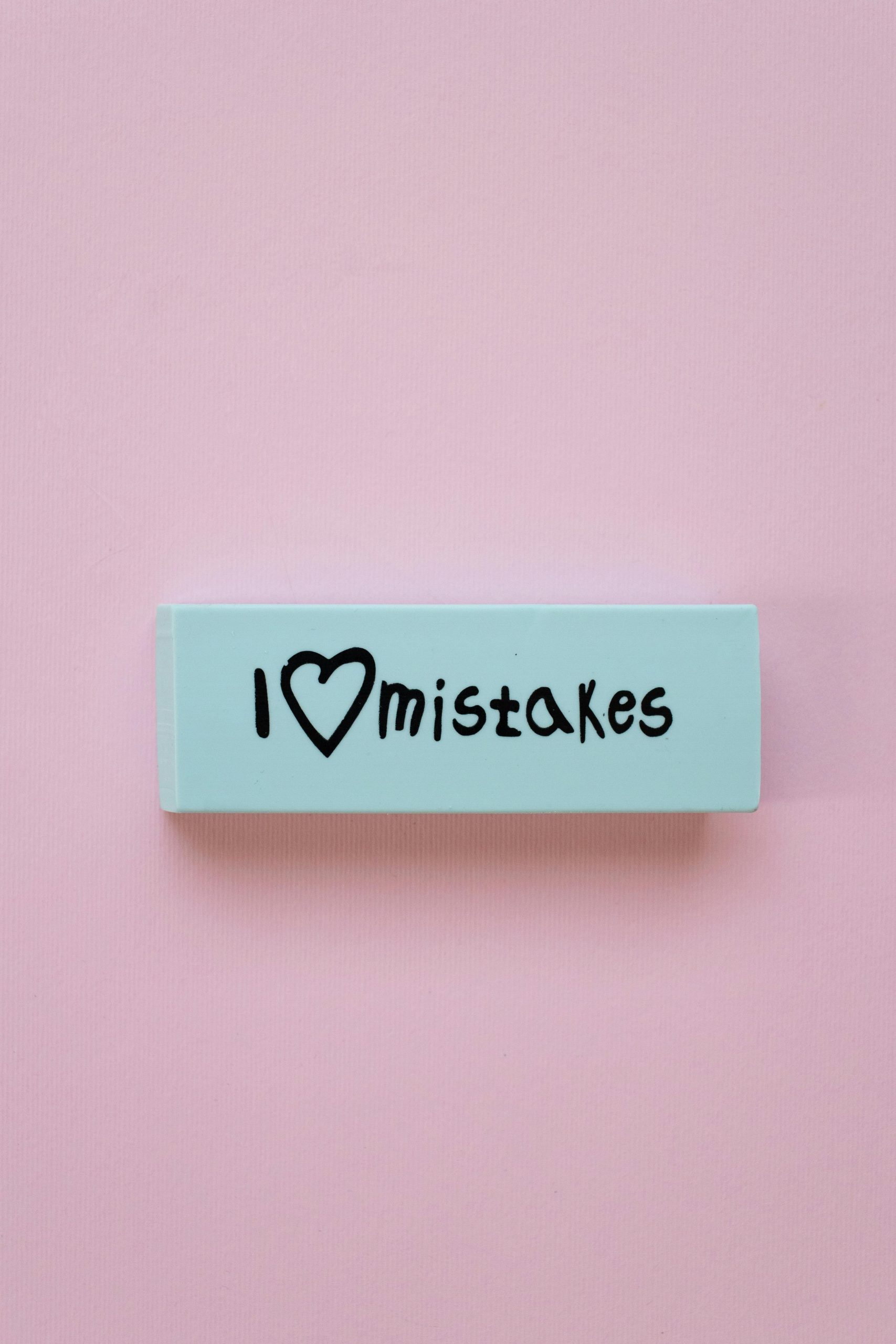


Response
It’s unfortunate to hear that you’ve formatted your 128GB micro SD card on your Sony A3000. Fortunately, there are several steps you can take to recover your lost photos and videos. As you’ve rightly mentioned in your post, the first crucial step is to stop using the card immediately to prevent any new data from overwriting existing files.
Based on your recommendations, I would suggest starting with Recuva as it offers a user-friendly approach, particularly if you are not deeply familiar with data recovery processes. The wizard interface simplifies the recovery procedure, making it accessible to users of all skill levels. Make sure to run the scan thoroughly, as sometimes recoverable files may not show up immediately without a deep scan.
If Recuva doesn’t yield the desired results or your data recovery needs are more complex, EaseUS Data Recovery Wizard is also a robust alternative you can try. Its ability to support a variety of file types increases your chances of retrieving lost items. When performing scans with either software, ensure you’re recovering files to a different drive than the formatted SD card to avoid overwriting data.
Should software solutions fall short, consider professional data recovery services. As you mentioned, they can be costly, but they provide a higher success rate, especially if the data in question is critical. If you choose this route, look for reputable services with positive
I’m glad you found the guide helpful! First and foremost, it’s crucial to stop using your micro SD card immediately to prevent overwriting the data. Then, I recommend trying reliable data recovery software such as Recuva or EaseUS Data Recovery Wizard. Connect your SD card to your computer using an appropriate card reader, run the chosen recovery tool, and perform a deep scan to locate recoverable files. Remember to save recovered data to a different drive to avoid overwriting.
If software recovery doesn’t yield results, professional data recovery services can offer advanced techniques, especially if there’s physical damage or complex data loss.
Additionally, going forward, consider establishing a regular backup routine—using cloud storage or external drives—to protect your cherished memories from accidental deletions or formatting mishaps. Always handle your SD cards carefully, avoid using them across multiple devices, and perform periodic formatting only after backing up important data.
If you encounter any difficulties during the recovery process, feel free to reach out for further assistance. I’m here to help!