Troubleshooting a PC That Won’t Boot into Any Operating System: An In-Depth Guide
Returning from a short trip only to find that your beloved PC won’t boot into its operating system can be extremely frustrating. You’re faced with a computer that’s stubbornly stuck at the “Preparing Automatic Repair” screen or a boot logo that never goes away. For those even moderately familiar with technology, the absence of a straightforward solution often leads to a cycle of trial, error, and escalating frustration. If this situation resembles what you’re experiencing, this guide will delve deep into the potential reasons behind the issue and walk you through a comprehensive troubleshooting process.
Understanding the Problem
BIOS Access But No OS Boot
In a typical boot process, the Basic Input/Output System (BIOS) checks hardware components and launches the operating system (OS). Access to the BIOS, despite the inability to load Windows or Linux, usually suggests a hardware or configuration problem rather than a basic power or motherboard failure. The inconsistencies observed, such as the varying stop codes (like ‘IRQL NOT LESS OR EQUAL’), point toward a more intricate issue possibly involving the hardware or firmware.
Potential Culprits
- Hardware Defect or Misconfiguration:
- RAM, GPU, motherboard, or CPU issues.
- SSDs or other storage devices failing.
-
PSU providing inconsistent power.
-
Firmware and Settings:
- Incorrect BIOS configurations.
- Out-of-date BIOS.
-
Misconfigured boot priorities or secure boot issues.
-
Corrupted System Files or Bootloader:
- Damaged Windows Boot Manager or Linux GRUB settings.
- Critical system files corrupted beyond the repair capabilities of built-in tools.
Step-by-Step Troubleshooting Guide
Step 1: Investigate Hardware Components
RAM Diagnostics
- Re-seating and Replacing: Open your PC case, carefully remove each RAM stick and clean it gently. Reinsert them one at a time and try booting the system. Test each stick in different slots to rule out slot-specific issues.
- Use Known Good Parts: If available, replace your RAM with a known good set to check for compatibility or defect problems. You’ve already tried this, but it’s always worth a double-triple check if possible.
GPU Testing
Since your CPU lacks integrated graphics, testing GPU functionality is complex without spare parts.
1. Check Connections: Ensure that the GPU is seated properly and that power connectors are firmly attached.
2. Alternative System: If possible, test the GPU in another system or borrow a basic GPU from a friend to eliminate graphics card failures.
Step 2: Inspect Storage Devices
SSD Health and Configuration
- Testing in Another System: You’ve confirmed that your SSD works in another PC, ruling out a sole SSD failure.
- SATA and Power Cables: Verify connections for any plugged storage drives. For M.2 or NVMe drives, ensure that they sit correctly in their slots without obstruction.
- Run S.M.A.R.T Tests: If you manage to boot into any environment, try using tools like CrystalDiskInfo to check for SSD health.
Step 3: BIOS Configuration and Updates
- Restore Default Settings: You’ve reset the BIOS and cleared CMOS already, which is usually effective in rectifying software misconfigurations.
- Update BIOS: Updating to the latest BIOS version might resolve compatibility issues, especially with newer or aftermarket hardware.
- Boot Configuration: Double-check boot order and secure boot settings. Disabling secure boot temporarily or changing boot mode (UEFI/Legacy) can sometimes help.
Step 4: Explore Boot Media and Recovery Options
Boot from USB and OS Recovery
- Verify Boot Media: Ensure USB drives are set up properly using tools like Rufus. Test these drives on another system to ensure they are functioning correctly.
- Windows PE Environment: Use a Windows Preinstallation Environment to attempt recovery options like Startup Repair or use command prompt tools like
chkdskorsfc.
Step 5: Consider PSU or Motherboard Issues
Power Supply Checks
- Inspect PSU using a multimeter to ensure voltage levels are stable and within appropriate ranges.
- Listen for unusual noises or smell for burnt odors which could indicate PSU failure.
Motherboard Examination
- Visual Inspection: Check for visible damage, burnt components, or bulging (which could indicate capacitor issues).
- RMA and Warranty: If under warranty, considering reaching out to the manufacturer for potential RMA options.
Conclusion: A Logical and Methodical Approach
Arriving at a solution when a PC fails to boot into any operating system requires patience and methodical testing of each component. Given the components you’ve used, such as a Ryzen 5 3600 CPU and RTX 3060 Ti GPU, the problem likely lies in either a deeply buried BIOS setting issue or a subtle hardware defect. If all steps yield no progress and the problem persists, seeking professional hardware intervention might become necessary.
It’s important to approach each step with care and not overlook the smaller details that could lead to a breakthrough. Dealing with problematic PCs is about unearthing the correct chain reaction that prompts the system to malfunction, and often the solution is just one step out of sight.
Remember, every time you engage in trial and error, you not only learn how to fix the issue at hand but also enhance your ability to tackle future technical challenges with confidence. Your journey of extracting your PC from the realm of endless repairs can transform into a valuable learning chapter, granting you insights into the mechanics of effective troubleshooting.
Share this content:
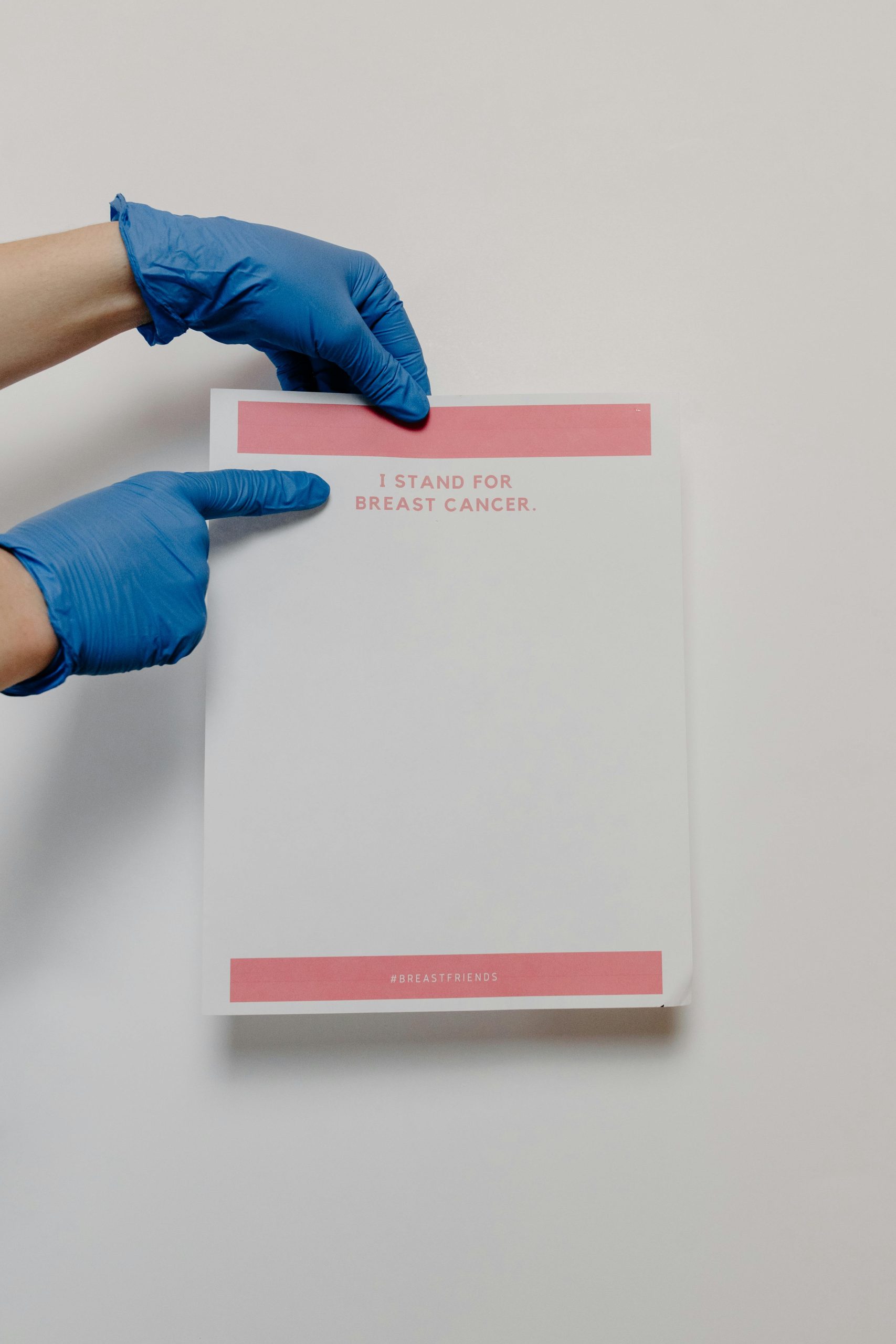


Response to Troubleshooting PC Boot Issues
It’s understandable how frustrating it can be when your PC refuses to boot into any operating system. I appreciate the thorough breakdown you’ve provided, and I’d like to add some additional considerations and tips that might help in your troubleshooting efforts.
Additional Hardware Checks
While you’ve already mentioned re-seating RAM and checking GPU connections, I would recommend performing a POST (Power-On Self-Test) if your motherboard provides speaker beeps or debug codes. These diagnostics can reveal hardware issues early in the boot process. Make sure to check your motherboard’s manual for beep codes.
Booting into Safe Mode or Recovery Options
If you can access the Advanced Startup Options (often by pressing F8 or Shift + F8 during boot), try booting into Safe Mode. This can help determine if a driver or software issue is at play. If you have a recovery USB, booting from it to run automatic repair can also be advantageous.
Testing with Minimal Configuration
Try booting your PC with minimal hardware configurations (disabling additional peripherals and using only essential components). This step will help rule out possible conflicts. If the system boots successfully, add components back one at a time to identify the culprit.
Memory Check
If
Hi there,
It sounds like you’ve already taken several important troubleshooting steps, and experiencing a system that won’t boot into any OS can be quite challenging! Based on your detailed post, here are some additional recommendations that might help you identify and resolve the issue: