Troubleshooting Computer Startup Issues: What to Do When Your Screen Freezes
Have you ever encountered a frustrating situation where your computer refuses to start up properly? Recently, I faced such a dilemma when I attempted to power on my device, only to find it stuck on the startup screen, completely unresponsive to any commands. This experience was not only daunting but also left me pondering how to resolve the issue effectively.
If you’ve found yourself in a similar predicament, don’t worry! In this blog post, I’m sharing some steps to help you troubleshoot your computer’s startup problems.
1. Power Cycle Your Computer
The first technique to attempt is a simple power cycle. Turn off your computer entirely by holding down the power button until it shuts down. After a moment, unplug it from the power source (if it’s a desktop) or remove the battery (if it’s a laptop). Wait for about 30 seconds before plugging it back in or reinserting the battery, then power it on again. This can often clear minor issues that are causing the freeze.
2. Check Your Connections
Sometimes, hardware connections can cause startup complications. Ensure that all cables, peripherals, and components are securely connected. If you have external devices connected, try removing them and restarting the computer to see if it starts without them.
3. Boot in Safe Mode
If your computer is capable of reaching the boot menu, try accessing Safe Mode. This mode loads only the essential drivers and processes, which can be helpful in diagnosing the issue. Once in Safe Mode, you can troubleshoot further, conduct virus scans, or uninstall recently added software that might be causing conflicts.
4. Use Recovery Options
If the above steps don’t yield results, consider utilizing recovery options. Many operating systems provide tools for system restoration or recovery. For instance, Windows has a recovery menu you can access by pressing F8 during startup, which allows you to initiate repairs or restore from a previous point when your system was working properly.
5. Consult Professional Help
If your computer continues to freeze on startup despite your efforts, it may be time to consult with a professional technician. Persistent startup issues could indicate deeper hardware problems, and having an expert examine your device could save you a lot of time and frustration.
Conclusion
Experiencing a computer that won’t start properly can be incredibly annoying, but with the right approach, many issues can be resolved without too much hassle. Remember
Share this content:
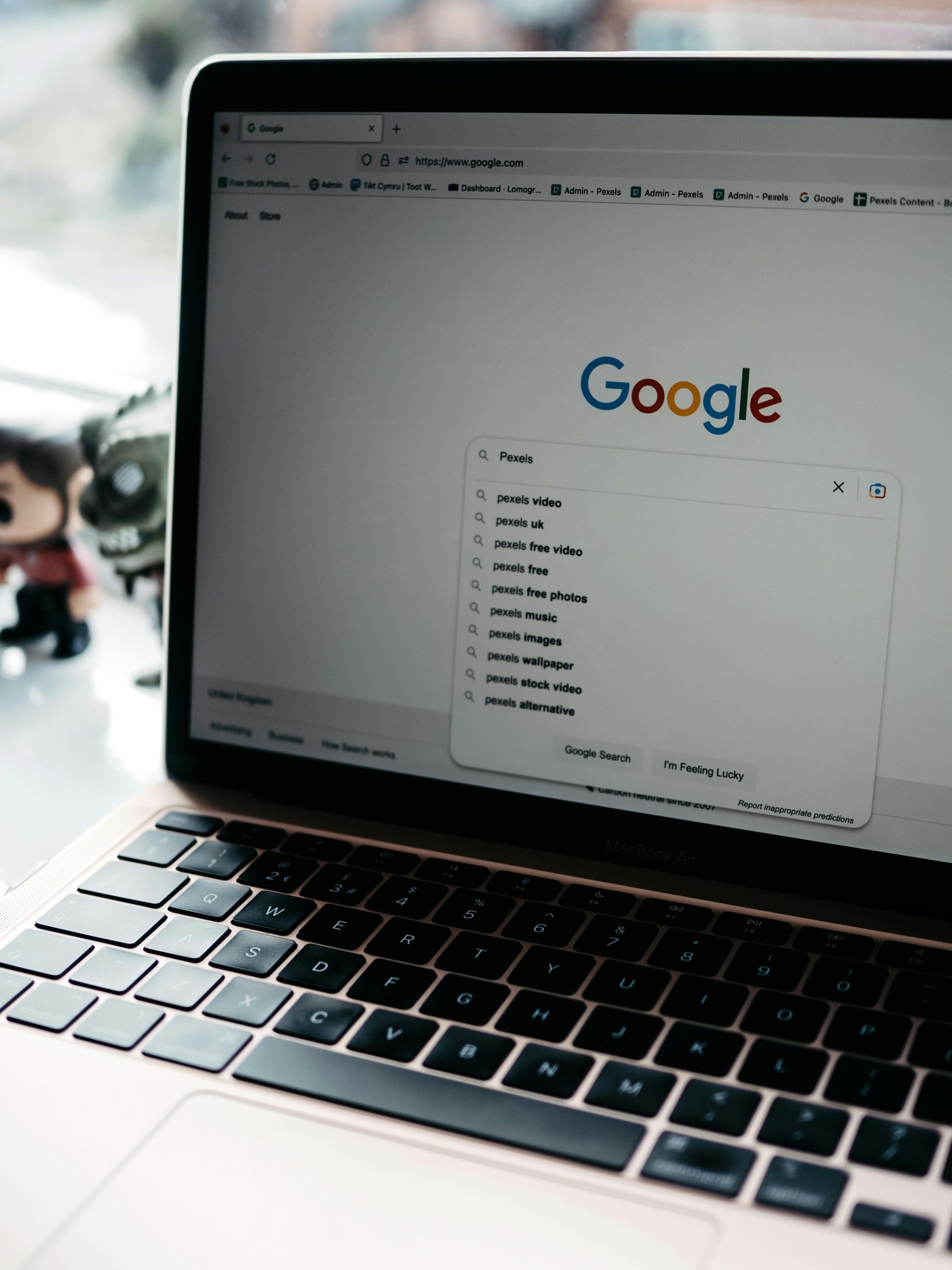



Hi there,
It sounds like you are experiencing a startup freeze that could be caused by various hardware or software issues. Here are some additional steps and considerations to help you troubleshoot and potentially resolve the problem: