Troubleshooting Blurry Screens: Simple Solutions to Restore Clarity
A blurry screen can be incredibly frustrating, whether you’re working on important tasks or enjoying your favorite media. Thankfully, restoring clarity to your display doesn’t have to be a complicated process. Here are several easy solutions to help you eliminate that annoying blur and get your screen back in tip-top shape.
Check Your Display Settings
One of the first steps in troubleshooting a blurry screen is to review your display settings. Make sure that the resolution is set to the recommended level for your monitor or laptop. You can usually find these settings in the display section of your device’s control panel. Adjusting to the proper resolution can resolve clarity issues instantly.
Examine the Cables
Sometimes, the simplest solutions are the most effective. Inspect the cables connecting your monitor or laptop to see if they are damaged, loose, or corroded. Whether you’re using HDMI, VGA, or DisplayPort, ensuring these connections are secure and in good condition can often rectify display problems.
Clean the Screen
A dirty screen can also contribute to a blurry appearance. Dust, fingerprints, and smudges can obscure the view and make everything seem out of focus. Gently cleaning your screen with a microfiber cloth can significantly enhance clarity. Avoid using harsh chemicals; instead, opt for solutions specifically designed for electronics.
Update Graphics Drivers
Outdated graphics drivers can lead to various display issues, including blurriness. Check the manufacturer’s website for updates related to your graphics card. Installing the latest drivers ensures optimal performance and may resolve any existing visual problems.
Adjust Scaling Settings
If you’re using a high-resolution display, improperly set scaling options may cause blurriness. In the display settings, look for scaling options and try adjusting them to either 100% or a value that complements your screen’s resolution. This change can help make text and images sharper and more defined.
Test with Other Devices and Content
If you’re still experiencing a blurry display, try connecting your device to another monitor or television. Alternatively, test a different device on your existing screen. This can help you pinpoint whether the issue lies with your existing equipment or the display itself.
Conclusion
Whether the cause of a blurry screen stems from settings, hardware, or cleanliness, there are several straightforward steps you can take to troubleshoot and fix the issue. By following these tips, you can quickly restore clarity to your display and enhance your overall viewing experience. If none of these solutions work, it may
Share this content:
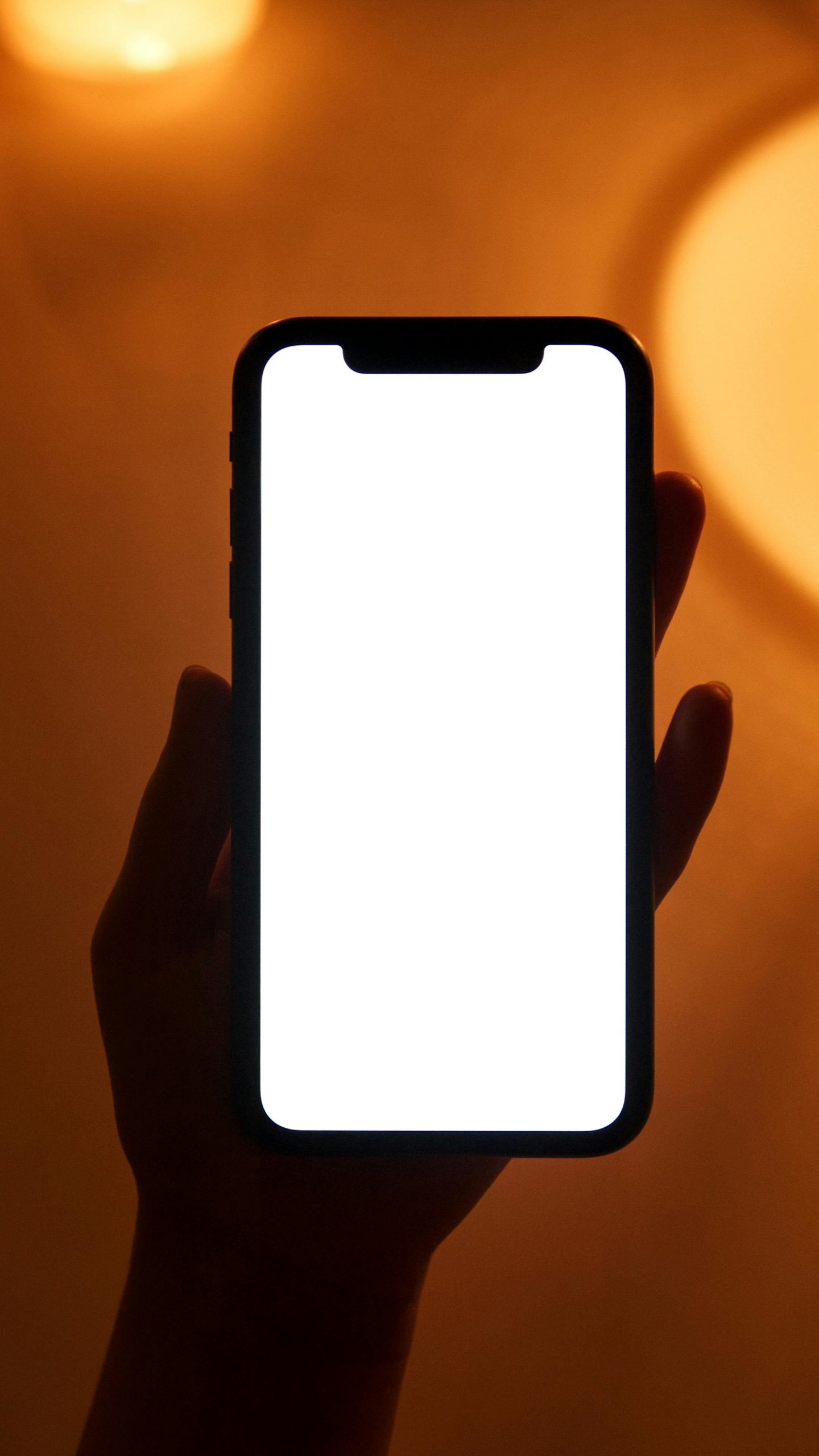



Thank you for sharing this comprehensive troubleshooting guide on resolving blurry screens. To further assist, I recommend additionally checking your operating system’s display scaling settings and ensuring your graphics drivers are both up-to-date and compatible with your hardware. Sometimes, adjusting the refresh rate from your display settings can also improve visual clarity. If you continue to experience issues after these steps, it might be helpful to connect your device to a different display to rule out hardware problems. Feel free to reach out if you need further assistance or guidance on any of these steps!