Troubleshooting the HP Victus: Seeking Solutions for Power Issues
If you’re encountering frustrating power problems with your HP Victus, you’re not alone. Many users have reported similar issues, and it can be quite troubling when your device won’t stay powered on. After attempting various troubleshooting methods, I’m reaching out to the community for more potential solutions.
Recently, I started experiencing persistent shutdowns with my HP Victus. I’ve tried a few common fixes, including removing the battery and leaving the laptop unplugged for several days. While these steps have become standard troubleshooting techniques, they didn’t resolve the issue for me.
Upon attempting to power on the laptop, it often starts up but then immediately shuts down. Occasionally, the device will remain on for a few minutes, functioning normally before powering off again unexpectedly. At times, a flicker of a troubleshooting screen appears just before it turns off, which adds an extra layer of confusion.
I am eager to hear from anyone who has faced similar problems or who might have discovered effective solutions. What techniques or repairs worked for you? Your insights could be invaluable as I aim to bring my HP Victus back to a reliable working state. Thank you in advance for any advice or recommendations you can offer!
Share this content:
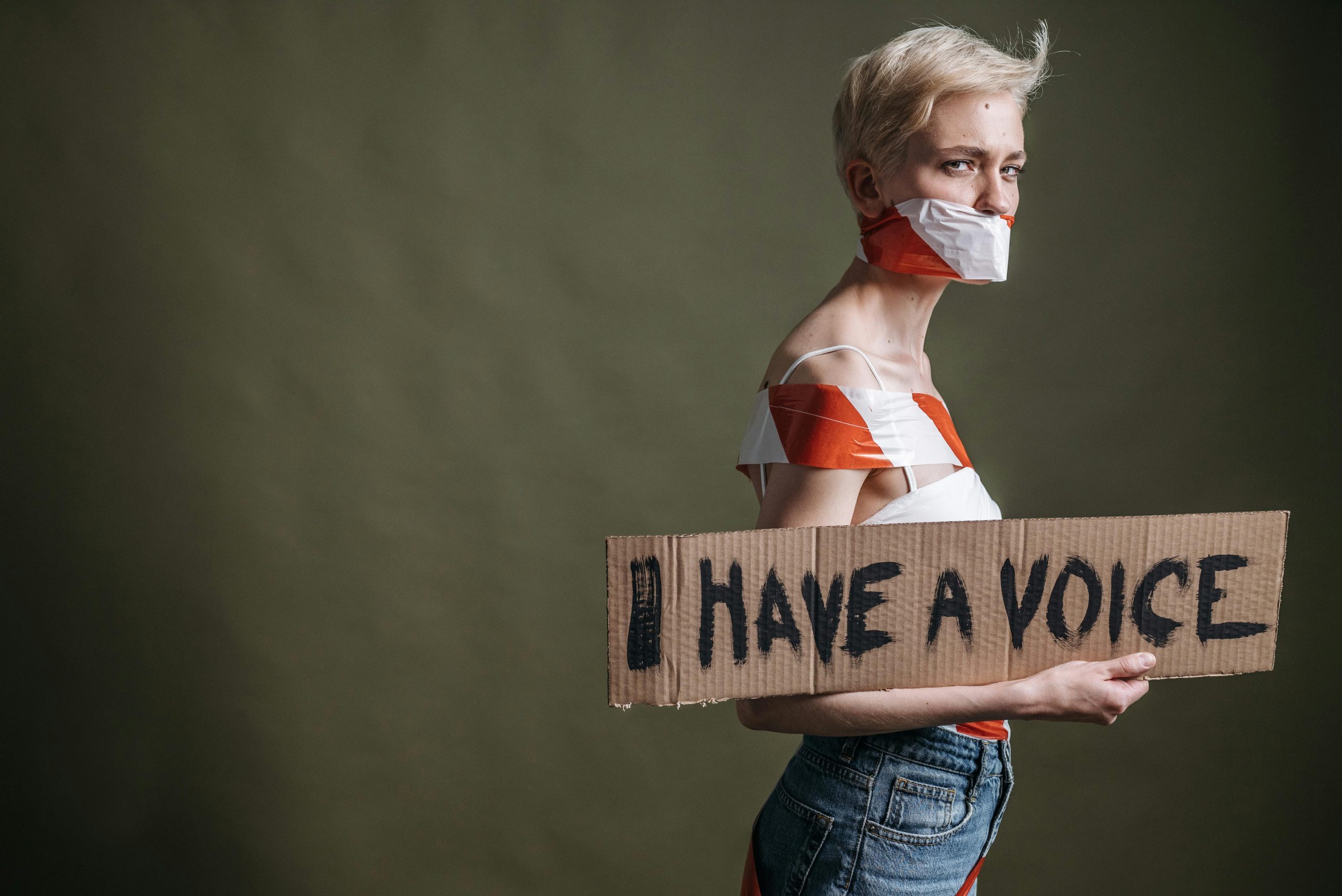



Hi,
Power issues like those described can be challenging, but here are some additional troubleshooting steps that might help resolve the problem with your HP Victus: