A Lesson in Gaming: My Early Mistake with Game Files
We’ve all had those moments that we look back on with a mix of nostalgia and embarrassment. One of my early experiences in the gaming world was what I’ve come to call a classic rookie error, and it still makes me chuckle to this day.
As a young gamer, I was excited to get my hands on some popular titles. I recall the day vividly: I had just copied several games, including GTA San Andreas, Counter-Strike, Half-Life, and Feeding Frenzy, onto a USB drive belonging to my mom. With adrenaline pumping, I rushed home, eager to transfer these games to our family laptop.
However, as I initiated the copy process, my excitement quickly faded when I noticed an ominous blank file icon appear on the screen. It was in that moment that reality sank in—I hadn’t actually copied the games at all. What I had thought was a successful transfer turned out to be nothing more than an empty file.
This experience was not just a simple mistake; it was a valuable lesson in understanding how file management works and the importance of verifying your copies. Looking back, it’s a humorous reminder of the learning curve we all face when diving into the tech-savvy world of gaming.
So, to all the novice gamers out there: double-check your files, and don’t let rookie mistakes hold you back from enjoying your gaming adventures!
Share this content:
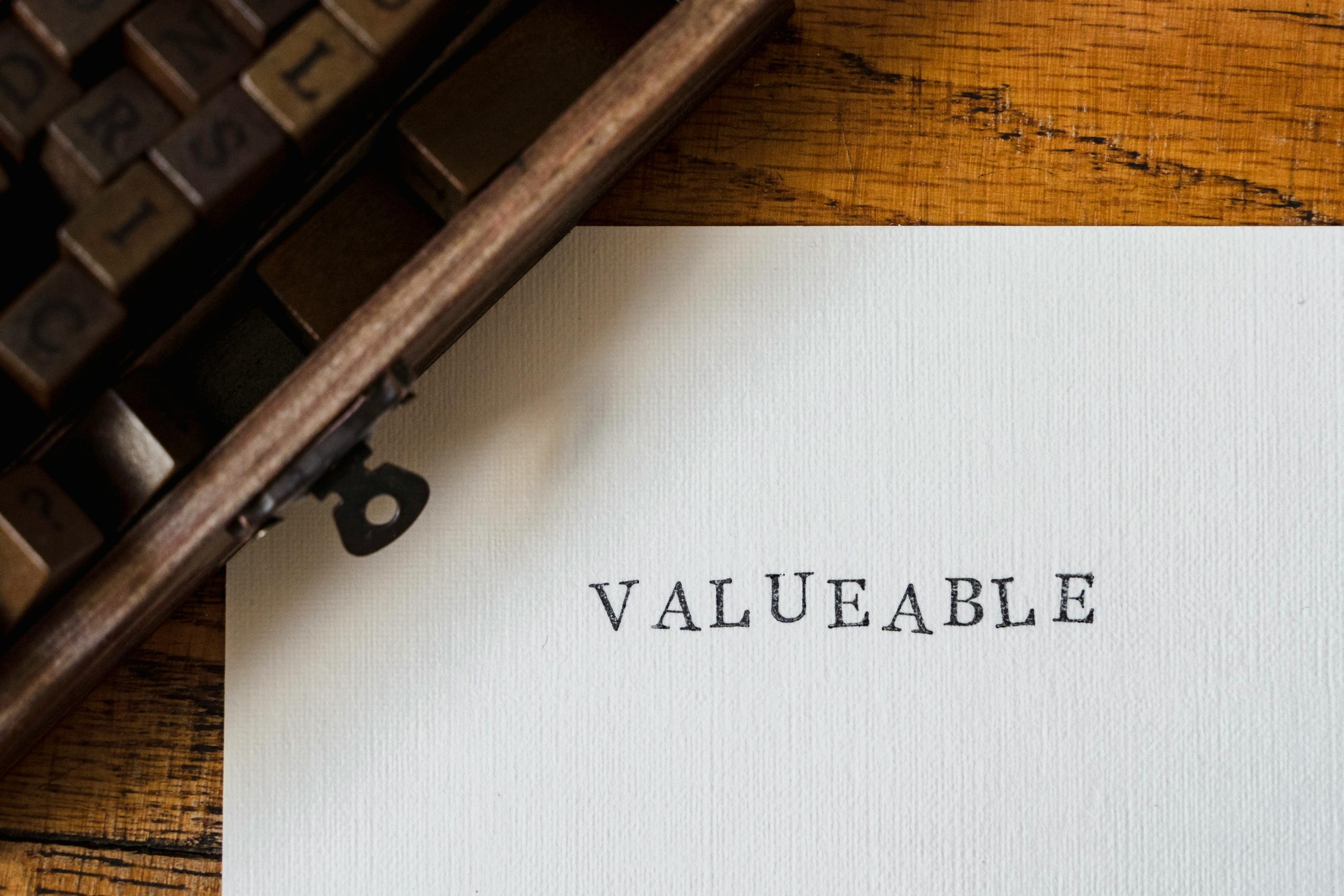



Helpful Tips for Avoiding File Copying Mistakes
It’s a common rookie mistake to assume that a file transfer was successful without verifying it. Here are some troubleshooting steps and best practices to ensure your game files are properly copied:
If you encounter a blank file or suspect a failed transfer, try copying the files again and monitor the process carefully. Additionally, consider error-checking tools or file integrity checkers if issues persist.