The Unyielding Return of “Papers, Please”: A Frustrating Dilemma
Have you ever experienced a digital ghost haunting your computer? For some gamers, this unsettling sensation stems from a pesky issue with the game “Papers, Please.” Despite multiple attempts to uninstall the software, it seems to reappear without warning, as if it’s never really gone.
This perplexing situation raises a vital question: How can such an application continuously return after being removed? Whether it’s tied to stubborn files lurking within your system or a glitch in the software, this phenomenon can be incredibly frustrating for anyone trying to clear their digital space.
If you find yourself in a similar predicament, it might be worth exploring potential solutions. From checking your system for residual files to ensuring that no background processes are inadvertently reviving the game, taking a proactive approach could help dispel the ghost of “Papers, Please” once and for all.
Navigating these tech troubles can feel daunting, but with the right strategies, you can reclaim your device from uninvited software. Have you encountered similar issues with other programs? Share your experiences and tips in the comments below!
Share this content:

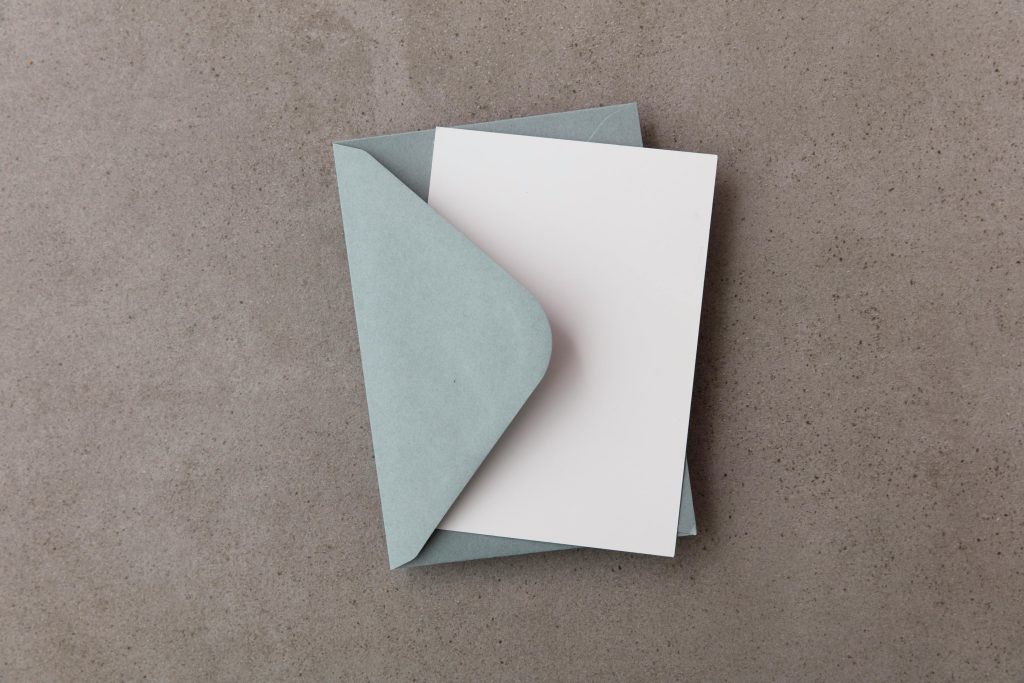


Hi there,
It sounds like you’re dealing with residual files or persistent background processes that cause “Papers, Please” to reinstall automatically. Here are some steps you can take to resolve this issue:
Program Files,AppData(Windows), orLibrary(Mac). Be cautious to delete only files associated with the game.msconfigor Task Manager > Startup tab; on Mac, check Login Items in System Preferences > Users & Groups.