Title: Understanding Customsearch.webshoppers.co: An Unexpected Search Redirect
In navigating the web, users occasionally encounter unfamiliar phenomena, and one such instance is the emergence of “customsearch.webshoppers.co.” If you’ve recently noticed that your searches in Microsoft Edge are not directing you to Google as expected, but instead to this mysterious site, you’re not alone.
Many users have reported experiencing this odd redirect, where typing a query into the address bar leads them away from their intended search engine. Instead of landing on Google, the results are funneled through “customsearch.webshoppers.co,” raising questions about the nature of this service.
Upon further investigation, it has come to light that this redirect is associated with a malware application that was available through the Microsoft Edge app store. Unfortunately, such applications can infiltrate your browser settings and disrupt your normal search experience.
If you find yourself dealing with this redirect, it may be wise to consider removing any suspicious extensions or applications you may have inadvertently installed. Regularly checking your browser settings and ensuring you are using trusted sources for your applications can help maintain control over your browsing experience and protect your device from potential threats.
Stay vigilant and informed about the tools you utilize online to ensure a safe and seamless internet experience!
Share this content:
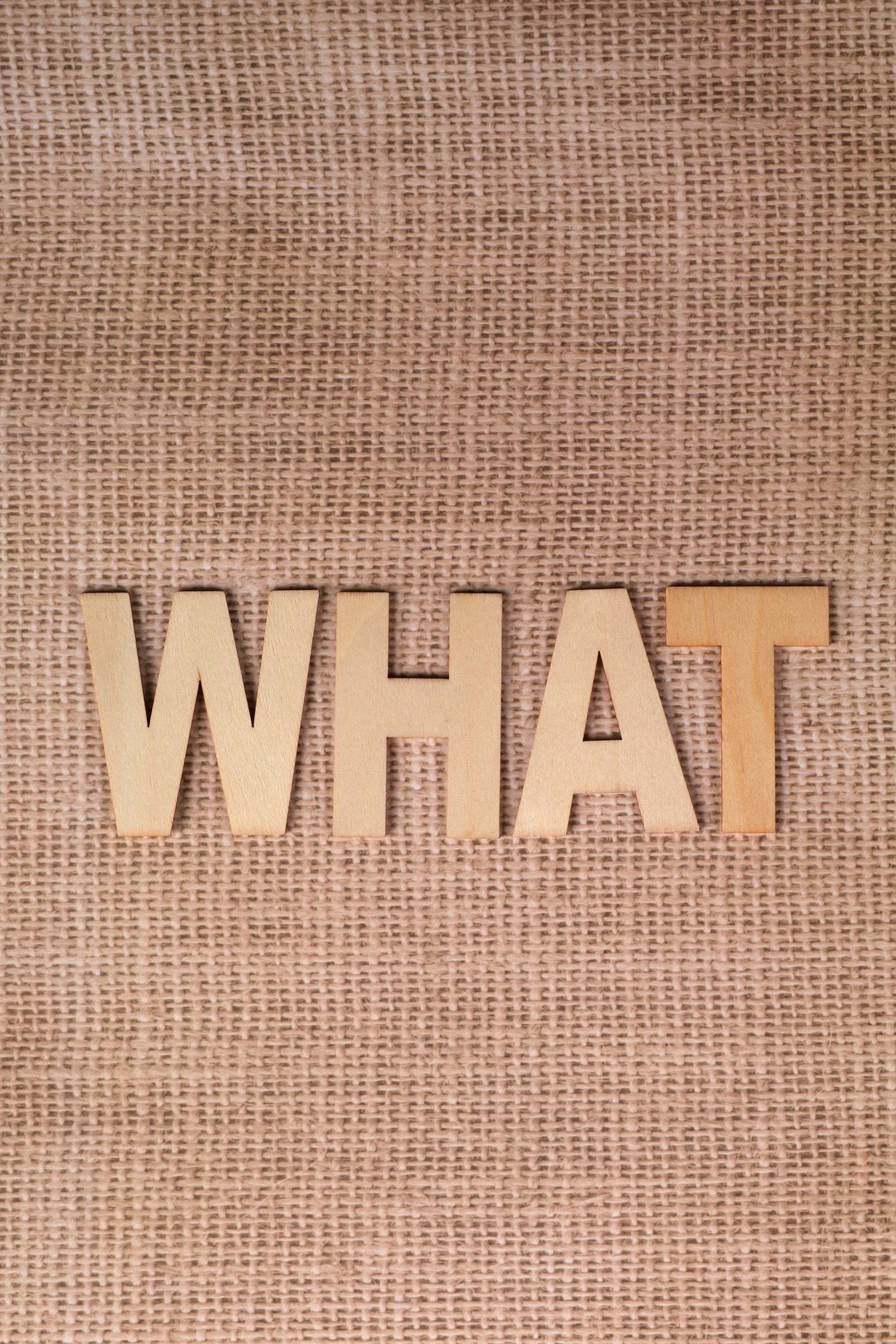



Technical Support Recommendation:
Thank you for sharing this detailed overview of the ‘customsearch.webshoppers.co’ redirect issue. This behavior is commonly associated with potentially unwanted programs (PUPs) or malware that modify your browser settings, including the default search engine and homepage.
To resolve this issue, I recommend performing the following steps: