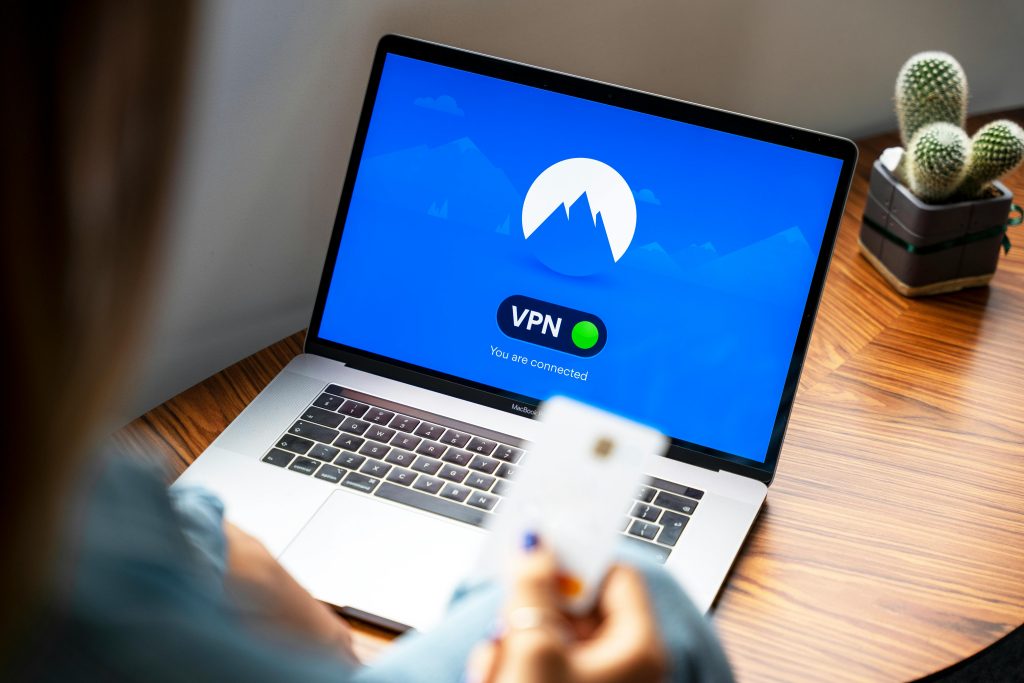Troubleshooting a Keyboard That Suddenly Malfunctions
Have you ever encountered the frustrating situation where your keyboard, which has been functioning perfectly for over a year, suddenly ceases to work? This scenario can be quite alarming, especially when all you did was restart your computer. If you find yourself in this predicament, you’re not alone, and there are some steps you can take to resolve the issue.
Understanding the Issue
It can be particularly disconcerting when you restart your machine and your keyboard becomes unresponsive. One common error you might encounter in such cases is Error 43, which indicates that the device is not functioning properly as recognized by your operating system.
Steps to Troubleshoot Your Keyboard
- Reconnect the Keyboard:
-
Begin by unplugging your keyboard and then plugging it back in. If you’re using a wireless keyboard, try replacing the batteries or toggling the power switch.
-
Check Device Manager:
-
Navigate to the Device Manager in your Control Panel. Locate your keyboard under the “Keyboards” section. Right-click and select “Uninstall device.” Once uninstalled, disconnect the keyboard and restart your computer. After the restart, reconnect the keyboard and let Windows automatically reinstall the drivers.
-
Update Drivers:
-
There may be an update available for your keyboard drivers. In Device Manager, right-click the keyboard device and select “Update driver.” Follow the prompts to search for updated driver Software.
-
Run the Keyboard Troubleshooter:
-
Windows offers a built-in troubleshooter for keyboard issues. Go to Settings > Update & Security > Troubleshoot > Additional troubleshooters, then select “Keyboard” and run the troubleshooter.
-
Try a Different Port:
-
If you’re using a USB keyboard, try connecting it to a different port. Sometimes, the issue can be related to the USB port rather than the keyboard itself.
-
Check for External Interference:
- Remove any other USB devices to rule out conflicts. Occasionally, devices can interfere with all connected peripherals.
Final Thoughts
If none of the above solutions leads to success, there may be a hardware issue at play. Testing the keyboard on another computer can help determine if the problem lies with the device itself. In the event that your keyboard is defective, you may need to consider replacement.
Dealing with technical issues can be both frustrating and time-consuming. However, with a systematic approach,
Share this content: