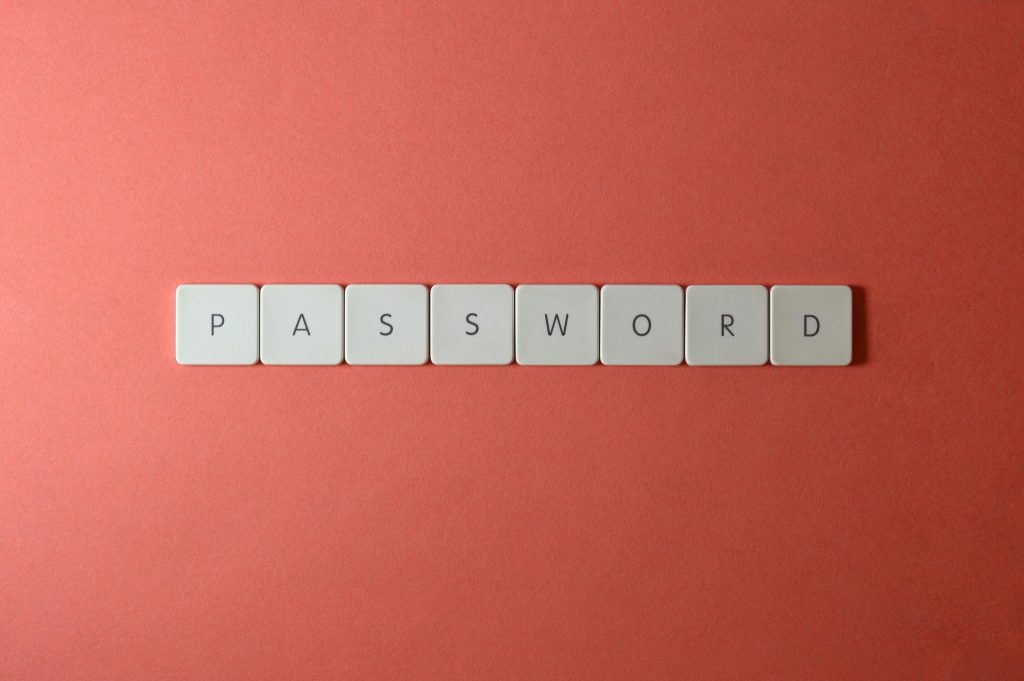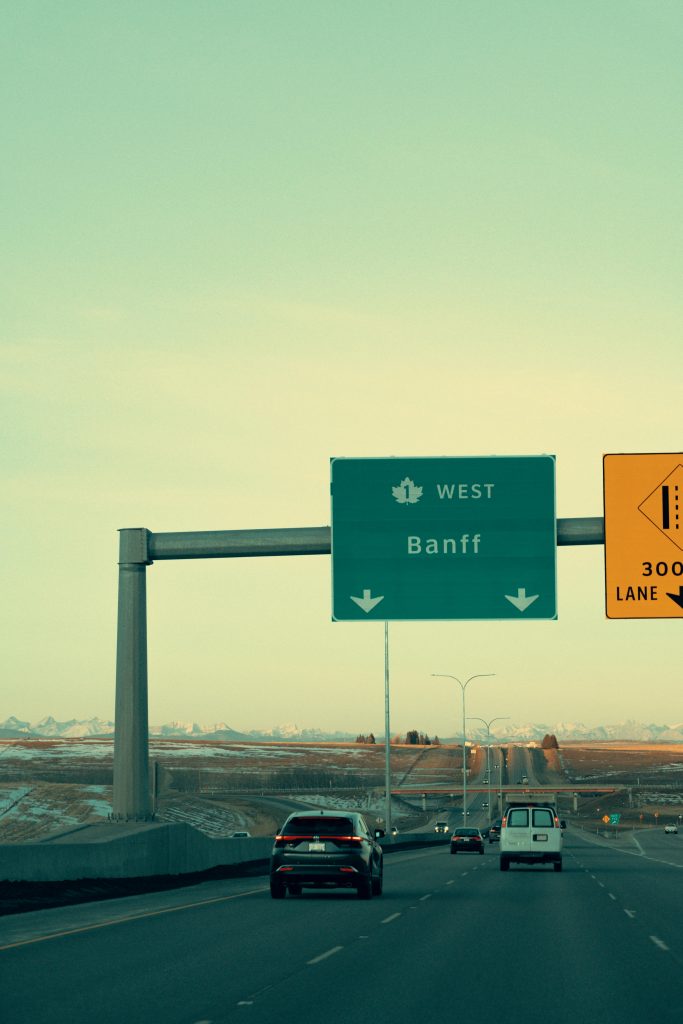Troubleshooting Game Stuttering on Your PC: A Guide for Gamers
If you’re an avid gamer, encountering stuttering during gameplay can be frustrating, especially when your system previously handled games with ease. Recently, I’ve encountered significant performance issues with my PC, which has been stuttering during gameplay, even with the graphics settings dialed down to the lowest possible levels. Alarmingly, my GPU temperature is consistently reaching a peak of 100 degrees Celsius.
Despite not having made any recent changes to my drivers or the GPU itself, I’m left searching for answers. If you’re facing similar issues, let’s explore some potential solutions to improve your gaming experience.
Understanding the Problem
Before diving into the solutions, it’s essential to understand what might be causing the stuttering. A few common culprits can include:
- Overheating: High GPU temperatures could lead to thermal throttling, causing performance drops.
- Driver Issues: Outdated or corrupted drivers can lead to instability in performance.
- Background Applications: Other programs running while you’re gaming can consume valuable resources.
- Hardware Limitations: Aging components may struggle to keep up with newer games or updates.
- Power Supply Problems: An insufficient power supply can lead to unstable GPU performance.
Steps to Resolve Stuttering Issues
-
Monitor GPU Temperature: Use Software tools to check the temperature of your GPU. If it’s running hot, consider improving case airflow, cleaning dust from fans, or even reapplying thermal paste.
-
Update Drivers: Make sure your GPU drivers are up to date. Sometimes manufacturers release important patches that enhance performance and fix bugs.
-
Close Background Applications: Check your task manager for any unnecessary applications running in the background and close them during your gaming sessions.
-
Check for Hardware Issues: Ensure that all components are securely connected. It may also be beneficial to run hardware diagnostic tests to check for failing parts.
-
Adjust Power Settings: Confirm that your power settings are configured for optimal performance. For systems with power-saving features, switching to high performance can make a difference.
-
Lower Graphics Settings: While you’ve already tried this, consider experimenting with specific settings rather than the overall graphics quality—sometimes disabling certain features can result in smoother gameplay without a complete downgrade.
-
Consider Hardware Upgrades: If your PC is experiencing consistent performance issues
Share this content: