How to Recover a Failing Hard Drive: A Guide for Worried Users
If you’re facing issues with a hard drive that seems to be failing, you’re not alone. Many users experience anxiety when their data storage solutions start showing signs of distress. In this post, we’ll delve into a recent scenario involving a 5TB WD Elements drive that became unreadable, despite its initially good health. This situation raises important questions about data recovery and handling deteriorating hard drives effectively.
Identifying the Problem
The user reports losing access to their 5TB WD Elements drive, which had previously shown no signs of trouble. To address this, they initially utilized EaseUS software to conduct a comprehensive scan of the drive. Remarkably, the file system appeared intact, prompting the user to save the scan session while they planned to purchase a new drive for data recovery.
However, upon discovering DMDE software and switching tools, the situation took a worrying turn: the health status of the disk plummeted to a critical level following a quick scan. This sudden decline raises the important question of what steps to take when faced with a potentially damaged hard drive.
Understanding Disk Health and Scanning Options
When a hard drive’s health deteriorates rapidly after a scan, it can be alarming. It’s crucial to remember that various factors, like software reporting inaccuracies or actual physical issues within the drive, can contribute to this change.
Next Steps: Scanning or Cloning?
At this juncture, the user is contemplating two main actions: conducting a full scan with DMDE for recovery or cloning the drive immediately. Here’s a breakdown of the options:
-
Full Scan with DMDE: A full scan has the potential to recover files, but given the critical health status of the drive, there are risks involved. This method could further stress the drive and lead to more data loss if it is already on the brink of failure.
-
Drive Cloning: Cloning the disk should be prioritized in situations like this. By creating an exact copy of the data onto a healthy drive, the user can safeguard their files from further degradation and data loss. Once you have the clone, you can then use recovery software with a lower risk of upsetting the original data structure.
Conclusion
When faced with a failing hard drive, swift action can be crucial. In this particular case with the WD Elements drive, cloning the drive should be the first step to prevent further data loss. After securing
Share this content:
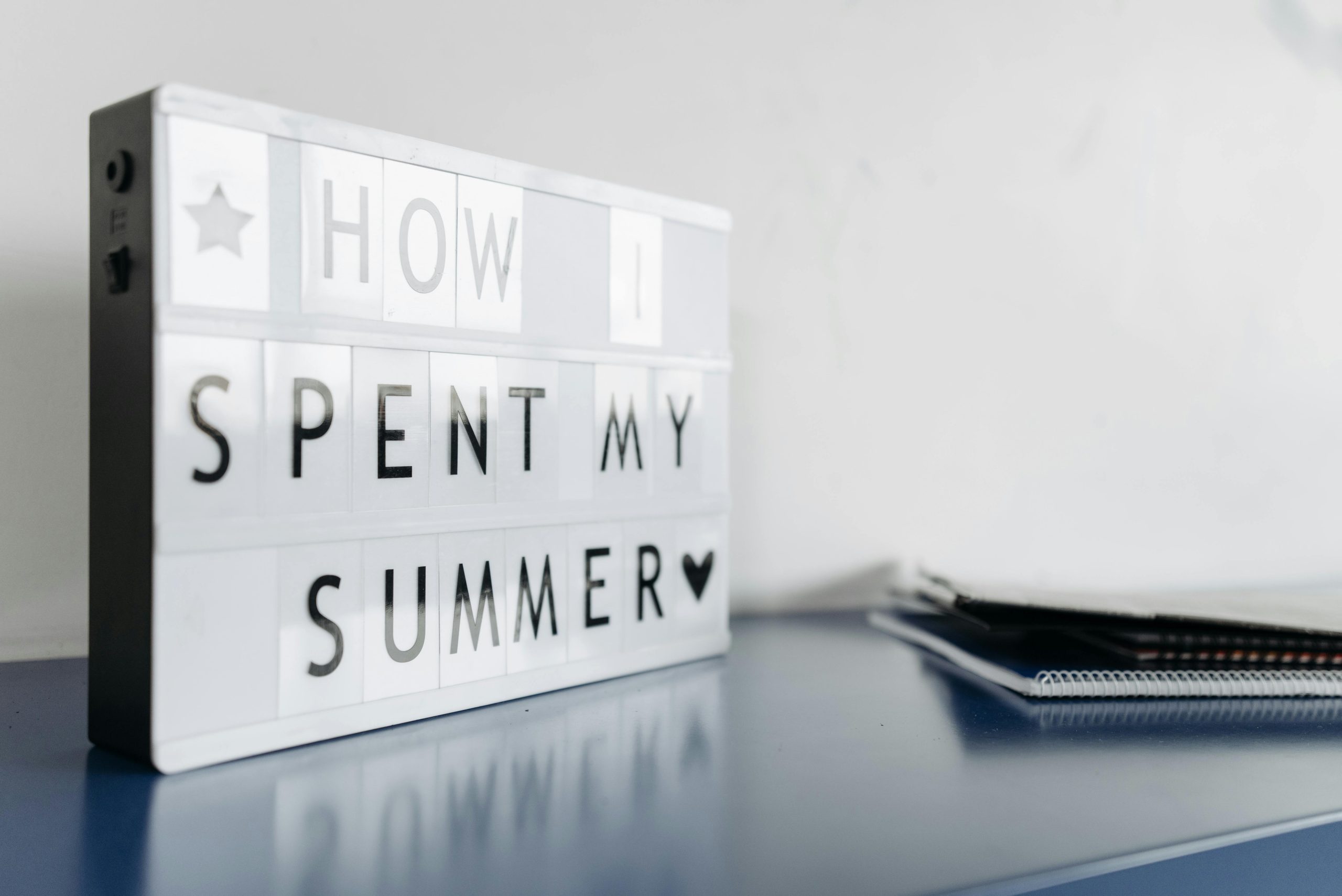

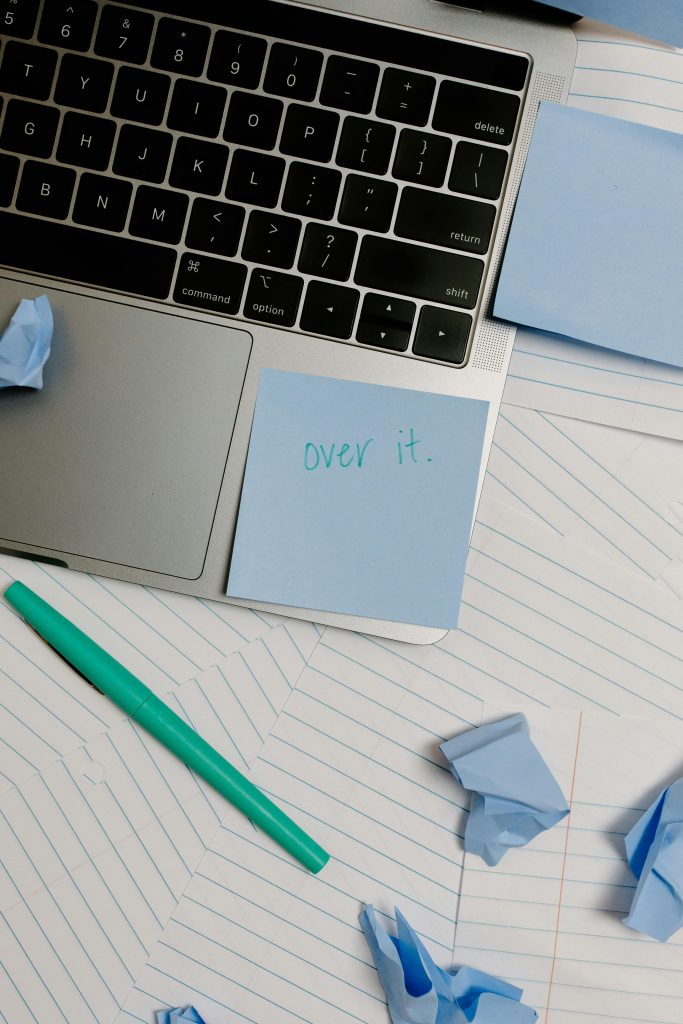
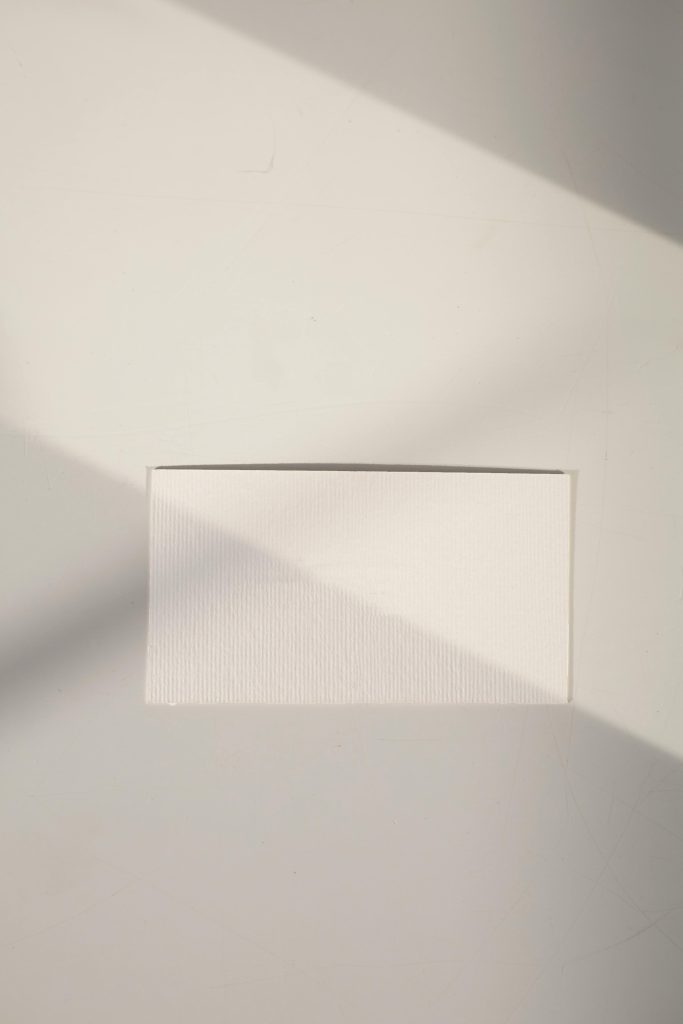
Hi there,
It looks like you’re dealing with a failing HDD and trying to determine the best course of action. When encountering a drive that shows rapid deterioration or critical health warnings, the priority is to prevent further data loss. I recommend the following steps:
Always remember, when dealing with HDD failures, prompt action and cautious steps are key. If you need specific guidance on cloning or recovery software, feel free to ask!