How to Repair and Recover a Corrupted MP4 File
Dealing with a corrupted MP4 file can be incredibly frustrating, especially when your attempts to play or access it are met with error messages. If you find yourself facing issues like “The document could not be opened” in QuickTime or an error about the “moov atom not found” in VLC or ffmpeg, you’re not alone. Here’s a guide to help you recover your broken MP4 file and successfully copy it to a new location.
Understanding the Problem
Corrupted MP4 files may occur due to various reasons, including incomplete downloads, improper transfers, or errors during the recording process. When a file is corrupted, applications may struggle to read or open it, displaying error messages that can leave you feeling stuck.
Step 1: Repairing the Unplayable MP4 File
Use Dedicated Repair Software
One of the most effective ways to attempt a repair is by using specialized software designed to fix corrupted video files. Programs such as Stellar Repair for Video, Digital Video Repair, and Yodot MOV Repair are well-regarded for their capabilities. Here’s how to use a typical video repair tool:
- Download and Install the Software: Choose a reliable video repair tool and install it on your computer.
- Launch the Program: Open the application and look for the MP4 file repair option.
- Select the Corrupted File: Navigate to the file you wish to repair and select it.
- Initiate the Repair Process: Follow the prompts to start the repair. This may take some time, depending on the extent of the corruption.
- Preview and Save: Once the process is completed, check to see if the file can be played. If successful, save the repaired file in a desired location.
Use Command-Line Tools
If you’re comfortable using command-line interfaces, ffmpeg is a powerful tool that can sometimes fix corrupted files. Use the following command to attempt recovery:
bash
ffmpeg -fix_rate -i corrupted_file.mp4 -c copy repaired_file.mp4
This command will try to copy the data and fix minor corruptions within the file.
Step 2: Copying the Corrupted MP4 File
If you experience errors while trying to copy the corrupted file, such as “The operation can’t be completed,” it indicates potential issues with the file itself. Here are some methods to
Share this content:


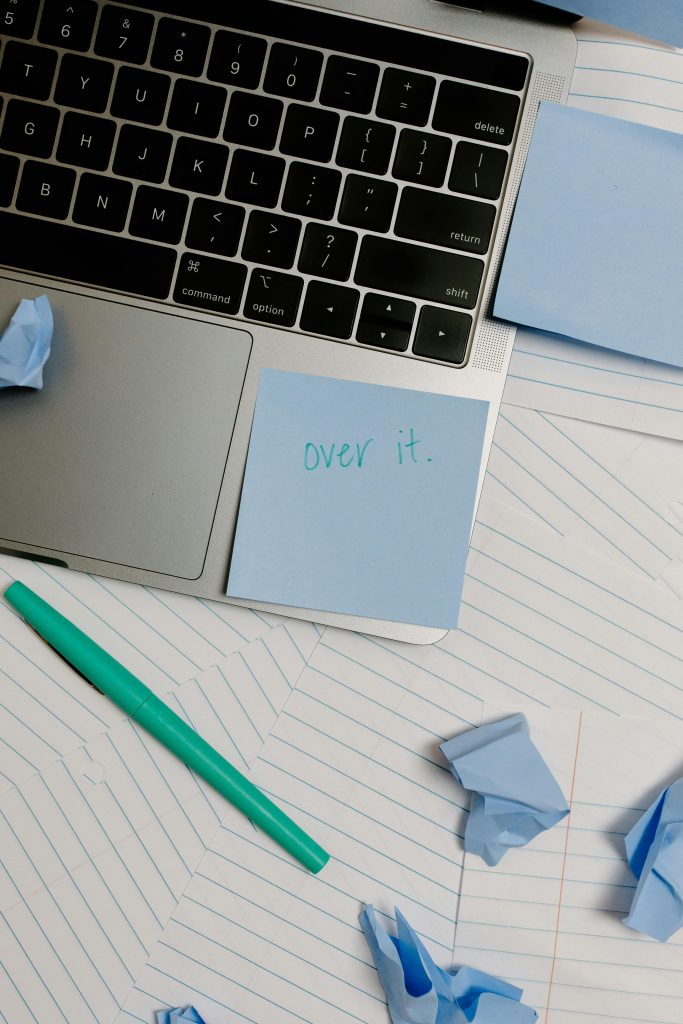
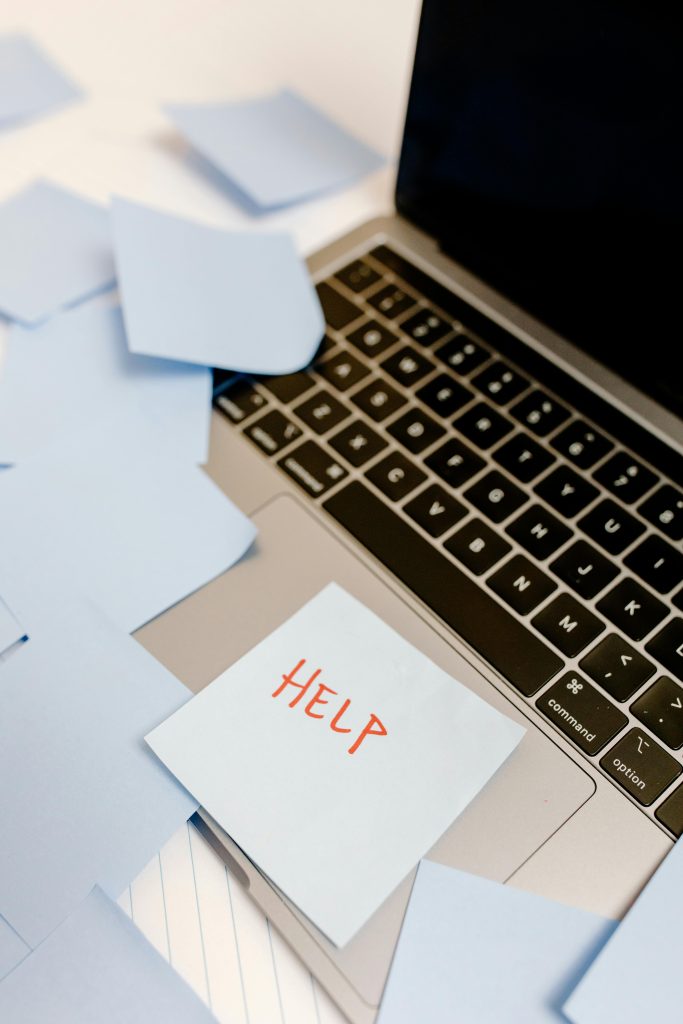
Thank you for sharing this detailed guide on repairing and copying corrupted MP4 files. For users who encounter specific errors like “moov atom not found” or issues during copying, I recommend trying the following additional steps:
If issues persist, consider seeking professional data recovery services, especially if the file is crucial. Let me know if you need assistance with