Navigating the Challenges of 7-Zip Ultra Compression: A Comprehensive Guide
If you’ve ever found yourself running low on storage space, you’ve probably considered compressing files to free up room on your hard drive. This process, while usually straightforward, can sometimes lead to unexpected complications. A common tool for this task is 7-Zip, known for its robust compression capabilities and support for a variety of formats. However, users occasionally encounter issues while using 7-Zip’s ultra compression setting, as illustrated by a perplexing case experienced by a Reddit user. In this blog post, we’ll delve into the complexities of file compression using 7-Zip, explore potential pitfalls, and offer solutions to recover files in case of failure.
Understanding 7-Zip and File Compression
7-Zip: An Overview
7-Zip is a widely-used open-source file archiver that offers high compression ratios. It supports a range of formats, including its native 7z format, which employs LZMA and LZMA2 compression algorithms. These algorithms are renowned for their efficiency, often surpassing the compression rates of other archive formats like ZIP or RAR.
Compression Levels Explained
7-Zip offers several compression levels ranging from “store” (no compression) to “ultra.” The “ultra” setting utilizes maximum compression resources, potentially saving more space but at the cost of significantly increased processing time and higher demands on system resources.
The Reddit User’s Dilemma: A Case Study
By examining the issues faced by the Reddit user aiming to compress approximately 40 gigabytes of personal data, we can identify some common pitfalls with ultra compression.
Initial Compression Attempt
The user’s intention was clear: to save space on a hard disk drive (HDD) by compressing files. Initial estimates suggested a relatively quick process lasting around 30 minutes. However, as the process unfolded, the situation deteriorated.
Rising Time Estimates and System Freeze
The estimate ballooned from 30 minutes to a staggering 24 hours, indicating that the user’s system was being overwhelmed by the demands of ultra compression. This spike is not unusual with ultra settings, which are designed for maximum efficiency but can lead to drastically increased processing times and immense pressure on system resources.
System Lockup and Forced Restart
Under the strain, the user’s computer became unresponsive, affecting even basic operations like moving the mouse cursor. Forced to restart the system, they were left with a corrupt, fragmented archive and an HDD struggling to function.
Fragmented Files and HDD Struggles
Upon restarting, the user discovered that the compression process had left the files scattered and fragmented, complicating any attempts at file recovery.
Potential Causes of Compression Failure
1. Insufficient System Resources
Ultra compression demands substantial amounts of RAM and CPU power. If the system lacks resources, compression becomes inefficient or fails entirely. This was likely a key factor in the user’s experience with system hang-ups.
2. HDD Constraints
A HDD is typically slower and more prone to fragmentation compared to solid-state drives (SSDs). The intense read/write operations that occur during compression can severely tax an HDD, exacerbating the risk of corruption or slowdown.
3. File Type Limitations
Some file types are inherently less compressible. For example, already compressed files such as JPEG images or video files do not benefit much from further compression, leading to inefficient use of compression algorithms.
Solutions and Recovery Strategies
1. Recovering Fragmented Archives
Recovery of fragmented files can be approached through several methods:
-
Use of Recovery Software: Tools like Recuva or TestDisk can scan and retrieve lost or fragmented data. They search the HDD for recoverable files by reconstructing file fragments and allocating them the proper sequence.
-
Data Recovery Services: In severe cases, where DIY methods fail, professional data recovery services might be necessary. They utilize advanced techniques and equipment to recover data from damaged drives.
2. Optimize Compression Settings
For future attempts:
-
Reduced Compression Level: Opt for a less demanding setting, like “Fast” or “Normal.” This can significantly reduce processing time and system stress without drastically impacting compression results.
-
Prior Assessment: Identify files that would benefit most from compression. Focus efforts on non-already-compressed files, such as text documents or raw images.
3. System Upgrade Considerations
- RAM and SSD Upgrades: Increasing your system’s RAM and transitioning to an SSD can bolster your computer’s performance, especially during resource-heavy tasks like file compression.
Preventive Measures: Best Practices with 7-Zip
Pre-Compression Checklist
- System Health Check: Ensure your system is operating smoothly, with sufficient RAM and storage space.
- Backup Data: Always maintain a backup of critical data before undertaking large-scale operations like compression.
Efficient Compression Practices
- Selective Compression: Not all data needs to be compressed. Evaluate which files will benefit most, preventing unnecessary strain on your system.
- Regular Maintenance: Conduct routine checks and defragment your HDD to maintain its optimal performance and longevity.
Conclusion
While 7-Zip is a powerful tool for file compression, it requires conscientious usage to avoid scenarios like those encountered by the Reddit user. By understanding 7-Zip’s settings, optimizing your system, and adopting preventive measures, you can efficiently manage your data storage needs without compromising system functionality. As always, data integrity should not be left to chance, warranting thoughtful preparation and execution of file compression tasks.
Whether you’re a tech enthusiast or a casual user, ensuring preparedness and using the right tools can transform daunting tasks like file compression into straightforward operations, protecting your valuable data and time.
Share this content:
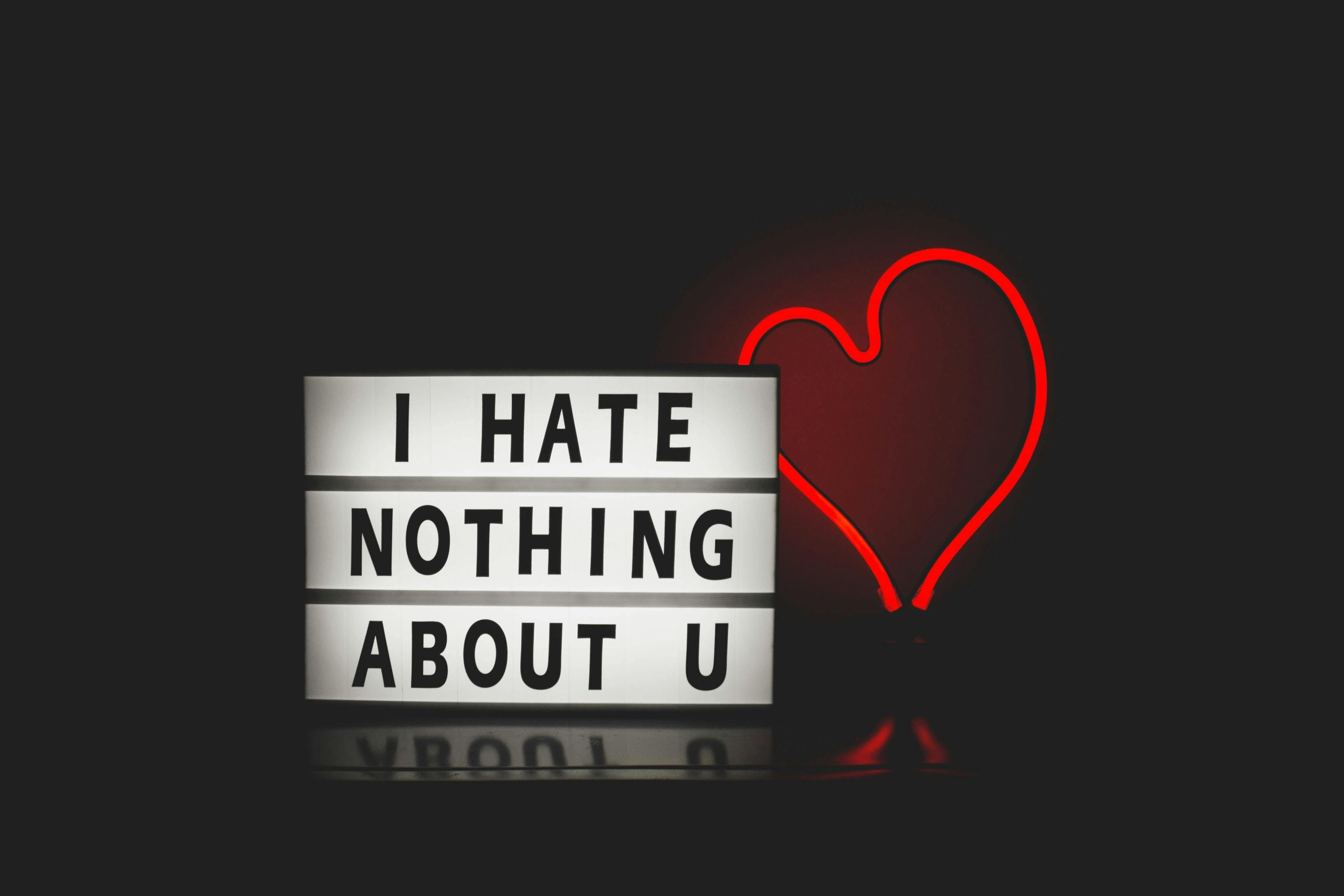



Response to 7-Zip Ultra Compression Failure
Hello,
Your article provides a comprehensive overview of the issues that can arise when using the ultra compression setting in 7-Zip. As a technically experienced user, I’d like to share additional insights and strategies that might help prevent or resolve these issues.
Understanding Resource Allocation
When engaging in ultra compression with large datasets, it’s crucial to monitor your system’s resource allocation. Utilizing tools like Task Manager or Resource Monitor can provide real-time insights into CPU and RAM usage. If usage approaches maximum capacity during compression, it may be beneficial to pause non-essential applications to free up resources.
Utilizing Command Line Options
7-Zip offers command line options that allow for more precise control over compression processes. Executing commands directly can reduce overhead from the GUI, resulting in potentially smoother operations. For instance, using the following command line syntax:
This command specifies the maximum compression level (-mx=9) and can be further tailored to include sub-options like -mmt for multi-threading support, leveraging all available cores can significantly speed up the process.
File System Habits
As
It sounds like you experienced a common challenge when using the ultra compression setting in 7-Zip, particularly on systems with limited resources or HDDs under heavy load. For future attempts, consider lowering the compression level from ‘Ultra’ to ‘Normal’ or ‘Fast’ to significantly reduce processing time and system strain. Additionally, ensure your system has sufficient RAM and disk space, and close other memory-intensive applications during compression. If your current archive is fragmented or corrupted, tools like Recuva or TestDisk can help recover lost or damaged files. Regularly defragmenting your HDD and maintaining good system health can also mitigate similar issues in the future. If you’re frequently working with large files, upgrading to an SSD and increasing system RAM might provide a noticeable performance boost. Always remember to keep backups before large compression tasks to prevent data loss. Let me know if you need further guidance on optimizing your compression workflows or data recovery options.