Troubleshooting a PC After an Unexpected Impact: A Guide to Addressing Lagging Issues
Recently, I encountered an unfortunate incident where a 5-pound dumbbell fell on my computer’s system unit, leading to unexpected performance issues. Prior to the mishap, my PC was functioning flawlessly; however, after the accident, I began to experience significant lag and some unusual behavior from the system.
Upon inspecting the damage, I noticed a small dent on the case, and it appeared that the front panel was nearly dislodged. I decided to delve into the BIOS settings, albeit with a limited understanding of what steps to take.
Initial Observations
After the incident, booting the system sometimes resulted in an “Operating System is missing” error message. This issue was intermittent, as powering the system off and then back on would occasionally resolve the problem temporarily.
A Concerning Discovery
In my exploration of the BIOS settings, I encountered another alarming finding: the CPU temperature was spiking to an alarming 99 degrees Celsius. Such high temperatures can indicate a serious problem, potentially leading to overheating and further complications if not addressed promptly.
Steps to Consider Moving Forward
-
Physical Inspection: Begin with a thorough examination of all internal components. Ensure that everything is securely connected, including cables to the hard drive and graphics card, and check for any visible damage or dislodged hardware.
-
Cooling System Check: Given the elevated CPU temperature, it’s crucial to inspect the cooling system. Ensure that the CPU fan is operational, and consider cleaning any dust that may have accumulated. Proper airflow is essential for maintaining optimal system performance.
-
Diagnostic Testing: If possible, run hardware diagnostics to check for any faults. Various tools are available that can help determine if the memory, hard drive, or other components have been affected.
-
Access BIOS Settings: Once physical checks are complete, return to the BIOS to see if any settings have inadvertently been changed. Look for boot order settings and ensure that your hard drive is prioritized.
-
Operating System Recovery: If the error persists, consider using recovery tools to repair or reinstall the operating system.
-
Consult a Professional: If the situation remains unresolved after attempting these steps, it may be time to consult a computer technician. They can provide expert guidance and potentially prevent further damage.
Conclusion
Accidents happen, and while a dropped dumbbell may seem innocuous, the consequences
Share this content:
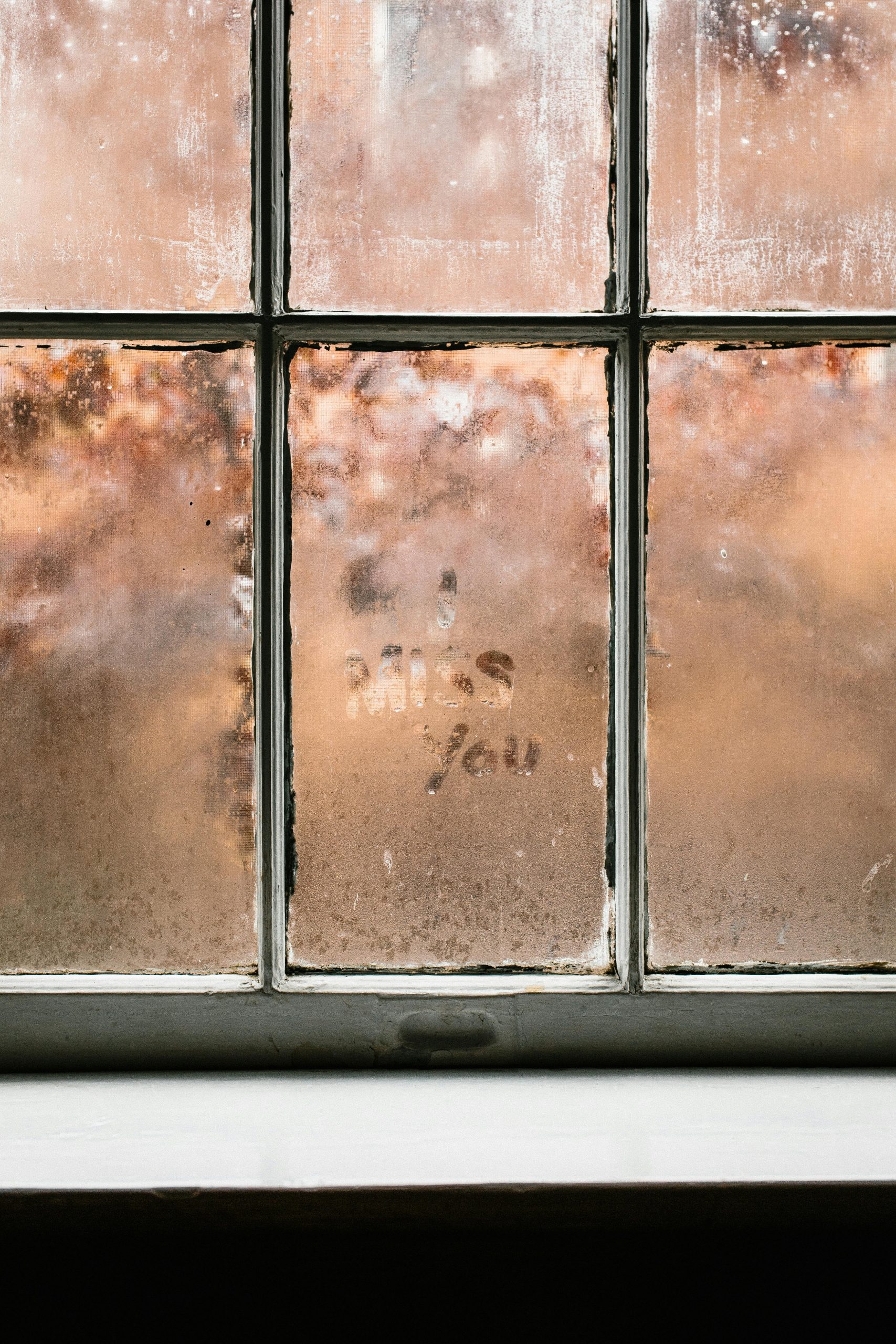



Thank you for reaching out with details about the incident. Physical damage to a system unit can lead to various hardware issues that may cause system lag and overheating. Based on your description, here are some immediate steps you should consider: