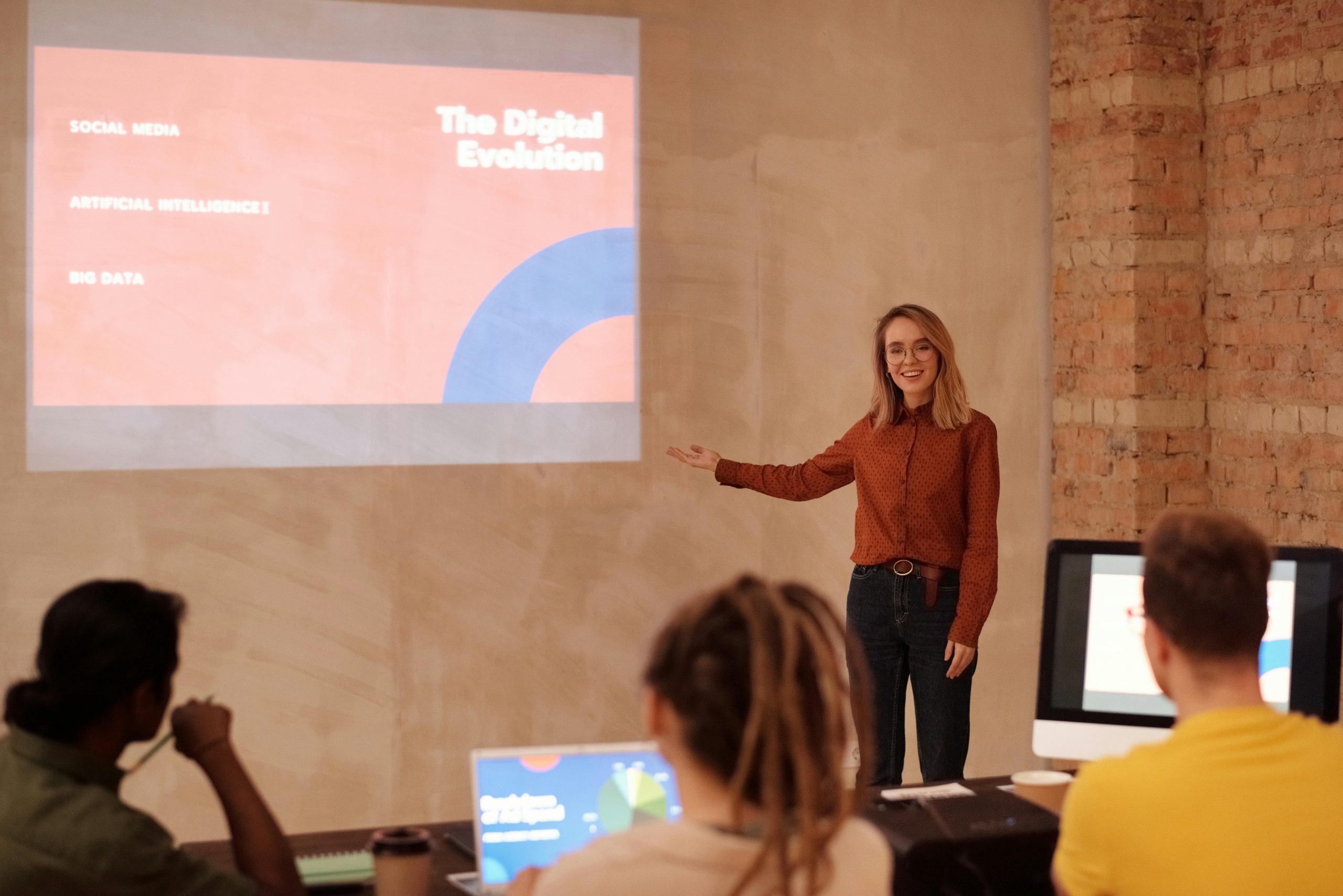How to Remove an Annoying Background Change Script from Your Windows 10 Computer
Have you ever found yourself dealing with a humorous but irritating situation, like your computer wallpaper changing to a silly image at random intervals? This was the recent experience of a friend of mine, who discovered that a script, created by another friend, was changing his laptop’s background to a picture of two monkeys approximately every 10,000 seconds or whenever he powered on his device.
If you find yourself in a similar predicament, you might be wondering how to identify and eliminate such scripts from your machine. Here’s a guide on how to tackle this problem effectively.
Identifying the Script
First and foremost, it’s important to recognize the kind of script you might be dealing with. In this case, the script was likely a simple Visual Basic Script (VBS) capable of altering system registry settings to change the desktop wallpaper. These scripts can be quite elementary, often written in mere minutes, and are typically located in a part of the system where users might not think to look.
Searching for the Culprit
To locate the mischievous script, you can start by searching for files created or modified recently:
– Check the File Extensions: Look for .bat or .vbs files, as these are common script formats.
– Inspect Image Files: Sometimes, these scripts may be bundled with image files. Check if any recently modified JPEG files are hiding in your system.
In my friend’s case, deleting any image files and checking the Task Manager for startup entries proved effective in the initial stages. He moved the detected script to his desktop for further examination.
The Script in Action
Here’s an example of a simple VBS script that could have been responsible for the wallpaper change:
“`vb
Dim shell : Set shell = CreateObject(“WScript.Shell”)
Dim wallpaper : wallpaper = “C:\Intel\download.jpg”
Set oSHApp = CreateObject(“Shell.Application”)
Do While True
shell.RegWrite “HKCU\Control Panel\Desktop\Wallpaper”, wallpaper
wscript.sleep 3000
shell.Run "%SYSTEMROOT%\System32\rundll32.exe user32.dll,UpdatePerUserSystemParameters", 1, True
wscript.sleep 10000
Loop
“`
This script continuously sets the desktop wallpaper and uses Windows commands to apply the changes.
Removing the Script
After locating the script, follow these
Share this content: