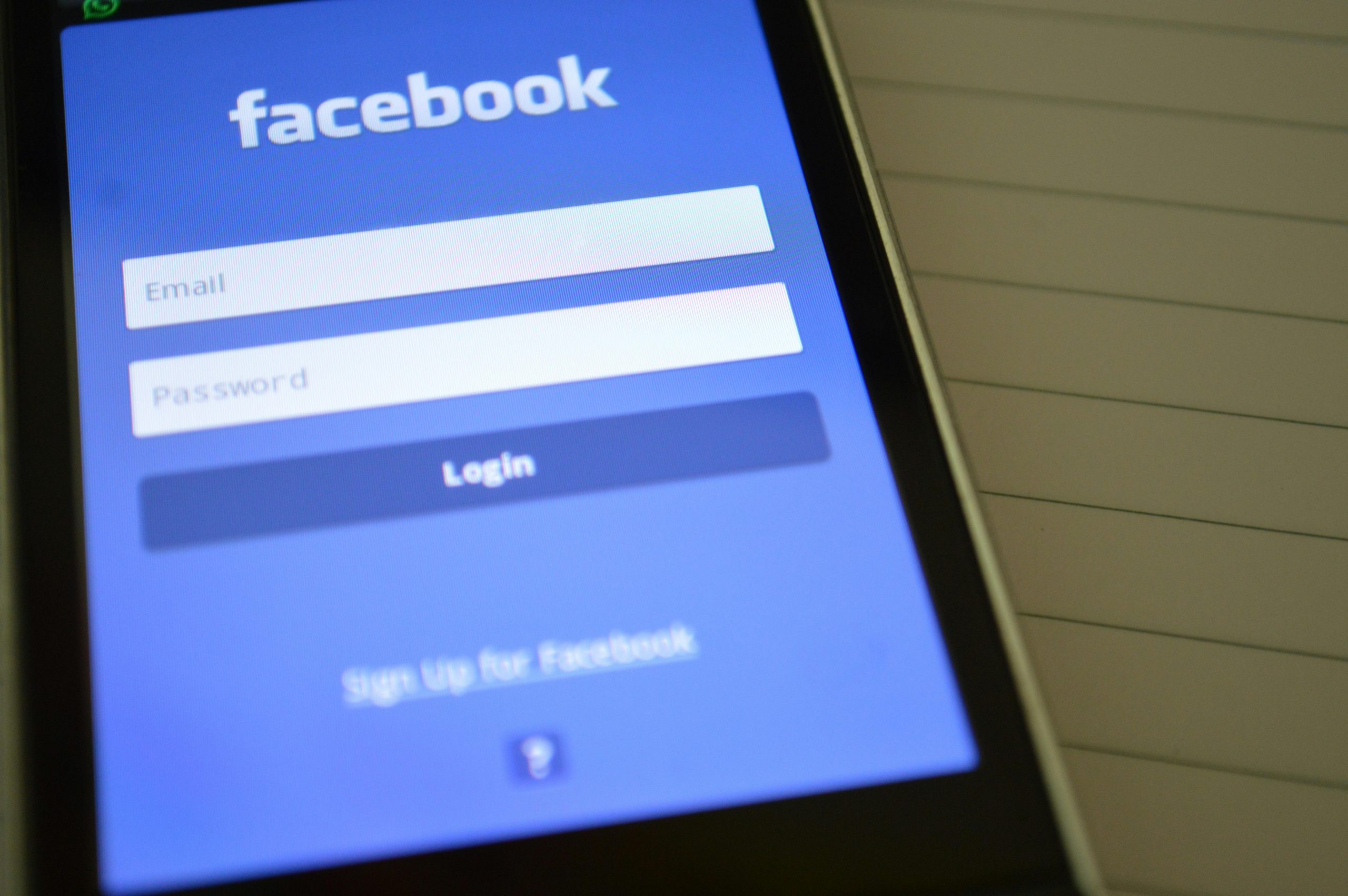Troubleshooting the “Accessing Data from This Profile is Not Permitted by Your Administrator” Error on WhatsApp
If you’ve encountered the message, “Accessing data from this profile is not permitted by your administrator,” while attempting to access your photos on WhatsApp, you’re not alone. Many users face this issue, which can be confusing and frustrating, especially when all permissions seem to have been granted. In this article, we’ll explore the possible causes of this error and provide effective solutions to resolve it.
Understanding the Error
This error typically appears on Android devices and suggests a restriction imposed, either intentionally or inadvertently, by your device’s administrator settings. It may also occur due to restrictions enforced by device management apps or policies, especially in organizational or enterprise environments.
Common Causes
- Device Management Policies: If your device is managed by an organization (e.g., work or school), IT policies might restrict access to certain apps or data.
- Permissions Misconfiguration: Even if permissions are granted, sometimes they are not properly synchronized or recognized by the system.
- Corrupted App Data or Cache: Temporary glitches in WhatsApp or the device’s cache can lead to such errors.
- Third-Party Security Apps: Security or antivirus apps might restrict access to certain data or permissions.
- System Software Issues: Outdated or corrupted system files can interfere with app permissions.
Step-by-Step Troubleshooting Guide
- Verify Device Management Settings
- Navigate to Settings > Security & Privacy > Device admin apps (or a similar path depending on your device).
-
Check if any admin apps or device management tools are installed. If you recognize any management profiles that you no longer need, consider disabling or removing them.
-
Check App Permissions
- Go to Settings > Apps & Notifications > WhatsApp > Permissions.
- Ensure that permissions like Storage and Media & Files are granted.
-
If permissions are already enabled, try toggling them off and on again.
-
Clear Cache and Data for WhatsApp
- Visit Settings > Apps & Notifications > WhatsApp.
- Tap on Storage & cache.
- Select Clear Cache and then Clear Storage/Data.
-
Restart your device and reopen WhatsApp.
-
Update WhatsApp and Your Device Software
- Ensure you are running the latest version of WhatsApp from the Google Play Store.
Share this content: