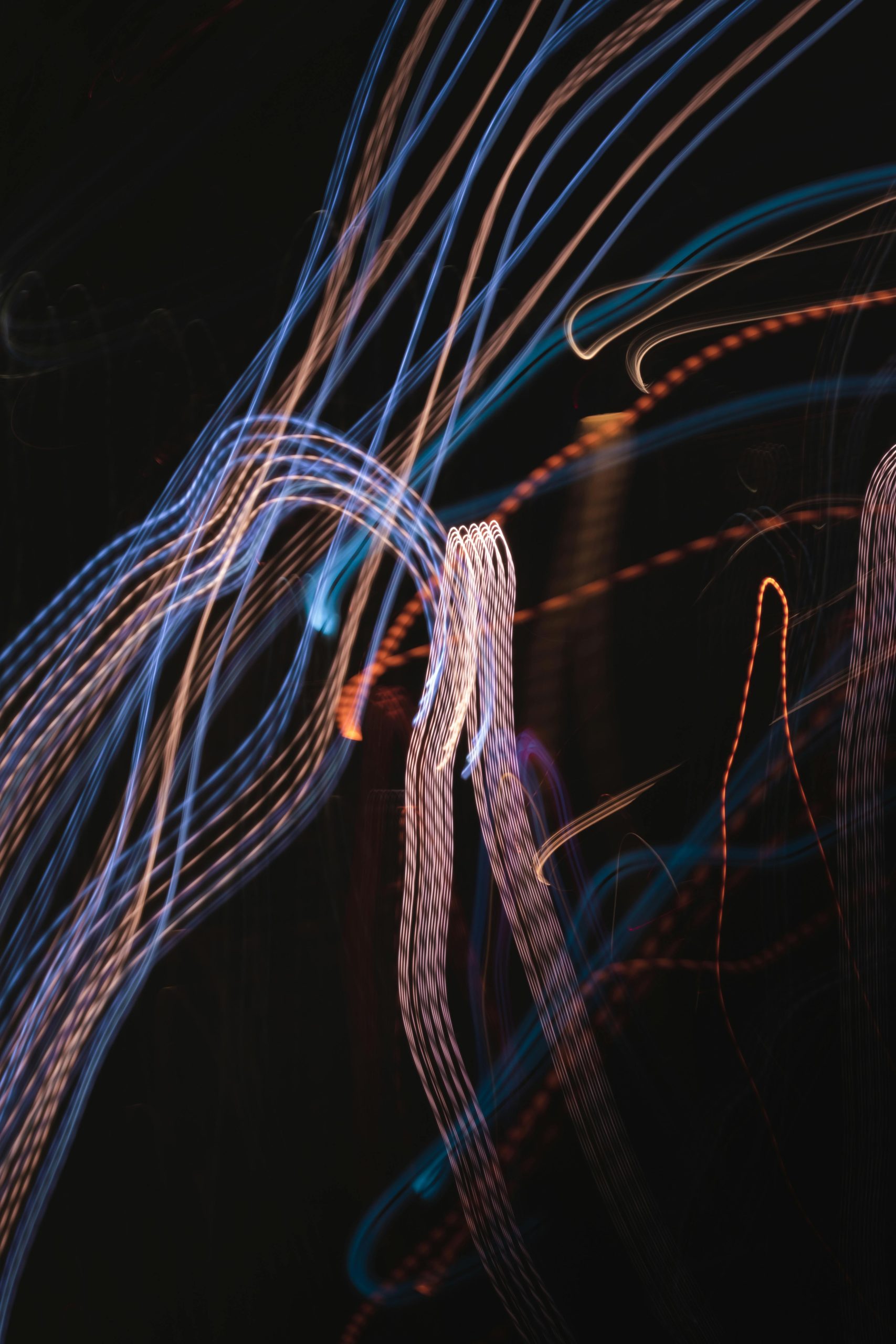Understanding and Removing Unwanted Browser Infections: A Guide to Wave Browser
In today’s digital landscape, encountering unexpected software installations can be both confusing and concerning. Recent reports highlight issues related to Wave Browser, a browser that users sometimes unknowingly install alongside other downloads. If you’ve found yourself in a similar situation, this comprehensive guide aims to clarify what Wave Browser is, assess the risks involved, and provide step-by-step instructions to safely remove it from your system.
What Is Wave Browser?
Wave Browser is a web browser that may appear on your device without explicit consent. While some users encounter it as a legitimate application, others report that it’s difficult to uninstall and may function as part of potentially unwanted software (PUP). Concerns associated with such browsers include intrusive ads, unwanted data collection, and potential security vulnerabilities.
Common Signs and Symptoms
- Unexpected browser changes or new default browsers
- Persistent pop-up ads or redirects
- Difficulties uninstalling or deleting files related to Wave Browser
- Suspicious entries in system folders or registries
Potential Risks
While some versions of Wave Browser are benign, concerns about privacy and security are valid. Risks can include:
- Data collection of browsing habits and personal information
- Unwanted advertisements or pop-ups leading to malicious sites
- Possible exposure to additional malware or spyware if the browser is compromised
- Difficulty reverting to preferred browsers without proper removal
Guidelines for Safe Removal
-
Back Up Important Data
Before proceeding, ensure you have backups of essential documents and files. -
Uninstall Through Windows Settings
- Navigate to ‘Settings’ > ‘Apps’
- Locate Wave Browser in the list
- Select it and click ‘Uninstall’
-
Follow prompts to complete removal
-
Use Built-in Antivirus and Anti-Malware Tools
- Run Windows Defender or a reputable third-party antivirus scan
-
Use dedicated anti-malware tools such as Malwarebytes to detect and remove residual threats
-
Remove Remaining Files and Registry Entries
- Be cautious: editing the registry can cause system issues
- Use trusted tools like CCleaner for safe cleanup
-
Alternatively, seek assistance from a professional tech support service
-
Check Browser Extensions and Settings
- Remove any unfamiliar or suspicious extensions from your browsers
-
Reset browser settings if necessary
-
Manual File and Registry Inspection (Advanced)
- For users comfortable with technical procedures, locate
Share this content: