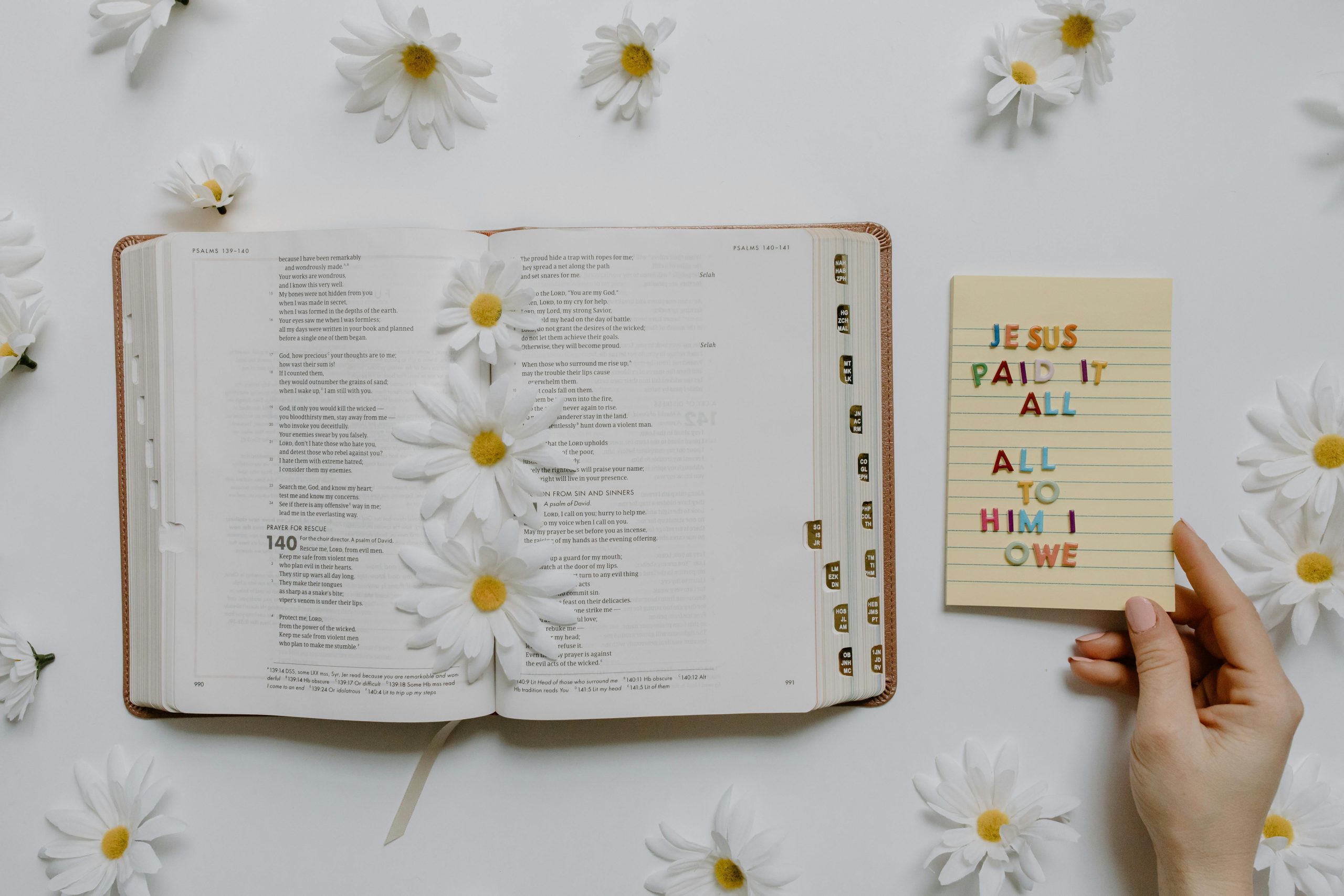How to Reset JAR File Associations to Default on Windows 10
If you’ve ever experienced the frustration of opening Java ARchive (JAR) files only to find them automatically opening with an application like Adobe Illustrator, you’re not alone. This common issue can disrupt your workflow, especially if you frequently work with various file types and need them associated with their correct programs. Fortunately, resetting your JAR file association on Windows 10 is straightforward. Here’s a comprehensive guide to help you restore the default behavior.
Understanding the Issue
By default, Windows does not associate JAR files with any specific program. When you double-click a JAR file, Windows should invoke the Java Runtime Environment to run it. However, sometimes, due to accidental file association changes or improper configuration, these files may open with unintended applications such as Adobe Illustrator, which is designed primarily for editing vector graphics.
Common Causes
- You manually changed the default program for JAR files.
- An installer or software update inadvertently altered file associations.
- A mistaken right-click “Open with” selection set a different app as default.
How to Reset JAR File Association to Default
Below are effective methods to restore the correct association for JAR files:
Method 1: Use the “Open With” Context Menu
- Right-Click the JAR File
- Locate a JAR file on your system.
-
Right-click and select Open with > Choose another app.
-
Select the Correct Program
- In the list, choose Java(TM) Platform SE binary or similar Java runtime environment.
-
Check the box that says Always use this app to open .jar files.
-
Confirm and Open
- Click OK.
- Double-click a JAR file to verify it now opens with Java.
Note: If Java is not listed, proceed to the next method.
Method 2: Use the Default Programs Settings
- Open Settings
- Press
Windows + Ito open Settings. -
Navigate to Apps > Default apps.
-
Choose Default App by File Type
-
Scroll down and click on Choose default apps by file type.
-
Locate .jar Extension
- Find
.jarin the list. -
Click the current default app (which may be Adobe Illustrator).
-
**Select
Share this content: