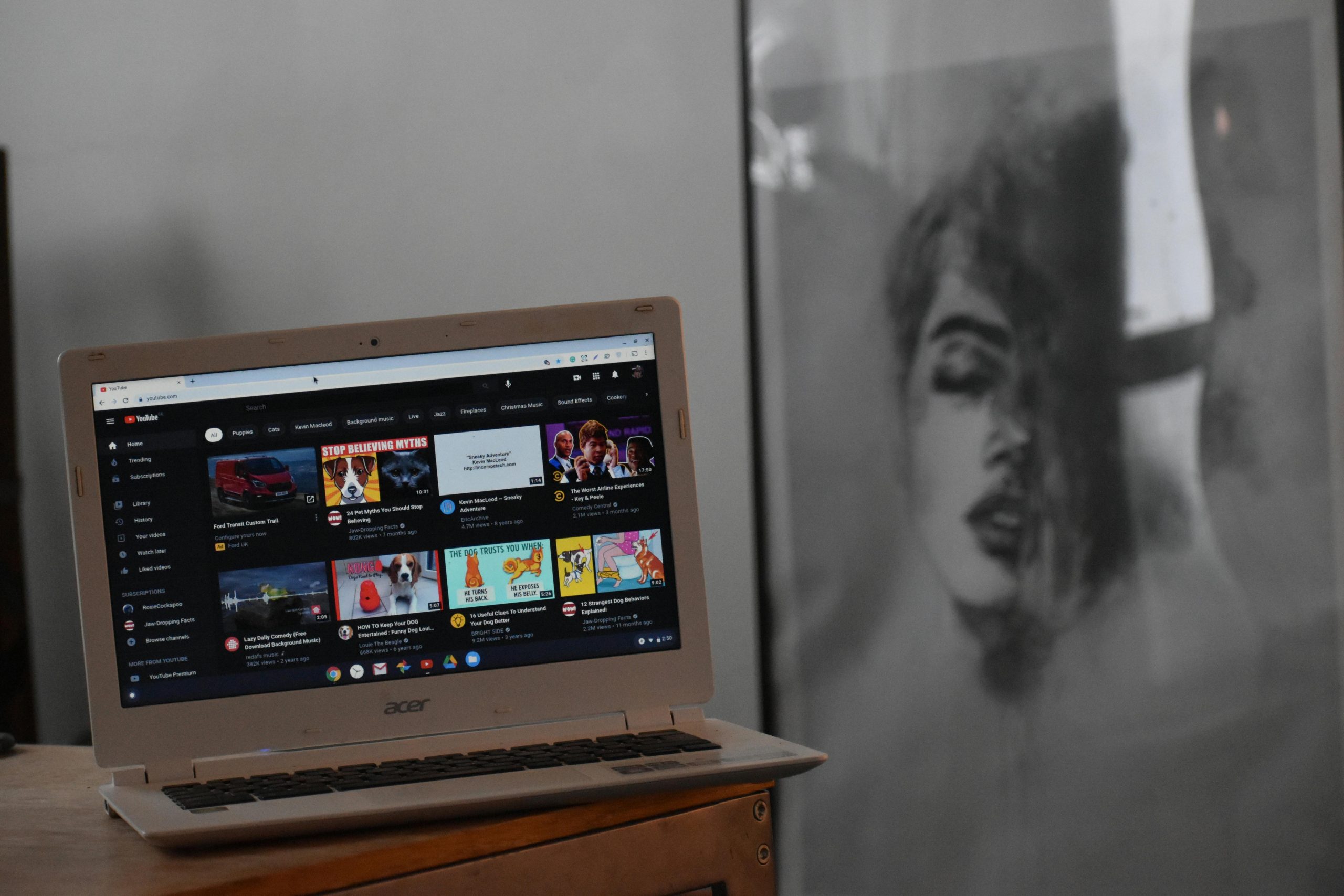Understanding and Troubleshooting a Non-Starting Acer Aspire Desktop
Experiencing unexpected shutdowns and difficulty restarting your PC can be concerning, especially when you rely on your computer for daily tasks. If you’re using an Acer Aspire desktop and it suddenly turned off while browsing the internet, here are some key steps and insights to help diagnose and potentially resolve the issue.
Scenario Overview
In a common situation, a user reports that their Acer Aspire desktop, purchased in November 2020 and still running Windows 10, unexpectedly powered down during casual web browsing. Attempts to restart the device—including disconnecting the power cord and holding the power button—have so far been unsuccessful. The device is connected to the internet via a router with indicator lights, which continue to blink orange, indicating some form of connection or hardware status.
Potential Causes
While various factors could lead to such a scenario, typical causes include:
- Power Supply Issues: A faulty or failing power supply unit (PSU) may prevent the system from powering on or cause sudden shutdowns.
- Overheating: Overheating components can trigger shutdowns to prevent damage.
- Hardware Failures: Problems with memory modules, motherboard, or internal components.
- Firmware or BIOS Errors: Corrupted BIOS settings may hinder startup.
- External Hardware Conflicts: Newly connected devices or peripherals might cause conflicts or power issues.
- External Power Supply or Outlet: Faulty power strips, outlets, or power cords.
Troubleshooting Steps
Since your warranty has expired, DIY troubleshooting can still be effective before seeking professional repair services. Here are recommended steps:
- Check External Power Connection:
- Ensure the power cord is securely connected to both the desktop and the power outlet.
-
Try plugging the desktop directly into a different outlet or use a different power cord if available.
-
Inspect Power Button and Indicator Lights:
- Observe any LEDs on the front or back of the PC. A blinking orange light often indicates a hardware or power issue.
-
Confirm if any other status lights are active or blinking.
-
Perform a Power Reset:
- Unplug the power cord completely.
- Press and hold the power button for at least 30 seconds to discharge residual power.
-
Reconnect the power cable and attempt to turn on the PC.
-
Check Internal Hardware Components (if comfortable):
- Power off and unplug the computer.
- Open the case carefully
Share this content: