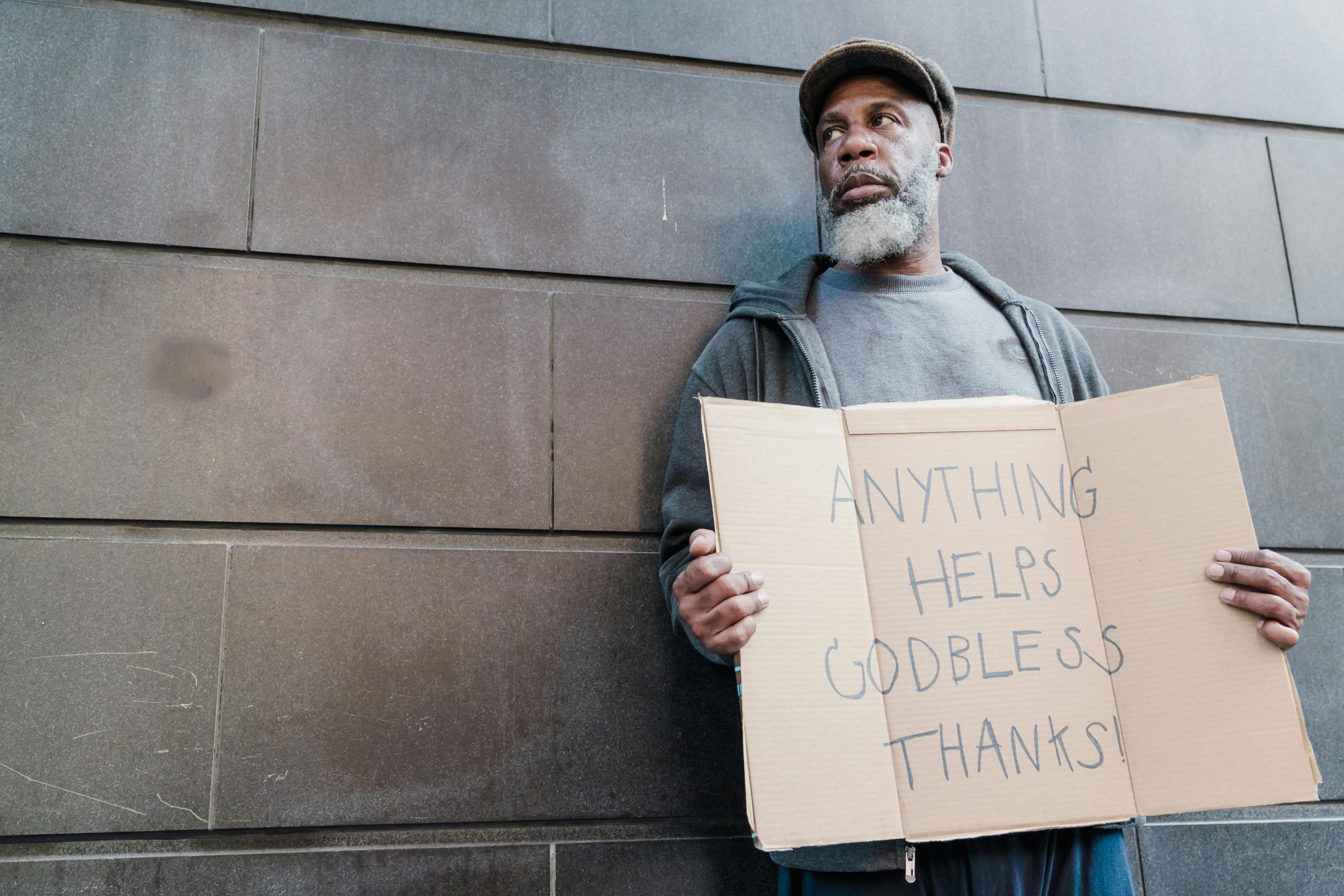Diagnosing a Silent Startup Issue on the Acer Nitro 5: A Professional Overview
Introduction
The Acer Nitro 5 gaming laptop is renowned for its robust performance and sleek design, making it a popular choice among gamers and professionals alike. However, users may occasionally encounter startup issues that prevent the display from activating, despite the device powering on. This article explores a common scenario: the Acer Nitro 5 powering up with LED indicators and fans spinning, yet failing to display anything on the screen. We will analyze potential causes and suggest diagnostic steps to help resolve such issues effectively.
Understanding the Symptoms
A typical scenario involves the following behavior:
- When powered on, the keyboard lighting activates.
- Disk activity LEDs blink, and cooling fans spin briefly (~10–15 seconds) then stop.
- Internal components such as the CPU, GPU, RAM, and SSD heat up, indicating power delivery.
- The laptop remains in an active state with LEDs lit but displays no image—no Acer logo, BIOS screen, or post-startup visuals.
- Attempts to access BIOS via common hotkeys (e.g., F2, DEL) yield no response.
- The problem persists regardless of whether the device is connected to AC power or running on battery.
- External monitors also show no output.
Initial Troubleshooting Steps
- Reseating Memory Modules:
- If feasible, remove and reseat the RAM modules to ensure proper connectivity.
-
Note: Some models have a single RAM stick, limiting the ability to test multiple slots.
-
Performing an EC Reset:
-
Hold down the power button for approximately 60 seconds to reset the Embedded Controller (EC), which can resolve certain power-related issues.
-
Attempting BIOS Access:
- Use BIOS hotkeys during startup, although response may vary depending on the fault.
Potential Causes and Diagnostics
Based on the described symptoms, several underlying issues could be responsible:
-
Corrupted or Inaccessible BIOS:
A corrupted BIOS firmware can prevent the system from completing the POST and displaying output. In such cases, recovery procedures like BIOS flashing or recovery modes may be necessary. -
Memory or Memory Slot Issues:
Faulty RAM modules or slots can hinder POST processes, especially if the system cannot detect valid memory. -
Motherboard or GPU/CPU Failures:
Hardware failures in critical components may allow the device to power on (fans and LEDs)
Share this content: