Troubleshooting the Acer Predator Helios 300: Restoring Gaming Features
If you’re the proud owner of an Acer Predator Helios 300 with an NVIDIA RTX 3080, the excitement of high-performance gaming is likely what drew you to this powerful laptop. Since its launch in 2021, many users have praised its capabilities. However, as we’ve seen with technology, issues can arise that can detract from your gaming experience.
A recent challenge I’ve encountered has me stumped, and I hope to shed some light on it as well as seek your advice.
A Persistent Problem with NVIDIA Drivers
My laptop has been running exceptionally well, consistently delivering impressive performance. As a proactive user, I make it a point to regularly update my NVIDIA drivers using the GeForce Experience app. However, after installing the January 2025 driver, I began experiencing a frustrating issue—the laptop would crash to a Blue Screen of Death (BSOD) whenever it was connected to the charger. The only way to use the laptop was unplugged.
To remedy this, I reverted to the December 2024 driver, which restored my ability to use the laptop while it was plugged in. Yet, the troubles didn’t stop there.
Ongoing Challenges
In my quest to restore my laptop to its former glory, I took the drastic step of resetting and formatting it, hoping to resolve these issues entirely. Unfortunately, the issues with the NVIDIA drivers persist. Furthermore, I’ve encountered several new problems that further detract from the unique gaming features that sold me on this machine in the first place.
Here’s a brief rundown of the issues I’m facing:
-
Predator Sense Missing: The Predator Sense application is no longer launching when I press the designated button. I’ve attempted to install it again, but the software doesn’t recognize my laptop model.
-
Missing Notifications: Previously, I would receive a subtle pop-up notification when toggling features like Caps Lock and Num Lock. Although these keys are functional, the absence of visual feedback diminishes the distinctive Predator experience.
-
Acer Care Center Unavailable: I noticed that the Acer Care Center app has vanished from my system. Efforts to reinstall it have been unsuccessful, leaving me without an important tool for system maintenance.
-
Non-Responsive Turbo Button: The Turbo button, which previously adjusted the fan speed and GPU settings on-demand, has ceased to function. There’s no response or pop-up
Share this content:
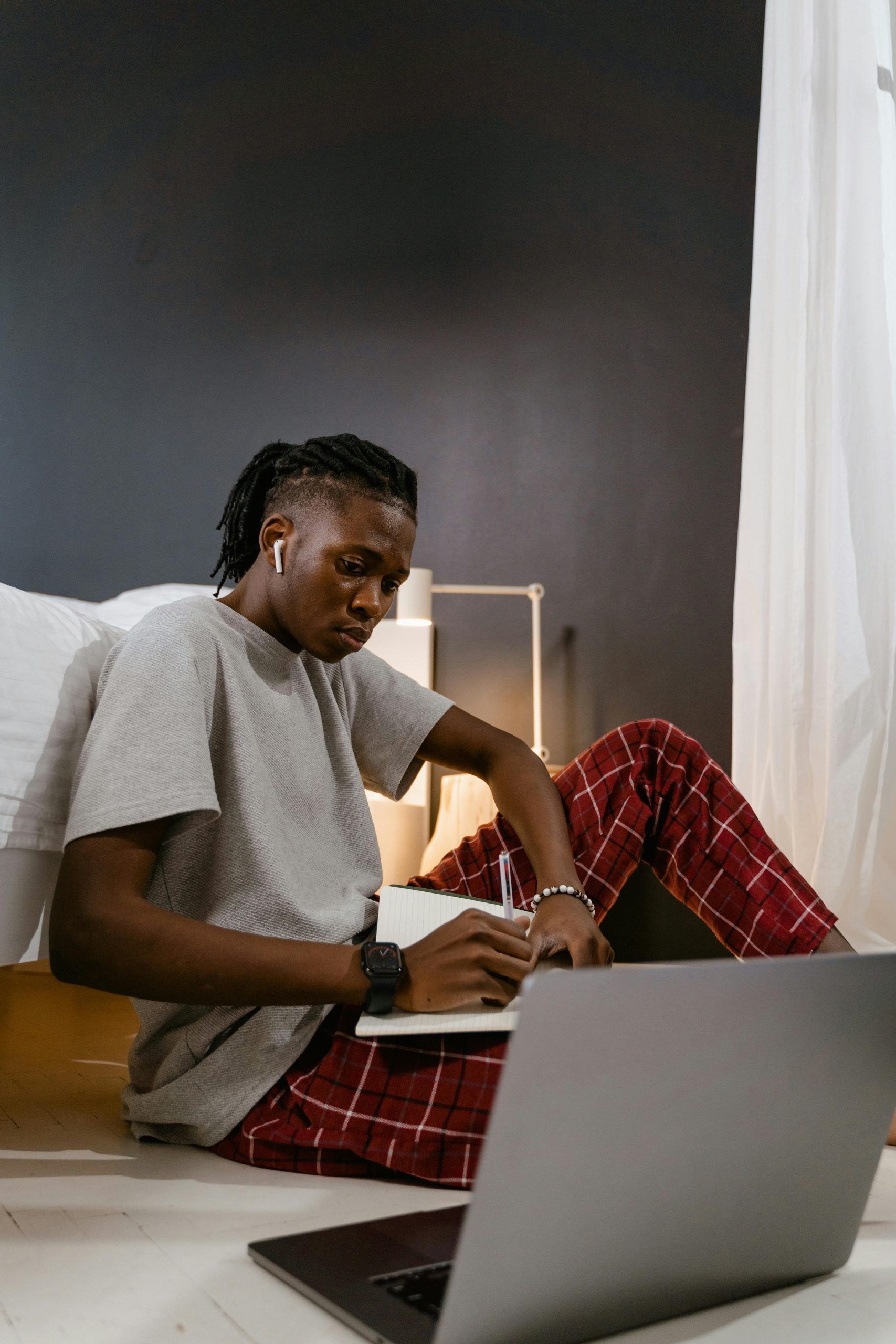



Thank you for reaching out with your detailed issue description. It sounds like you’re experiencing several interrelated problems related to drivers, software compatibility, and system utilities on your Acer Predator Helios 300. Here are some steps you can follow to troubleshoot and hopefully resolve these issues: