Troubleshooting a Laptop That Won’t Boot: A Guide for Tech Enthusiasts
Hello, fellow tech aficionados,
Today, I want to share a challenging experience I’ve had with my laptop, an Asus R510J-DM086H, which has left me searching for viable troubleshooting steps. Upon returning home, I was greeted by a laptop that briefly powered on for a few seconds but then quickly shut down without displaying anything on the screen. Frustratingly, after that initial attempt, it refused to boot again.
Here’s what I’ve observed: when I connect the charger, the charging LED illuminates, and the power light activates upon pressing the power button. However, there’s an unsettling silence—no sounds from the hard drive or notable activity beyond a faint, sibilant noise.
In my quest for answers, I took my laptop to a nonprofit organization specializing in tech repairs. Together, we systematically removed all peripheral components—from the fan and hard drive to the keyboard—hoping to isolate the issue. Unfortunately, despite our thorough checks, we found no improvement in the situation.
Considering the circumstances, my laptop was on the floor and plugged in when the malfunction occurred. I can’t help but wonder if it was either a power surge or an accumulation of humidity that caused the problem, especially after doing some cleaning just a few weeks prior. These factors might have contributed to the sudden failure.
Possible Next Steps for Troubleshooting
If you find yourself in a similar situation, here are a few additional troubleshooting steps that you might find helpful:
-
Inspect the Power Supply: Ensure that your charger is functional. You can test it with a multimeter or try using a different compatible charger to rule out power supply issues.
-
Remove the Battery: If your laptop has a removable battery, try taking it out for a few minutes before putting it back in. Occasionally, a power reset can help restore functionality.
-
Check for Loose Connections: Open the laptop (if you’re comfortable doing so) and check for any loose cables or connections that might be affecting the motherboard.
-
Test with Minimal Hardware: Boot the laptop with only the motherboard and CPU to see if it powers on. Disconnect all non-essential components to rule out hardware conflicts.
-
Seek Professional Help: If all else fails, consider consulting a professional technician who can diagnose more complex issues, such as a faulty motherboard or other internal parts.
Should You Give Up
Share this content:
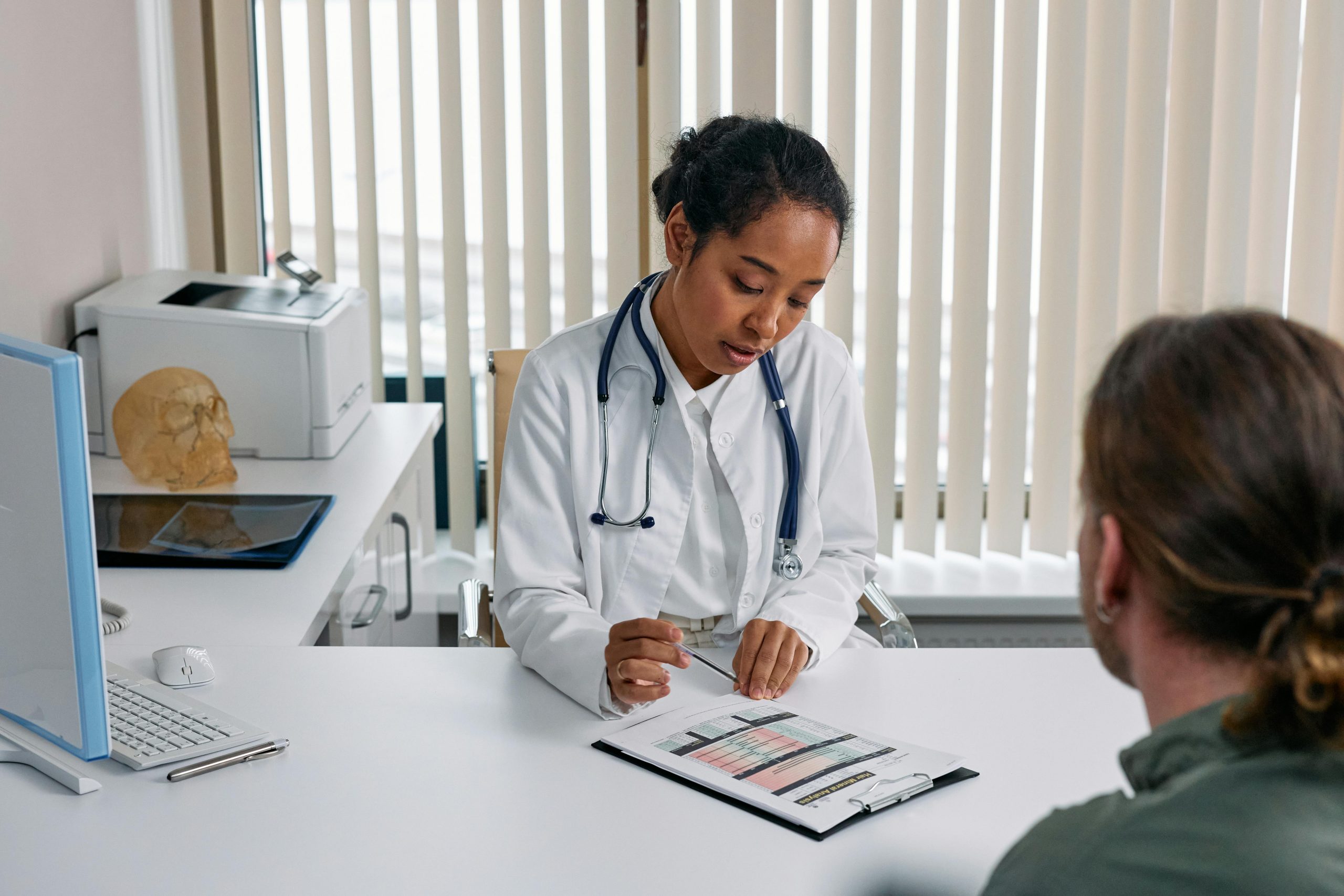



Hi,
Thank you for sharing your detailed troubleshooting experience. Based on the symptoms you’ve described—initial power ON that quickly shuts down without display—it suggests a potential hardware issue, possibly related to the motherboard, power supply, or internal connections.
Since you’ve already tested removing peripherals and checked basic components, here are a few additional suggestions that might help: