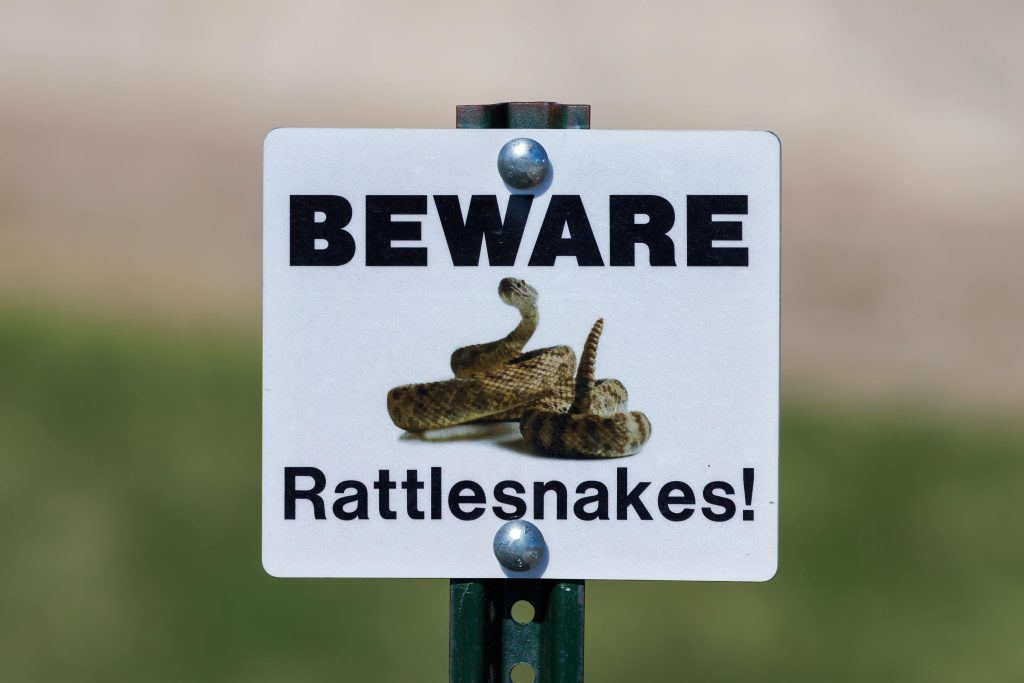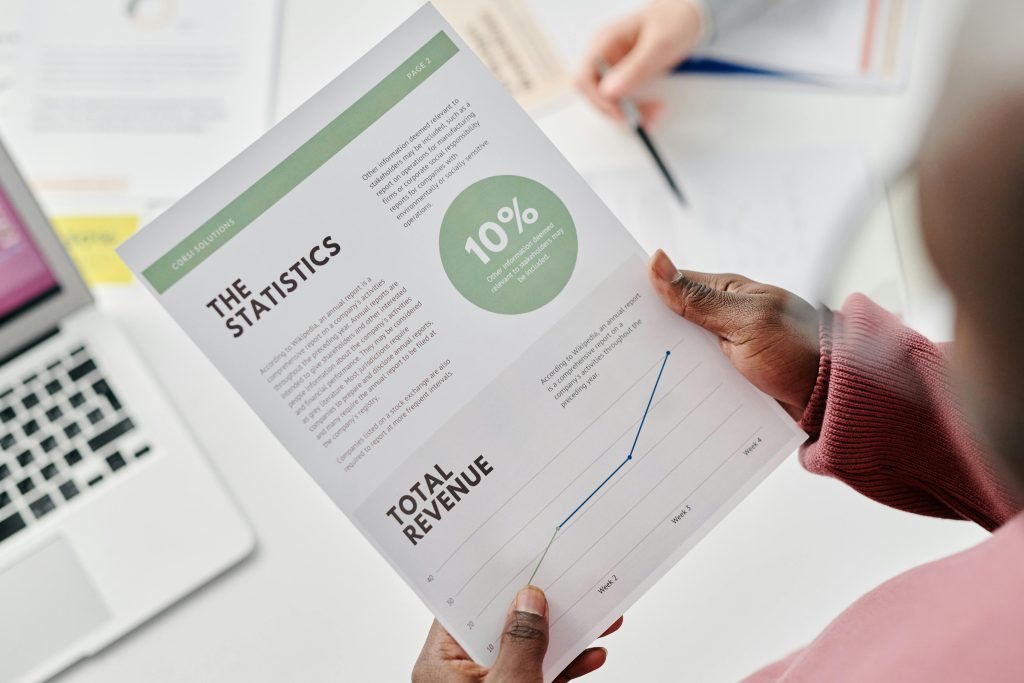Effective Strategies for Recovering a Non-Detecting SATA Hard Drive
Encountering a hard drive that suddenly becomes invisible to your system can be a stressful experience, especially when it contains valuable data. This article explores practical approaches to troubleshoot and potentially recover a SATA HDD that stops being detected across multiple devices and operating systems.
Scenario Overview
In this case, a 2TB Seagate SATA drive was functioning normally until it encountered a glitch and then ceased to be recognized by BIOS, Windows, and Linux-based systems. The user has already attempted connecting the drive to three different computers, with all of them failing to detect it at the BIOS level. The drive spins up with consistent power, exhibiting no unusual noises such as clicking or grinding, and no hesitation during spin-up. Importantly, the drive uses NTFS formatting with MBR (non-GPT).
Potential Causes
Before diving into recovery methods, it’s helpful to understand possible reasons for detection failure:
- Logical corruption or corruption in the partition table.
- Firmware issues or microcontroller faults.
- Physical damage, such as a failed PCB or controller interface.
- Connection issues, cables, or port problems.
- Power supply anomalies.
Recommended Troubleshooting Steps
-
Verify Hardware Connections and Ports
-
Test with different SATA cables and power connectors.
- Use different SATA ports on the motherboard or different PCs.
-
Ensure the drive is securely connected; loose connections can cause detection issues.
-
Check Device Management Tools
-
On Windows, open Disk Management and Device Manager to see if the drive appears, perhaps offline or uninitialized.
-
On Linux, run commands like
lsblk,fdisk -l, ordmesgafter connecting the drive to observe any system logs related to the device. -
Use Disk Detection Utilities
-
Employ tools such as CrystalDiskInfo, HDDScan, or smartmontools to detect the drive’s presence and read S.M.A.R.T. data if accessible.
-
These can sometimes identify the drive even when it isn’t recognized by BIOS.
-
Attempt Low-Level Diagnostics
-
Use manufacturer-specific diagnostic tools. For Seagate, SeaTools can be run via bootable media or Windows. While some tools require detection to operate, others may detect the drive at a hardware level.
-
Be cautious with firmware updates; if the drive is unresponsive, avoid risking further damage.
-
Swap Drive Control Boards
-
As you
Share this content: