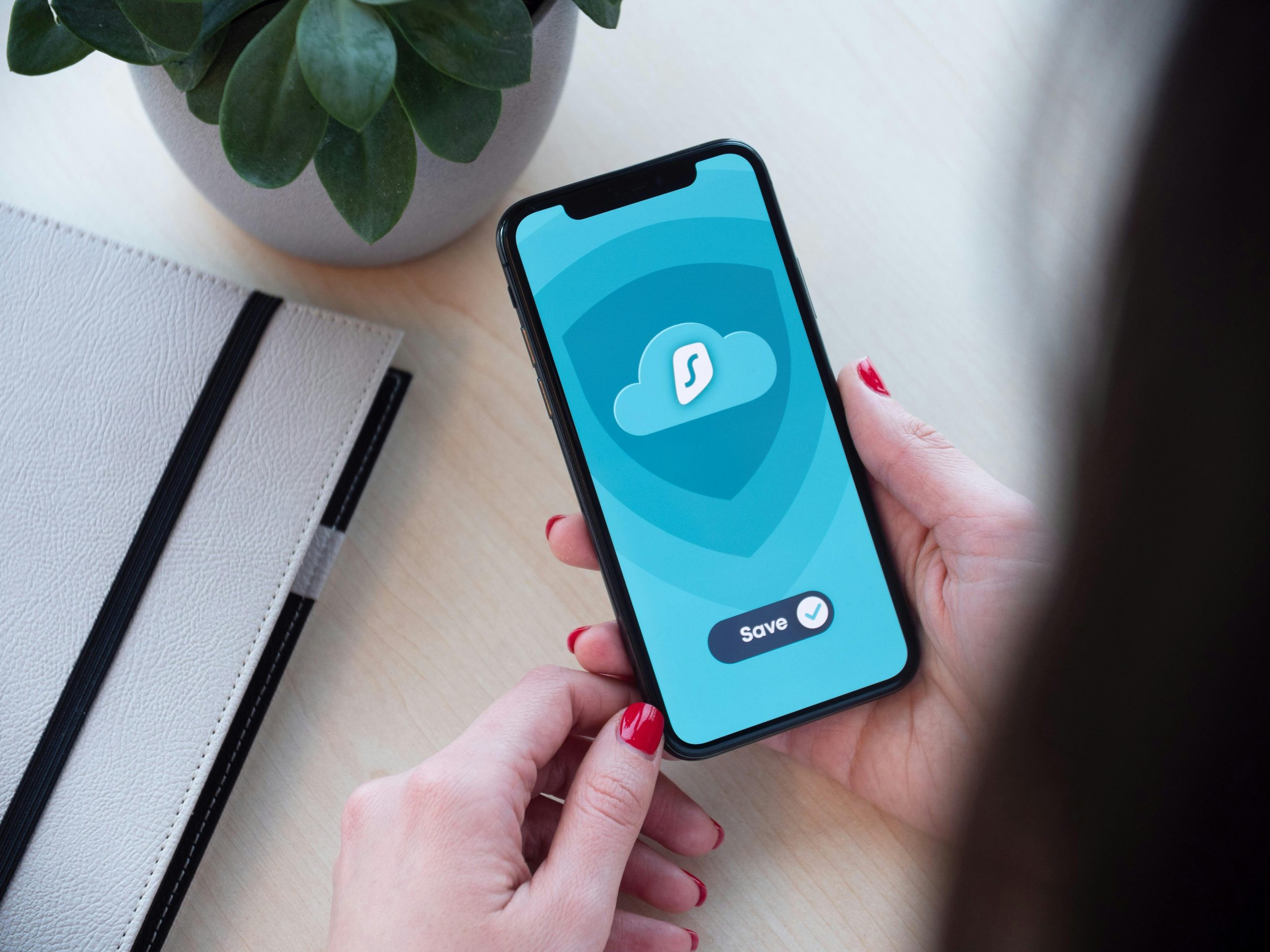Troubleshooting Internet Connectivity Issues Following VPN Removal: A Comprehensive Guide
Experiencing persistent internet connection problems after managing VPN software can be both frustrating and perplexing. If you’ve recently uninstalled a VPN application—specifically the Brave VPN browser—and find yourself unable to reconnect to the internet, you’re not alone. Many users encounter similar challenges, especially when the usual troubleshooting methods don’t resolve the issue. This article aims to provide a detailed, professional approach to diagnosing and resolving such connectivity problems.
Understanding the Situation
In this scenario, the user reports the following:
- The use of Brave VPN browser.
- VPN was active when the internet connection was lost.
- Attempted to disconnect and uninstall the VPN; however, post-uninstallation, internet access remains unavailable.
- The system displays an error message stating “can’t connect” to Wi-Fi.
- Other devices in the same network (e.g., a sibling’s PC) are functioning normally.
- Standard troubleshooting steps have been attempted without success, including:
- Checking network adapters.
- Resetting network settings.
- Configuring LAN properties and proxy settings.
- Updating network drivers.
- Resetting internet settings.
- The user has also tried connecting via a mobile hotspot, but download speeds were insufficient to reinstall the VPN software for further troubleshooting.
Possible Causes
When VPN software is removed but connectivity issues persist, several underlying factors might be at play:
- Residual Network Configurations: VPNs often modify system network settings, such as DNS servers, proxy configurations, or routing tables. Even after uninstallation, some settings might remain, causing conflicts.
- Corrupted Network Adapters or Drivers: The process of uninstalling software can sometimes corrupt network drivers or leave lingering configuration issues.
- Firewall and Security Settings: VPN removal might affect firewall rules, inadvertently blocking network connections.
- Network Profile Corruption: The network profile on your Windows machine could be damaged.
Step-by-Step Troubleshooting Guide
To address this issue systematically, follow these steps:
1. Network Reset
A comprehensive network reset can often resolve configuration conflicts.
- Open Settings > Network & Internet > Status.
- Scroll down and click Network reset.
- Confirm by clicking Reset now.
- Restart your PC once the process completes.
2. Check Network Adapter Status
Ensure your network adapters are enabled and functioning.
- Right-click the **
Share this content: