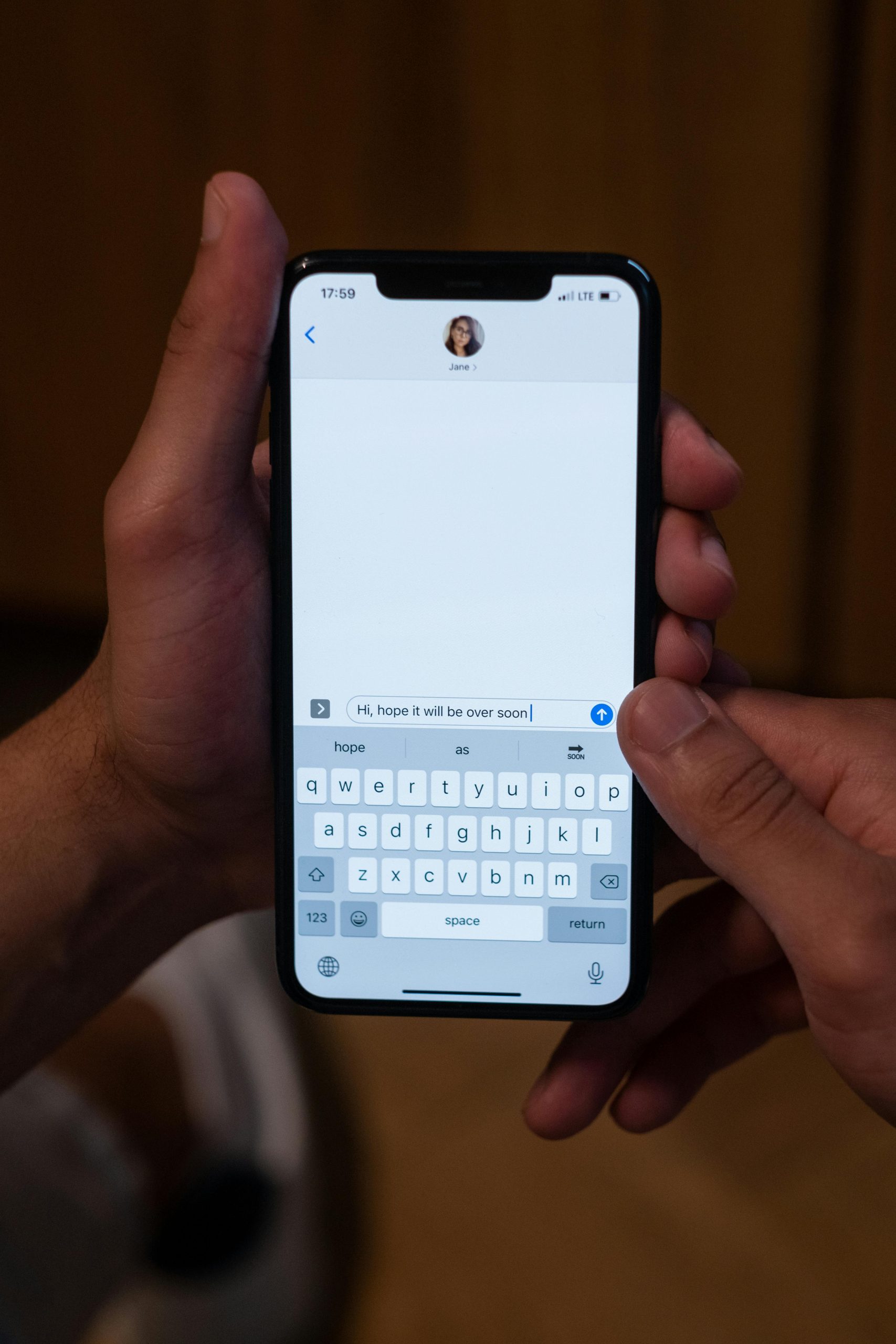Troubleshooting: Resolving the “No Bootable Devices” Error After Installing a New HDD
Installing a new hard disk drive (HDD) into your laptop can be an exciting upgrade, but it can also lead to unexpected challenges. One common issue that users encounter is the dreaded “No bootable devices” message upon startup. If you’ve found yourself facing this frustrating situation, don’t worry—you’re not alone, and there are solutions available to get your system up and running smoothly with Windows.
Understanding the Issue
After installing your new HDD, the error message typically indicates that the laptop is unable to detect a valid operating system on the drive. This can happen for several reasons, such as incorrect BIOS settings or partition issues. Fortunately, with some adjustments, you can resolve this and install Windows successfully.
Steps to Fix the “No Bootable Devices” Error
Here’s a straightforward guide to help you get your laptop running as intended:
- Access BIOS/UEFI Settings:
-
Restart your laptop and enter the BIOS/UEFI setup. This usually involves pressing a specific key (such as F2, F10, DEL, or ESC) during startup. Refer to your manufacturer’s guidelines if you’re unsure which key to press.
-
Adjust Secure Boot and Legacy Options:
- Once in the BIOS settings, look for the Secure Boot option. Disable it, as this can sometimes prevent new hardware from booting correctly.
-
Next, locate the Legacy Boot or CSM (Compatibility Support Module) option and enable it. This will provide better compatibility for older operating systems.
-
Prepare for Windows Installation:
- Save your changes and exit the BIOS. Insert your Windows installation media (USB or DVD) and boot from it.
- When you reach the installation screen, you may need to delete any existing partitions on the new HDD to create a fresh installation environment.
- Follow the prompts to select your new drive and proceed with the installation of Windows.
Conclusion
After following these steps, you should be able to overcome the “No bootable devices” error and successfully install Windows on your new HDD. It’s always helpful to consult community members for advice when faced with technical hurdles, as many individuals have shared similar experiences. Thank you to everyone who contributed with tips that ultimately helped resolve this issue!
If you have any further questions or need additional assistance, feel free to reach out in the comments
Share this content: