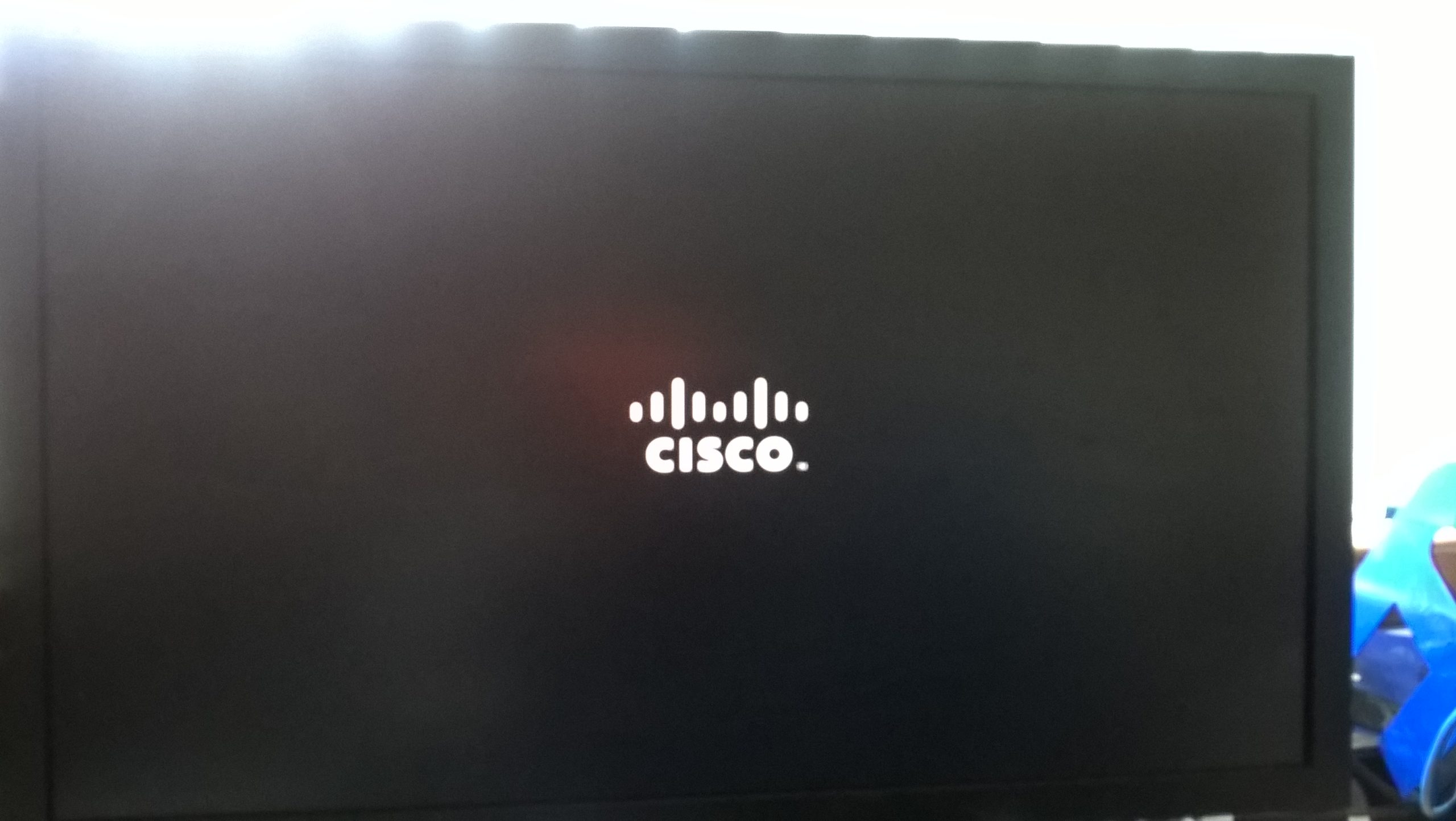Troubleshooting a “No Bootable Devices” Error After HDD Installation
Recently, I encountered an issue after installing a new hard disk drive (HDD) into my laptop. Upon powering it on, I was greeted by a disheartening message: “No bootable devices.” This situation can be quite frustrating, especially when you’re eager to get back to using your laptop with Windows.
If you find yourself in a similar predicament, don’t worry; you’re not alone, and there are steps you can take to resolve this issue.
Steps to Resolve the “No Bootable Devices” Error
-
Access Advanced System Settings: Begin by entering your laptop’s BIOS or UEFI settings. This typically involves pressing a specific key (like F2, Del, or Esc) immediately after turning on your laptop. Once you’re in, navigate to the Advanced System Settings.
-
Modify Boot Options: Inside the Advanced Settings, look for the Secure Boot option. Disabling Secure Boot can often resolve conflicts that prevent your new HDD from being recognized as a bootable device.
-
Enable Legacy Support: After disabling Secure Boot, check for a Legacy Option Support or a similar setting. Enabling this can enhance compatibility with older hardware and might allow your system to recognize the new HDD correctly.
-
Windows Setup: Once you have made these changes, exit the BIOS/UEFI settings and attempt to boot from your Windows installation media (USB or DVD). On the Windows setup screen, when prompted, choose to delete any existing partitions on the new HDD.
-
Install Windows: With the partitions removed, you should be able to select your new hard drive as the installation destination. Follow the prompts to install Windows, and in a few moments, you should be up and running.
Conclusion
I’m pleased to report that these adjustments worked for me! The tweaks I made regarding Secure Boot and Legacy Option allowed the installation process to proceed smoothly. I couldn’t have resolved this without the valuable input from the community. If you’re facing a similar issue, I hope these steps help you get your laptop back to functioning normally.
Feel free to share your experiences or additional tips in the comments below!
Share this content: