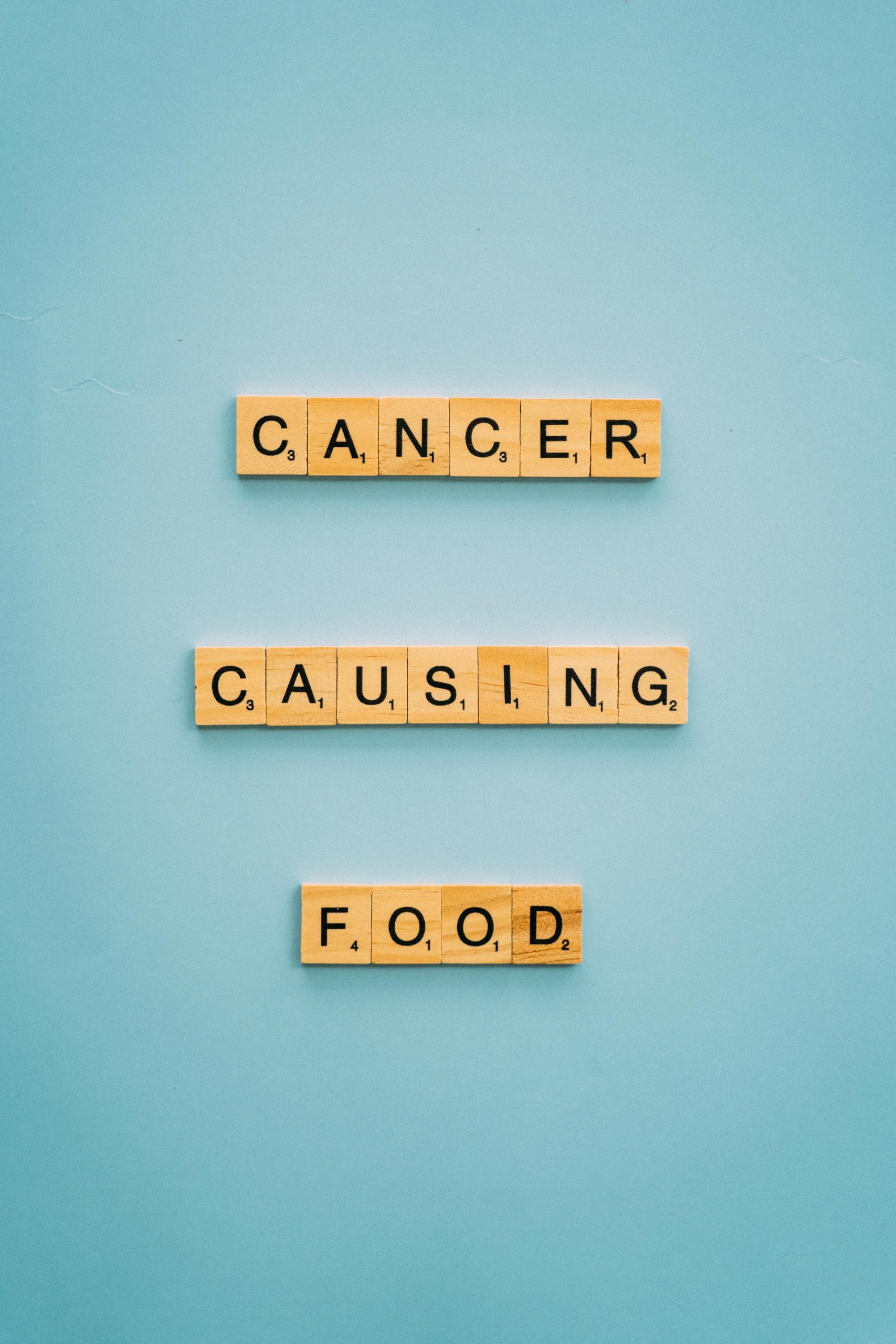Understanding and Resolving 4K Borderless Windowed Mode Locking on 1080p Monitors with NVIDIA Graphics Cards
If you’ve recently updated your NVIDIA drivers and noticed that your borderless windowed games are consistently running at 4K resolution on a 1080p monitor, you’re not alone. This issue can be perplexing, especially when your system’s display settings appear configured correctly. In this guide, we’ll explore the underlying causes of this problem and provide practical solutions to restore your games to their native resolution.
The Issue at Hand
Many gamers and enthusiasts have observed that after updating NVIDIA graphics drivers—particularly when adjusting scaling options—the resolution of borderless windowed games defaults to 4K, regardless of your monitor’s native 1080p resolution. This can be particularly noticeable with titles like Sonic Racing and similar games that support borderless window modes.
Why Does This Happen?
The root cause typically involves how scaling and display resolution are managed within the NVIDIA Control Panel and the Windows display settings. When certain scaling options are turned off or misconfigured during driver updates, the system may interpret the game’s requested resolution incorrectly or default to a higher resolution in borderless windowed mode.
Specifically, disabling scaling settings can cause the GPU to “lock” the application’s display to a higher resolution, often matching the last known or maximum supported resolution—commonly 4K with modern GPUs like the RTX 3070 Ti.
Step-by-Step Solution
1. Verify Windows Display Settings
- Right-click on your desktop and select “Display settings.”
- Ensure your resolution is set to 1920×1080 (or your native monitor resolution).
- Confirm that the scaling is at 100%.
2. Adjust NVIDIA Control Panel Settings
- Open the NVIDIA Control Panel (right-click on the desktop and select “NVIDIA Control Panel”).
- Navigate to the “Display” section and select “Adjust desktop size and position.”
- Under the “Scaling” tab:
- Ensure that “No scaling” is selected.
-
Check the box that says “Override the scaling mode set by games and programs” if available.
-
Also, go to the “Change resolution” section:
- Select your monitor.
- Confirm that the resolution is set to 1920×1080.
- Select the preferred refresh rate.
3. Confirm Application Settings
- Some games allow resolution settings within their graphics options.
- Manually set the game’s
Share this content: