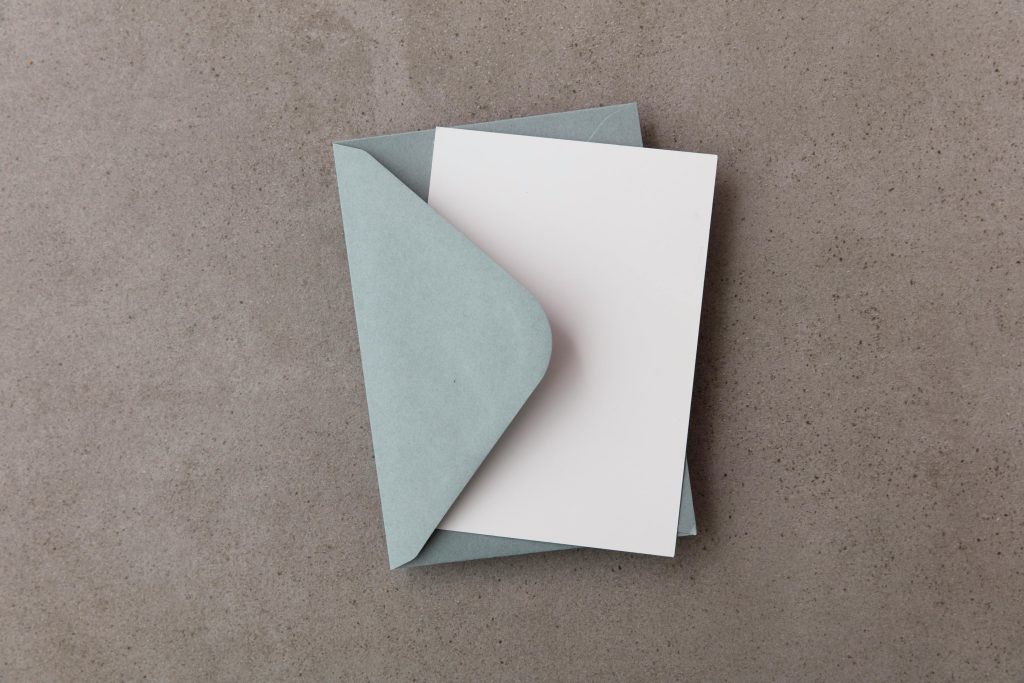Troubleshooting Persistent Issues with Picture-in-Picture Always-On-Top Behavior on Laptops
Many users have encountered unintended display anomalies when utilizing the Picture-in-Picture (PiP) feature across popular browsers such as Firefox, Chrome, and Microsoft Edge. Specifically, these issues often manifest on certain laptops—particularly high-performance or specialized models like the Framework Laptop—resulting in visual glitches that disrupt normal workflow.
Common Observations with PiP on Laptops
When engaging PiP mode, some users report experiencing:
- Flashing or flickering windows
- Unintended sliding effects across the screen
- Gray static or noise overlays
- Scanline-like visual distortions
These anomalies tend to be inconsistent, but they can severely impact multitasking or content creation workflows, especially when recording or streaming.
Impact on Screen Recording and Streaming
In scenarios where users utilize OBS (Open Broadcaster Software) to record or stream, these visual glitches often only get partially captured or appear as artifacts. Interestingly, restarting the recording shortly after can sometimes temporarily resolve the issue, but it does not address the root cause.
Temporary Workaround: Toggling Always-On-Top via Windows PowerToys
One effective, albeit manual, solution involves using Microsoft PowerToys—a set of utilities designed to enhance Windows productivity. Specifically, employing the “Always on Top” utility allows users to:
- Disable the Always-On-Top property of the PiP window.
- Re-enable it after a short delay.
This toggle often resets the window’s rendering state, which can eliminate visual artifacts or flickering.
Expert Recommendation and Seeking Better Solutions
While toggling the Always-On-Top feature via PowerToys provides immediate relief, it is not an elegant, long-term fix. This raises the question: Is there a more reliable, integrated solution to prevent these display issues?
Potential avenues for further investigation include:
- Updating or resetting graphics driver settings
- Adjusting browser flags related to hardware acceleration
- Modifying system or browser configurations for PiP behavior
- Engaging with browser or hardware vendor support for known compatibility issues
Conclusion
Persistent display glitches during PiP on laptops can be disruptive, especially during content recording or multitasking. While toggling the Always-On-Top setting offers a quick workaround, users seeking a more stable, long-lasting fix should consider exploring driver updates, system settings, and browser configurations.
**If you have experienced similar issues or have
Share this content: