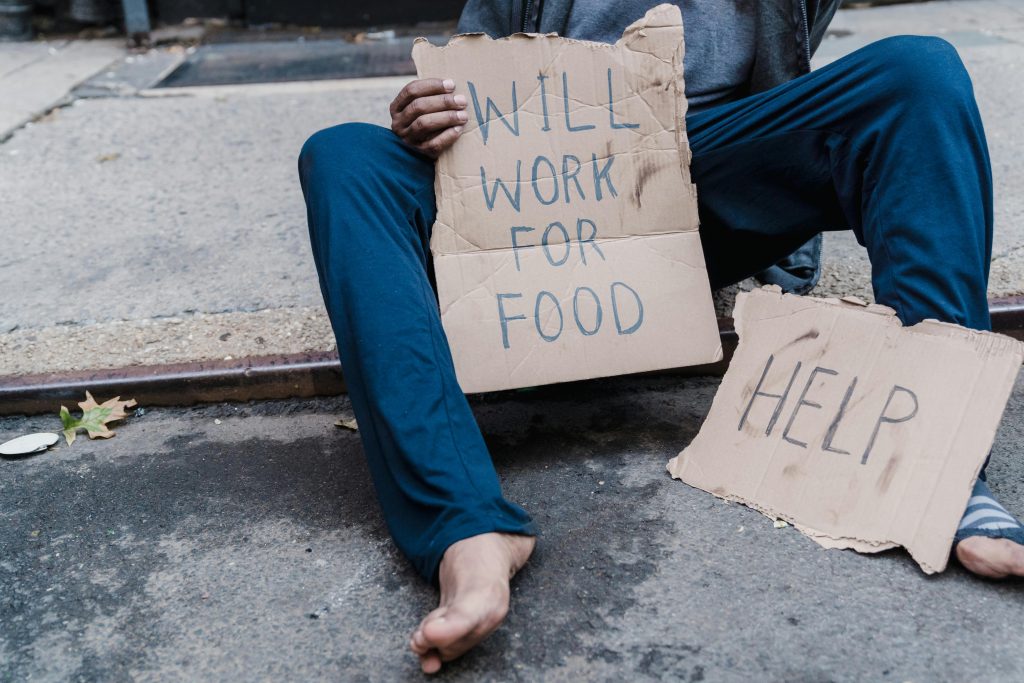Title: Navigating a Disaster: Recovering from Accidental Deletion of All Operating Systems on Your Laptop
Introduction:
Encountering a major technical mishap can be daunting, especially when it results in losing all operating systems on your device. Recently, a user shared their experience of unintentionally erasing all OS partitions on their laptop during attempts to install or switch between operating systems. If you find yourself in a similar situation, understanding the problem and exploring possible solutions can help you get back on track. This article aims to guide you through such scenarios with clear, professional advice.
The Scenario:
The user, a newcomer to computers, initially installed Linux Mint on their laptop to enhance performance. Recognizing the need to access Windows-specific applications—particularly for upcoming standardized tests—the user decided to reinstall Windows. They attempted to install Windows 11 directly but faced compatibility issues. As an alternative, they used Ventoy, a bootable USB creation tool, to install Windows 10 and upgrade it to Windows 11. During this process, an error related to a missing drive prompted follow-up steps found in online tutorials.
However, during these troubleshooting steps, the user inadvertently deleted Linux Mint and potentially other partitions, resulting in the complete removal of all operating systems from their device. The “solution” they followed failed to resolve the problem, leaving them uncertain about the next steps.
Understanding the Risks and Causes:
This situation underscores the risks involved when performing OS installations or repairs without sufficient technical knowledge. Common causes include:
-
Misleading instructions or incomplete understanding of partition management.
-
Using third-party tools or tutorials without verifying their relevance or safety.
-
Accidental deletion of critical partitions containing operating systems or recovery data.
Preliminary Steps for Recovery:
If you find yourself in a similar predicament, here are immediate actions to consider:
-
Do Not Format or Write to the Drive Further: Additional changes could overwrite recoverable data.
-
Assess Drive Status: Use bootable media to access disk management tools that can identify existing partitions and their statuses.
-
Use Data Recovery Tools: Specialized software like TestDisk or EaseUS Data Recovery can help detect and restore deleted partitions, provided the data hasn’t been overwritten.
-
Seek Professional Support: If you’re uncomfortable performing these steps, consulting a computer technician or data recovery specialist may be the safest option.
Next Steps for Reinstallation or Repair:
After attempting data recovery, you may need to restore your operating system(s):
- **Create Bootable Recovery
Share this content: