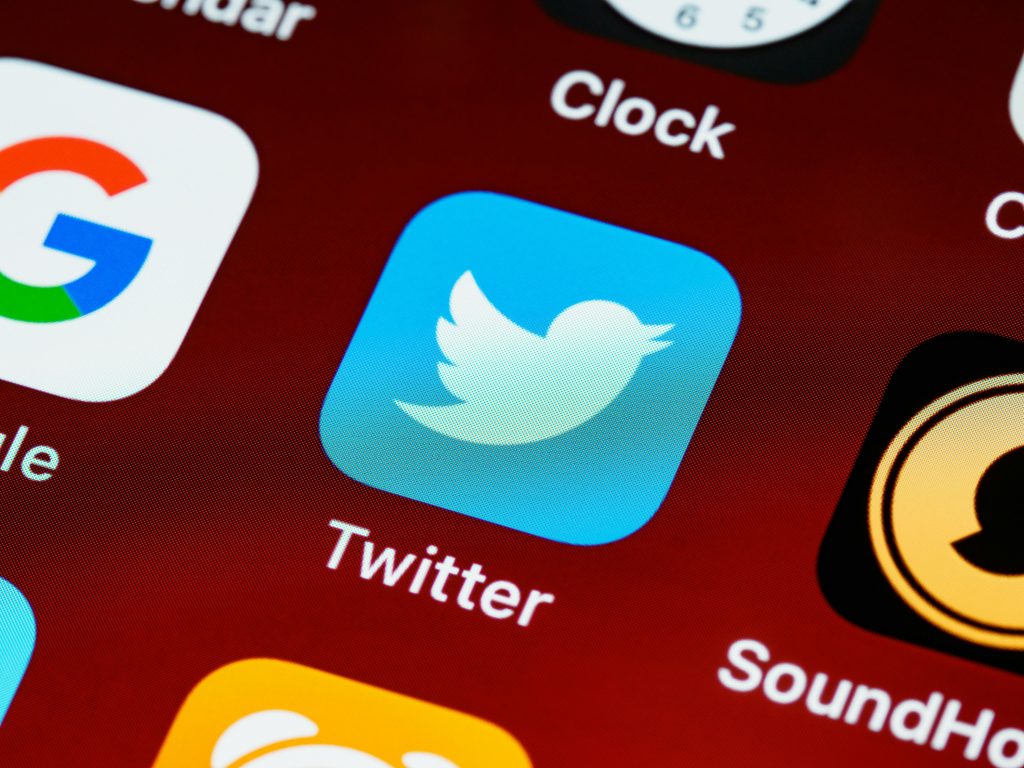Understanding Stuttering and Screen Tearing Issues with AMD GPUs Post-Windows Fresh Install
If you’ve recently upgraded your graphics card to an AMD RX 9070 XT and are experiencing performance hiccups in specific applications such as Microsoft Edge and Discord, you’re not alone. Many users encounter issues like screen tearing or stuttering after hardware upgrades or fresh operating system installations. Here’s a comprehensive overview to help diagnose and resolve such problems.
System Configuration Overview
- Processor: AMD Ryzen 7 9800X3D
- Previous GPU: Nvidia RTX 4070 Super (Stable Performance)
- Current GPU: AMD RX 9070 XT
- Operating System: Windows 11 Pro (Reinstalled Fresh)
- Drivers: Latest AMD Adrenalin suite, all OS updates applied
Common Symptoms
- Irregular video playback or sluggish scrolling in Edge
- Brief screen freezes or “stickiness” when switching tabs or using Discord
- Persistent visual artifacts resembling frame lag or tearing exclusive to AMD GPU after previously using Nvidia hardware
Troubleshooting and Solutions
- Verify Display Settings and Refresh Rate
Ensure your display’s refresh rate matches the settings in Windows: - Open Settings > System > Display > Advanced display settings
- Confirm the refresh rate is set correctly (e.g., 60Hz, 120Hz, etc.)
-
Check that scaling options are appropriate and consistent across applications
-
Manage Hardware Acceleration
Apps like Edge and Discord utilize hardware acceleration, which can sometimes cause conflicts: - Edge: Settings > System > Use hardware acceleration when available (toggle off)
-
Discord: User Settings > Appearance > Hardware Acceleration (toggle off)
Disabling hardware acceleration can alleviate tearing or stuttering issues. -
Disable or Adjust FreeSync (Optional)
If your monitor supports AMD FreeSync, it might contribute to visual artifacts: - Open AMD Radeon Settings > Display
-
Turn off FreeSync to determine if it impacts performance
-
Update or Reconfigure Drivers
While you’ve installed the latest drivers, consider performing a clean installation: - Use AMD’s Cleanup Utility to remove existing drivers thoroughly
- Install the latest certified drivers again
-
Ensure Windows Update is fully up to date
-
Check for Known Driver Issues
Review AMD support forums and recent driver release notes to identify known bugs affecting Edge and Discord. -
Monitor Background Processes & Hardware Performance
- Use Task Manager or AMD Radeon Software to observe GPU utilization
- Ensure no background applications are conflicting or causing resource contention
Conclusion
Performance
Share this content: