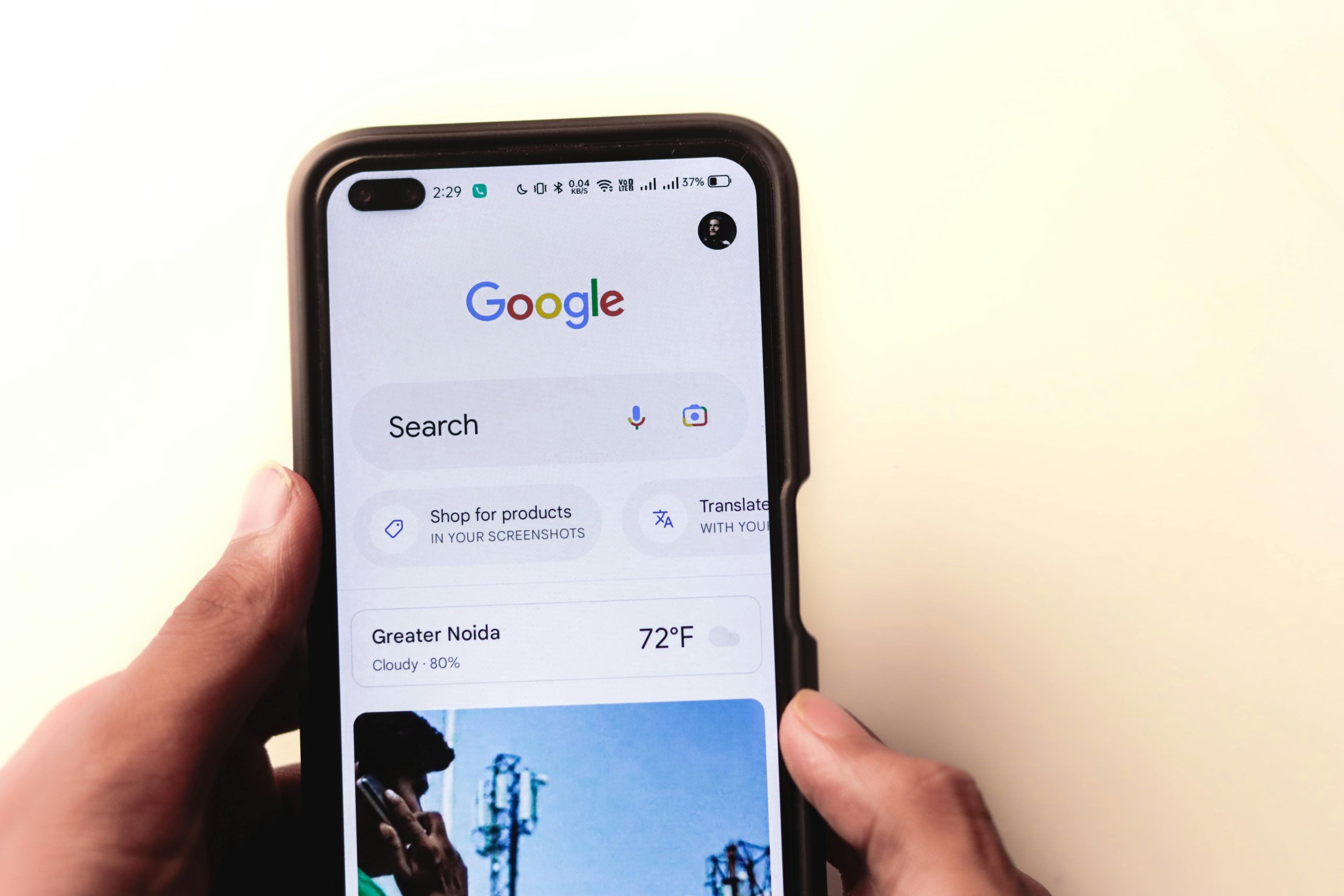Troubleshooting Unresponsive Touch Input During Google Services Overlays on Android Devices
Encountering unresponsive touch interactions on your Android device can be frustrating, particularly when the issue occurs during overlay prompts from Google services. This article explores a common scenario where users find that their phones do not register taps when overlay elements—such as account switchers, permission requests, or terms acceptance screens—are displayed. We will examine potential causes and provide troubleshooting steps to resolve this issue effectively.
Understanding the Issue
Many Android users experience difficulties interacting with on-screen elements when a Google services overlay appears. Typical situations include:
- Switching accounts in Google applications like Gmail or Chrome
- Granting app permissions
- Accepting updated terms and conditions
Despite these overlays being visible, touch inputs on the underlying app are ignored, although the device continues to respond to gestures like swiping back to a previous page. This indicates that the overlay is active but not allowing interactions with underlying elements, leading to a temporary freeze in user interaction.
Scope of the Problem
This issue can manifest across various applications, including Google-specific apps such as:
- Google Chrome
- Gmail
- YouTube
Additionally, it can affect non-Google apps and even games, regardless of the app’s origin. The problem appears consistent across different scenarios where system overlays are presented.
Device and Software Environment
For context, affected devices include flagship models like the Zenfone 9 running Android 13. The problem has persisted through multiple restarts and even after battery depletion, suggesting that the root cause is unlikely related to transient software glitches or memory states.
Potential Causes
Several factors might contribute to this behavior:
- Overlay Permission Conflicts: Android’s overlay permission settings may interfere with touch input during overlays.
- System or App Bugs: Compatibility issues or bugs within the Android system or specific apps can cause overlay interactions to malfunction.
- Display or Accessibility Settings: Certain display configurations or accessibility features might impact touch responsiveness during overlays.
- Software Updates Needed: Outdated or incomplete system updates could lead to interface glitches.
Recommended Troubleshooting Steps
To address this issue, consider the following steps:
- Update Your Apps and System Software
- Ensure all apps, especially Google services, are updated via the Google Play Store.
-
Check for system updates in Settings > System > Software Update. Installing the latest updates can resolve bugs.
-
Review Overlay Permissions
- Navigate to Settings > Apps & Notifications > Special Access > Display Over Other
Share this content: