Recovering Data from a Seagate Hard Drive: A Comprehensive Guide
In today’s digital age, our lives are often tied to the data stored on our devices—from important work documents to cherished personal memories. Thus, when a hard drive fails, it’s not just an inconvenience; it’s a potential crisis. Among the different hard drive brands, Seagate is a popular choice for many due to its reliability and performance. However, no device is immune to failure. This post aims to provide a detailed guide on the causes of Seagate hard drive failures and the steps you can take to recover your precious data, including when to seek professional help.
Understanding Hard Drive Failure
Before diving into the solutions, it’s crucial to understand what causes a hard drive to fail. Knowing these causes can aid in both prevention and recovery. Broadly speaking, hard drive failures can be categorized into physical, logical, and firmware-related failures.
Physical Failures
Physical failure occurs due to tangible damage to the hard drive’s components. Common examples include:
- Head Crash: The read/write head of the hard drive touches the platter surface, leading to data loss and potential permanent damage.
- Motor Failure: The spindle motor, responsible for spinning the platters, can fail, rendering the drive inoperable.
- Physical Shock or Damage: Dropping or subjecting the hard drive to impact can damage its internal components.
Logical Failures
Logical failures pertain to non-physical issues usually related to the software or file structure, such as:
- File System Corruption: The system that keeps track of which sectors are used and free may become corrupt, making data inaccessible.
- Accidental Deletion: Files may be accidentally deleted or formatted.
- Malware Attacks: Viruses and other malicious software could corrupt files, sabotage system operations, and cause unseen damage.
Firmware Failures
Firmware issues arise when the firmware that operates the drive becomes corrupt or outdated. This software control layer is crucial for the functioning and communication of the hard drive with the computer.
Diagnosing the Problem
Before proceeding with recovery, it’s imperative to diagnose the issue correctly. Here’s how:
-
Listen to the Hard Drive: Unusual noises like clicking, grinding, or beeping typically indicate physical damage.
-
Check BIOS Recognition: Restart your computer and access the BIOS/UEFI. If your drive appears here but not in the operating system, the issue may be logical.
-
Use Disk Management Tools: Tools built into the operating system, like Disk Management for Windows or Disk Utility for macOS, can help determine if the drive is recognized but uninitialized.
-
Monitor SMART Data: Self-Monitoring, Analysis, and Reporting Technology (SMART) offers insight into a drive’s health. Tools like CrystalDiskInfo can help monitor this data.
Preventive Measures and Best Practices
In many cases, taking a few precautionary steps can mitigate the risk of hard drive failures:
-
Regular Backups: Make backups a habit. Use external hard drives or cloud storage services to back up data periodically.
-
Maintain a Stable Environment: Avoid subjecting your device to physical shocks and store it in a climate-controlled environment to prevent overheating.
-
Install Antivirus Software: Regularly update antivirus software to protect against malware that could corrupt data.
-
Avoid Overfilling: Keep some space free on your hard drive; fully occupied disks may reduce performance and increase the risk of logical failures.
Recovery Solutions
Once you’ve diagnosed the issue, consider the following recovery solutions based on the type of failure:
For Logical Failures
-
Data Recovery Software: Programs like Recuva, EaseUS Data Recovery Wizard, and Stellar Data Recovery can retrieve lost files if the drive is still operable. These software solutions guide you through scanning the drive for recoverable data.
-
File System Repair: Tools like CHKDSK (Windows) or fsck (Unix-based systems) may repair a corrupted file system structure.
For Firmware Failures
-
Firmware Update: Visit Seagate’s official website for firmware updates that might resolve existing issues.
-
Professional Services: Firmware recovery is generally complicated for end-users, so seeking professional services might be more practical.
For Physical Failures
-
Use of a Clean Room: Physical repairs often require specialist equipment and environments, like a clean room, to disassemble and repair the drive without further contamination.
-
Professional Recovery Services: Companies specializing in data recovery, such as Ontrack or DriveSavers, offer professional services to recover data from physically damaged drives. They have both the technology and expertise required for complex recoveries.
When to Seek Professional Help
While DIY recovery efforts are appealing and sometimes feasible, there are situations where professional intervention is necessary:
- If the drive is making unusual noises.
- When initial recovery attempts fail.
- When the data is highly valuable or sensitive.
Professional services can be expensive, but they significantly increase the chances of successful data retrieval from a heavily compromised hard drive.
Conclusion
Though a failing Seagate hard drive may initially seem catastrophic, understanding the underlying causes and available solutions can empower you to effectively handle the situation. From using data recovery software to seeking professional help, the strategies outlined here aim to guide you through potential recovery processes.
Remember, while data recovery is possible in many cases, the best strategy combines prevention through regular backups and taking swift, informed action at the first sign of trouble. By maintaining awareness of these aspects, you increase not only the longevity of your hard drive but also the security of your data.
Share this content:
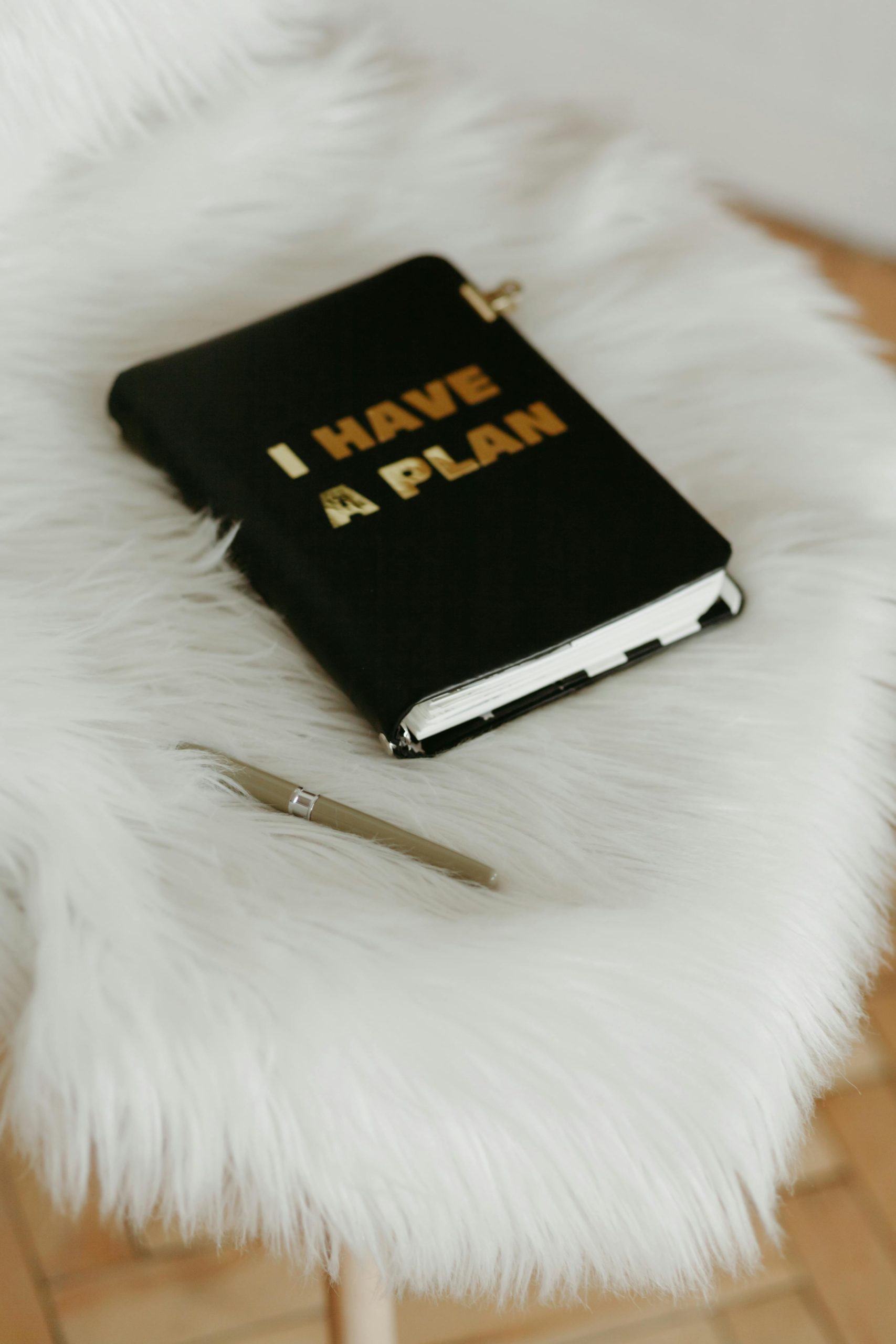



Response to Recovery Solutions for Seagate Hard Drives
Thank you for sharing this comprehensive guide on recovering data from Seagate hard drives. It’s essential for any user facing potential data loss to understand the different types of failures and the appropriate recovery actions. Here are additional insights and tips that may further assist in the recovery process:
Additional Diagnostic Steps
Data Recovery Software Suggestions
While software like Recuva and EaseUS is excellent for basic recovery, you might also explore:
Physical Recovery Insights
If you suspect physical damage, attempting a DIY
Hi there,
Recovering data from a Seagate hard drive depends heavily on the nature of the failure. If your drive is physically damaged (e.g., clicking sounds, dropping, or obvious mechanical issues), DIY recovery may not be safe, and I recommend consulting a professional data recovery service to avoid further damage.
For logical failures such as file system corruption or accidental deletion, you can try using reputable data recovery software like Recuva, EaseUS Data Recovery Wizard, or Stellar Data Recovery. Make sure to stop using the drive immediately to prevent overwriting data. Connect the drive to a different port or computer if possible, and run the recovery software to scan for recoverable files.
If the drive isn’t recognized or shows SMART errors, you might attempt a firmware update from Seagate’s official support site or use manufacturer diagnostic tools to assess the drive’s health. However, if you notice unusual noises or the drive isn’t detected in BIOS, it’s safest to seek professional recovery services, as physical repair requires specialized equipment and clean room environment.
Remember, regular backups are crucial to prevent data loss in future. If your data is highly valuable or sensitive, professional recovery is often the best choice, despite the cost, because it offers the highest chance of successful retrieval with minimal risk.
Feel free to reach out with specific details about your drive’s behavior, and I can offer more tailored guidance.