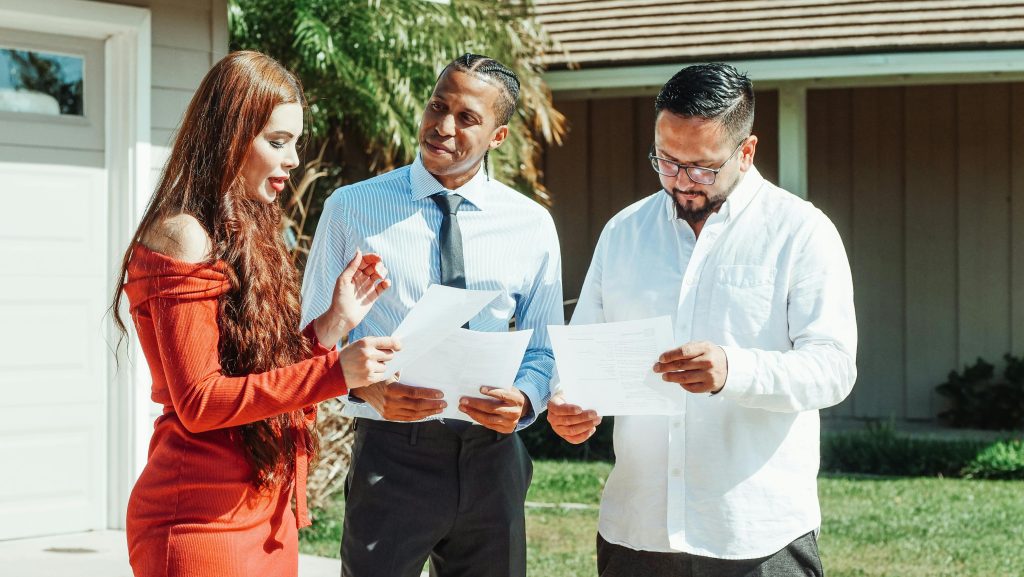Optimizing File Transfer Processes in Windows 11: Managing Sequential Copy and Move Operations
In today’s digital environment, managing large-scale file transfers efficiently is crucial for productivity and data organization. Many Windows 11 users encounter scenarios where multiple files need to be moved or copied across different locations. Frequently, the default behavior of Windows Explorer initiates these actions as separate, simultaneous processes, which can sometimes lead to clutter, confusion, or system resource strain.
Understanding the Default Workflow
By default, when users select multiple files and choose to move or copy them, Windows Explorer handles each file individually. If multiple transfer operations are initiated concurrently—such as moving sets of movies into different folders—separate progress dialogs may appear, potentially leading to overlaps or temporary system slowdown. This process is not inherently sequential; instead, each file or batch is transferred independently, which may not align with user workflows that prefer a serialized operation.
The Challenge: Sequencing Multiple Transfers
Consider a scenario where a user is managing large media libraries:
- Moving several high-definition movies from one disk to a designated ‘4K Movies’ folder.
- Subsequently moving additional movies into an ‘HD Movies’ folder.
- Initiating these transfers sequentially, but encountering multiple progress windows that overlap.
This workflow can become cumbersome, especially when aiming for a controlled, step-by-step data management process.
Is There a Solution?
While Windows 11 does not natively support queuing file operations in a strict sequential manner through its graphical interface, there are advanced methods to achieve this behavior:
- Using PowerShell Scripts
PowerShell offers scripting capabilities to automate file operations. Scripts can be designed to process files one by one, ensuring each copy or move completes before the next begins. For example:
powershell
$files = Get-ChildItem -Path "SourceFolder" -Filter "*.mp4"
foreach ($file in $files) {
Move-Item -Path $file.FullName -Destination "DestinationFolder"
# Optional: Add a delay or progress indicator here
}
This approach allows precise control over transfer sequencing and can be customized as per user needs.
- Third-Party File Management Tools
Several dedicated file transfer utilities provide queuing features, enabling users to add multiple operations to a queue that executes sequentially. Examples include:
- TeraCopy
- FastCopy
- Robocopy (Robust File Copy), a command-line utility included with Windows
These tools often include options to process files one
Share this content: