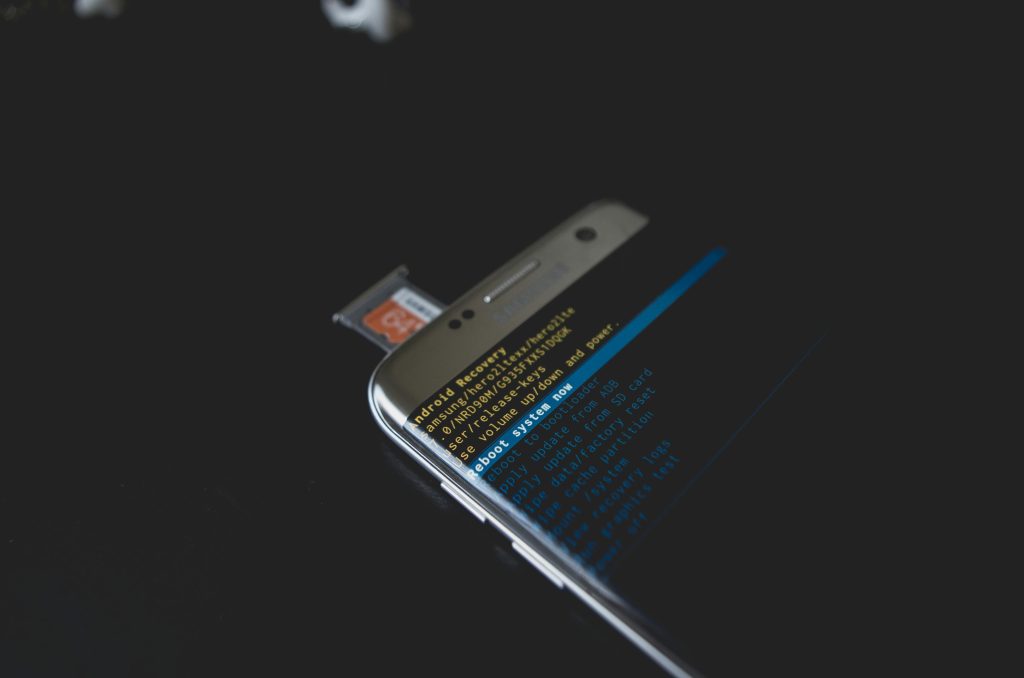Understanding and Troubleshooting Weekly Autonomous Laptop Restarts
Experiencing unexplained restarts on your laptop can be both frustrating and disruptive, especially when they occur on a consistent schedule. If your device is rebooting automatically every week—say, every Wednesday morning between 8:30 and 9:00 AM—it’s essential to undertake a systematic approach to diagnose the root cause effectively.
Identifying the Pattern
The first step is to confirm the pattern. Note the precise timing of the restarts and observe any recurring behaviors or simultaneous events. Consistent weekly restarts often suggest scheduled tasks, automatic updates, or hardware issues that manifest periodically.
Analyzing System Logs
While reviewing Event Viewer, you might find references to Windows updates or other system activities around the time of the restarts. However, as in many cases, the logs may not explicitly document the reason for a restart. To deepen your analysis:
– Filter event logs by the time window (e.g., 8:00 AM to 9:30 AM on Wednesdays).
– Check for critical errors, warnings, or information entries preceding the restart.
– Look for entries related to Windows Update, driver updates, or system errors that could trigger a reboot.
Inspecting System Settings
Although you have already checked Task Scheduler and found no scheduled tasks set to restart, consider other potential sources:
– Automatic Windows Update settings: Sometimes, Windows schedules restarts after updates automatically. Verify under Windows Update settings if there are any active restart policies or pending updates.
– Power Settings: Ensure no automated power-soaking or sleep-wake routines are scheduled.
– BIOS or Firmware Updates: Check if the BIOS is set to perform weekly maintenance or updates that could cause reboots.
Assessing Hardware and Software Factors
Hardware problems are less likely if the system is otherwise stable, but they cannot be ruled out:
– Memory: Confirm sufficient RAM availability and run memory diagnostics.
– Storage: Check disk health for potential issues that could trigger unexpected reboots.
– Hardware connections or overheating issues might also cause automatic restarts.
Additional Troubleshooting Recommendations
– Disable Automatic Restart: To see if the system displays a blue screen or error message before rebooting, disable automatic restart via System Properties > Advanced > Startup and Recovery.
– Check for Scheduled Tasks via Command Line: Use commands like schtasks /query /fo LIST /v to identify hidden tasks.
– Monitor the System Using a PowerShell Script: You can create scripts to log system events leading up to the restart
Share this content: