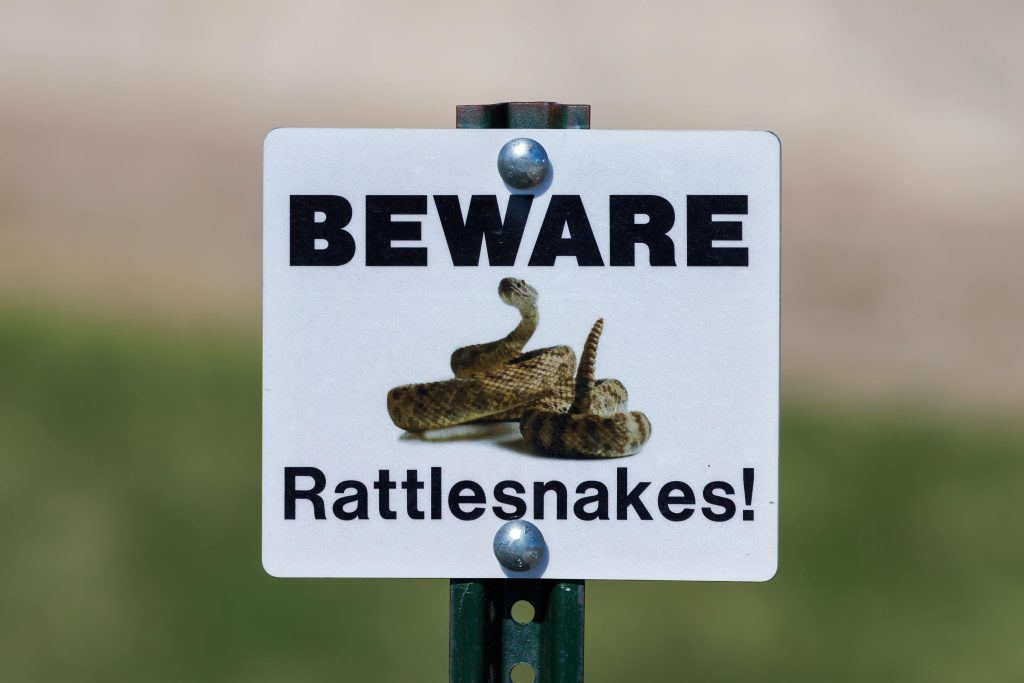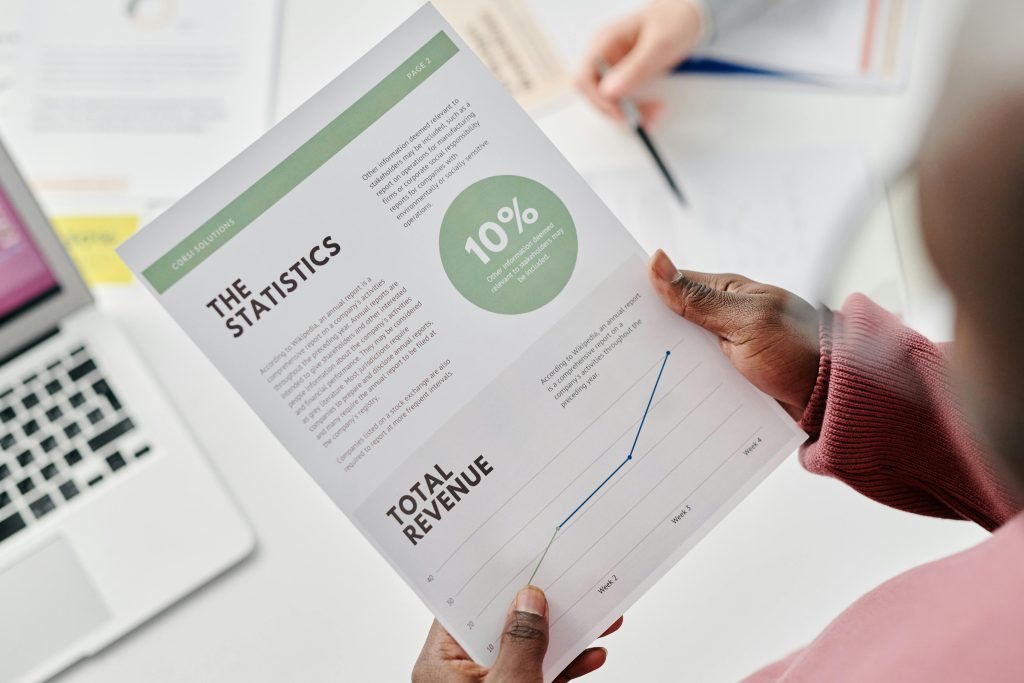Troubleshooting Disk Drill: Resolving Scan Interruptions and Error Messages for Successful Data Recovery
Data loss can be a stressful experience, especially when accidental deletions interfere with your work or personal files. Disk Drill is a popular data recovery software trusted by many users for its robust features and user-friendly interface. However, encountering errors during the recovery process can hinder progress and cause frustration. If you’re experiencing issues like interrupted scans or error messages such as “exceptions caught in deep scans,” this guide offers insights into potential causes and practical solutions to help you complete your recovery process smoothly.
Understanding Common Disk Drill Errors During Deep Scans
Many users report encountering errors like “exceptions caught in deep scans” during extensive data recovery efforts. These errors often occur when the software faces challenges such as:
- Hardware compatibility issues
- Insufficient system resources
- Corrupted or damaged storage devices
- Limitations of the free version (e.g., scan restrictions)
- Software bugs or conflicts with other applications
Addressing these issues is vital to ensure a thorough and successful recovery.
Practical Steps to Resolve Scan Interruptions
Here’s a comprehensive approach to troubleshoot and mitigate errors while using Disk Drill:
- Verify Hardware Integrity
- Check the Storage Device: Use disk checking tools (such as Windows’ CHKDSK or macOS’s Disk Utility) to scan for and repair any underlying issues on the storage device.
-
Use a Different Connection: If possible, connect the drive via a different port or using a different cable to rule out connection problems.
-
Ensure System Compatibility and Resources
- Update Disk Drill: Always use the latest version to benefit from bug fixes and improved stability.
- Close Background Applications: Free up system resources by closing unnecessary programs, especially those that consume significant CPU or memory.
-
Check System Updates: Keep your operating system updated for optimal compatibility.
-
Adjust Scan Settings
- Limit Deep Scan Scope: If the software allows, modify the scan parameters to target specific partitions or file types, reducing the load during recovery.
-
Pause and Resume: Sometimes pausing the scan temporarily and then resuming can bypass transient errors.
-
Run Disk Drill with Administrative Privileges
-
Launch the program as an administrator to ensure it has full access to the storage device and system resources.
-
Use the Pro Version (If Possible)
- The free
Share this content: