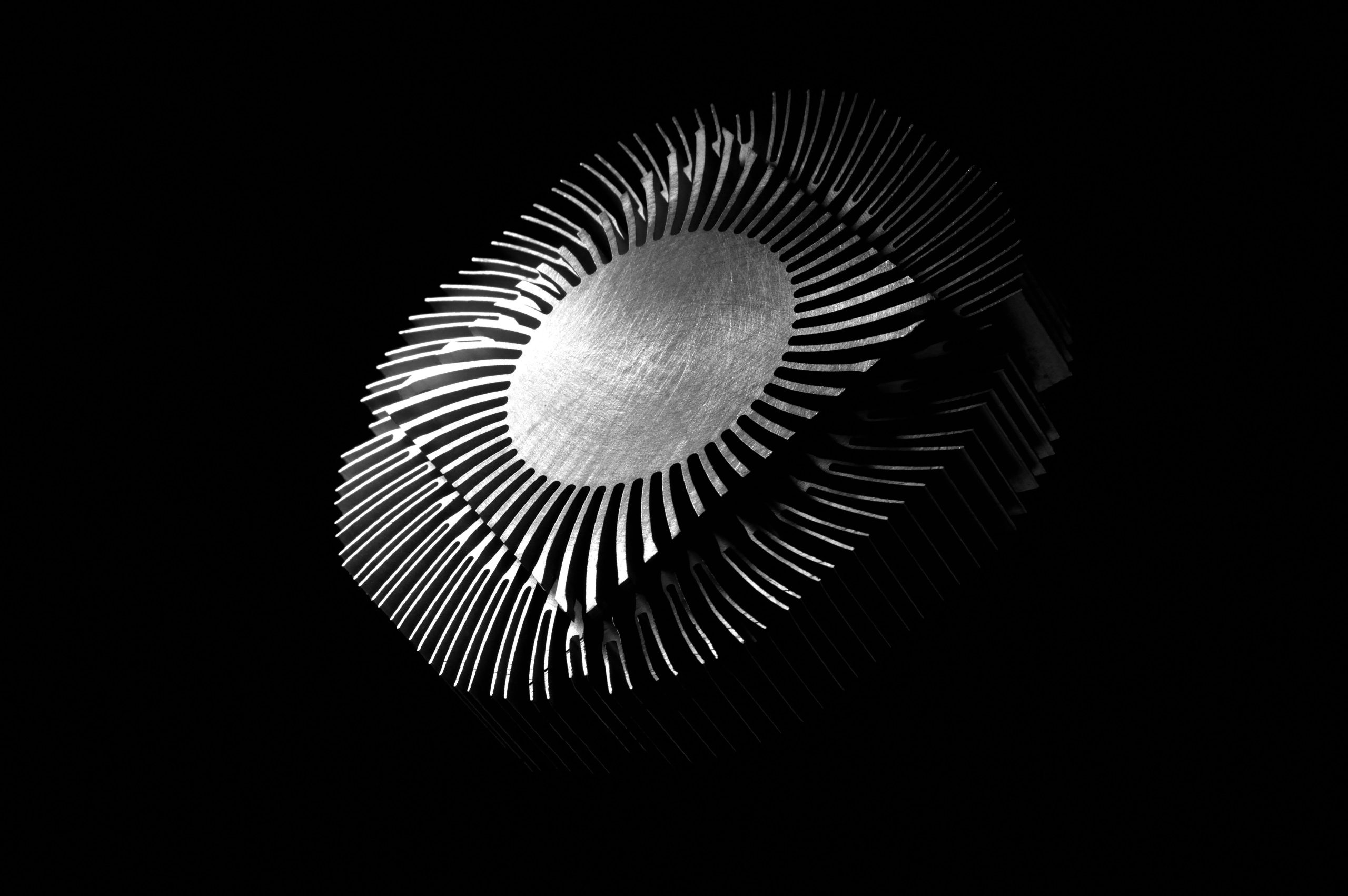Replacing a Laptop Fan Connected to the Heat Pipe: Isolated Fan Replacement Tips
Maintaining optimal cooling performance is crucial for laptop longevity and efficiency. If you’re experiencing loud fan noise or sluggish operation, a common solution is to replace the faulty fan. However, in some models, the fan remains attached to the heatsink via screws, clips, or adhesives, complicating the replacement process.
Understanding the Cooling Assembly
In many laptops, the cooling system comprises a heatsink, heat pipe, and a fan. While some models allow easy removal of the fan independent of the heatsink, others have the fan permanently or semi-permanently affixed, making replacement more challenging. If your laptop’s design involves the fan being integrated with or directly attached to the heatsink, special care is necessary to avoid damaging components.
Assessing Your Specific Scenario
Based on your description, your laptop’s cooling system features a fan connected directly to the heatsink. Despite unscrewing the mounting points, the fan remains physically attached. This is often due to:
- Clips or hooks holding the fan in place
- Adhesive or thermal pads securing the fan to the heatsink
- Integrated design where separate replacement parts are scarce
Your goal is to replace the noisy fan without compromising the integrity of the heatsink or other components.
Steps to Isolate and Replace the Fan
-
Gather the Necessary Tools and Components
-
Small Phillips or flathead screwdriver
- Plastic pry tools carefully to avoid damage
- Replacement fan compatible with your model (you’ve identified an option on AliExpress)
-
Isopropyl alcohol and thermal interface material (if needed to remove adhesive)
-
Carefully Disassemble the Cooling Assembly
-
Follow your laptop’s service manual or teardown guides to access the cooling system.
-
Unscrew and gently lift the heatsink assembly if needed to access the fan.
-
Identify the Connection Points
-
Examine how the fan is attached: via clips, screws, or adhesive.
-
Note how the fan is connected to the heatsink and the motherboard.
-
Attempt to Detach the Fan
-
If the fan is secured with clips: gently press or unclip them using plastic pry tools.
- If adhesive is present: carefully apply a small amount of isopropyl alcohol around the edges to loosen the bond.
- Do not force the fan out abruptly
Share this content: