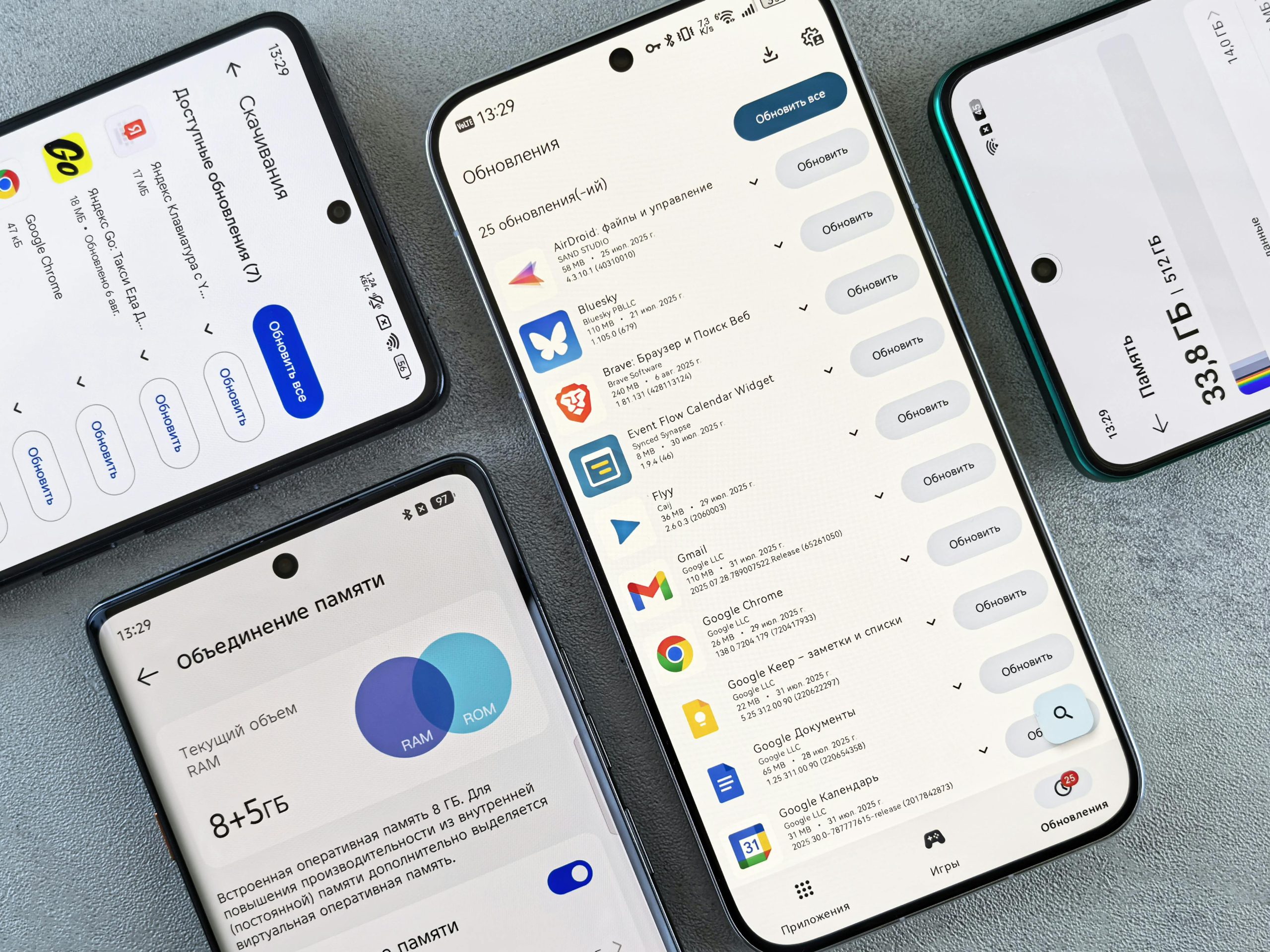Troubleshooting Storage-Related Errors in Mobile Apps on Google Pixel 7
Introduction
With the increasing reliance on mobile devices for media consumption and entertainment, encountering storage-related issues can be frustrating. Recently, I experienced such problems after upgrading to a Google Pixel 7, where several applications indicated errors related to external storage, despite the device not utilizing any external storage sources. In this article, we’ll explore the nature of these errors, potential causes, and solutions to help you resolve similar issues on your device.
Understanding the Issue
After transitioning to the Google Pixel 7, I attempted to download a show on Netflix. However, the download option was unavailable, and the app displayed a “Download Error” message stating:
“The download feature is not supported on this device because external storage was not found. (OF.NA.5)”
This message was perplexing, considering that the device had no external SD card or similar storage attached. Additionally, a different application for streaming and media management, Aniyomi, exhibited a comparable error during installation attempts, referencing external storage issues.
Common Causes
-
Misconfigured Storage Settings:
Sometimes, devices or apps misinterpret internal storage as external storage, leading to erroneous error messages. -
Corrupted App Data or Cache:
Cached data or app data corruption can cause miscommunication between the app and the device’s storage system. -
Software Bugs or Compatibility Issues:
Newer devices or OS updates may introduce bugs that misreport storage status, especially if apps depend on external storage APIs. -
System File or Storage Permissions:
Insufficient permissions might hinder apps from accessing or recognizing internal storage correctly.
Potential Solutions
-
Restart Your Device:
A simple restart can resolve temporary glitches related to storage detection. -
Clear App Cache and Data:
- Go to Settings > Apps & Notifications > [App Name]
- Tap Storage & Cache
- Select Clear Cache and Clear Storage
Note: Clearing storage will reset the app to default settings and may delete offline content.
-
Update Apps and System Software:
Ensure both your apps and the device’s operating system are up-to-date, as updates often include bug fixes related to storage handling. -
Check Storage Settings:
- Visit Settings > Storage
- Verify that internal storage is properly recognized and that there are no
Share this content: