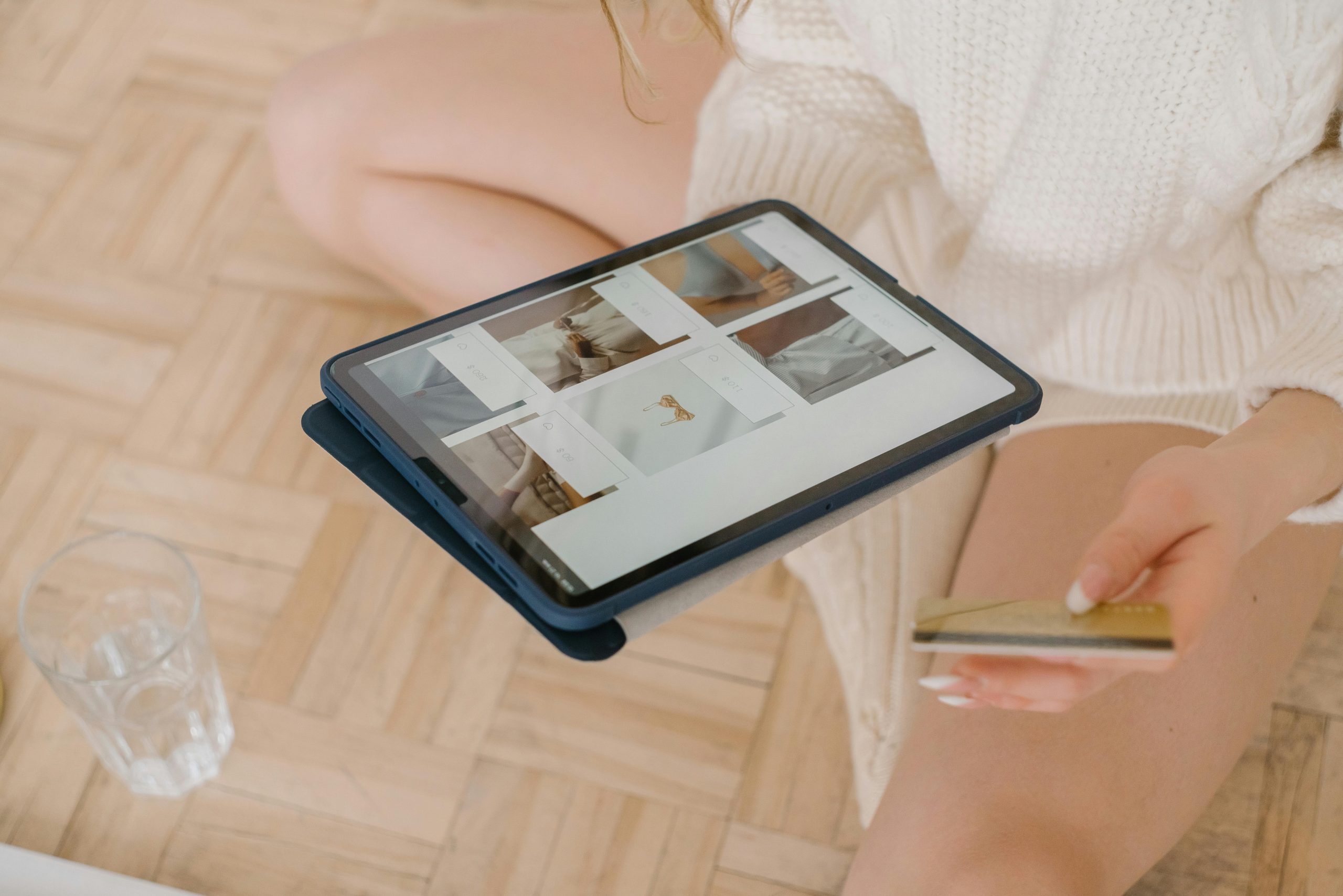Title: Troubleshooting Unusual Graphics Issues on Your Computer
Are you experiencing frustrating visual glitches on your computer? If you’ve noticed black squares appearing when you click and drag, or if certain applications are highlighted in black when you hover over them—and they don’t disappear—you’re certainly not alone.
Many users encounter similar graphical anomalies, and it can be quite challenging to pinpoint the cause. Despite your attempts to resolve the issue by restarting your device, updating your software, or even resetting your computer, the problem persists.
In this post, we’ll explore potential explanations for these graphic disturbances and provide some troubleshooting steps to help you regain normal functionality.
Possible Causes:
-
Graphics Driver Issues: One of the most common reasons for display problems is outdated or corrupted graphics drivers. It’s essential to ensure that your drivers are up-to-date.
-
Hardware Malfunctions: Sometimes, the hardware itself, such as your GPU or monitor, may be experiencing issues. Running hardware diagnostics can help identify any underlying problems.
-
Software Conflicts: Certain applications or system settings may conflict, leading to graphical glitches. Identifying and addressing these conflicts can often restore proper functionality.
-
Malware Infections: In rare cases, malware can interfere with system performance and display. Running a thorough virus scan may help eliminate any threats.
Troubleshooting Steps:
-
Update Your Drivers: Visit the manufacturer’s website to download the latest graphics drivers. This often resolves many issues related to display.
-
Check Hardware Connections: If you’re comfortable doing so, check the physical connections of your graphics card and monitor to ensure everything is securely connected.
-
Boot in Safe Mode: Restart your computer in Safe Mode to see if the issue persists. This can help determine whether background applications are causing the problem.
-
Run a Malware Scan: Use a reputable antivirus program to scan for any malware that might be affecting your computer’s performance.
If, after trying these steps, the issue remains unresolved, it may be worthwhile to consult a professional technician who can provide a more in-depth analysis.
Navigating computer issues can be frustrating, but with some persistence and the right approach, you’ll likely find a solution. Share your experiences and any additional tips in the comments below!
Share this content: