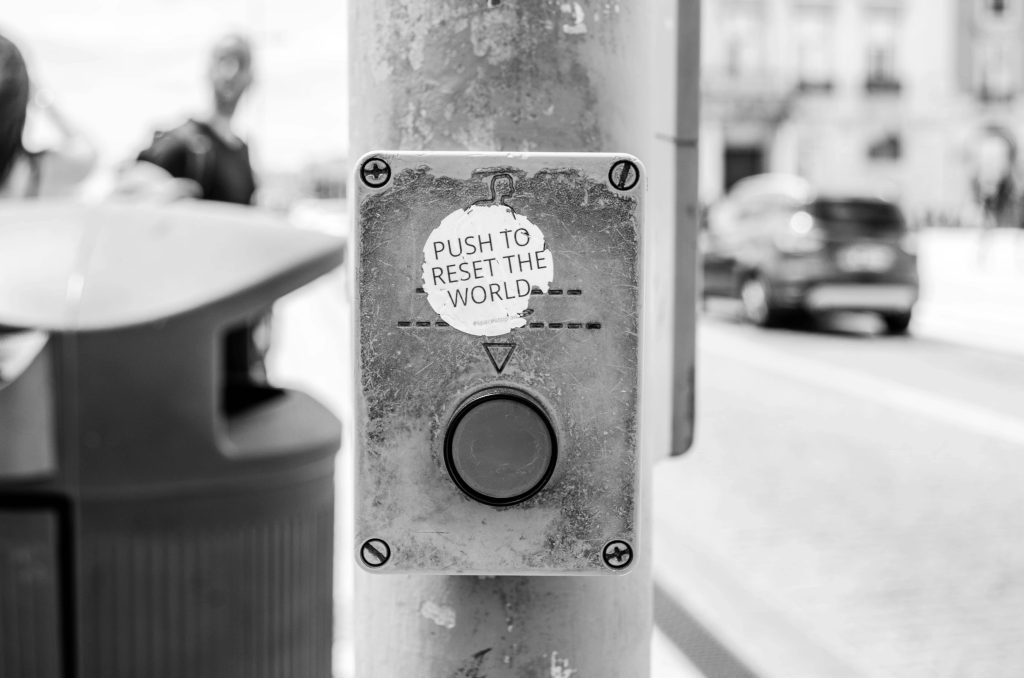Diagnosing and Resolving Screen Artifacts on Your Laptop When Using the Dedicated GPU
If you’re experiencing visual artifacts appearing on your laptop screen when the dedicated GPU (dGPU) is active, it can be a concerning issue that impacts both daily usage and gaming performance. Recently, a user with an Acer Predator Helios 300 (model ph315-52) encountered such problems, and this article aims to explore the possible causes, diagnostic steps, and potential solutions.
Understanding the Issue
The user reported that artifacts—visual distortions, glitches, or strange image artifacts—appear on their screen when engaging the dedicated GPU. Additionally, most games refuse to launch, though some do and run normally. These symptoms suggest a possible problem with the GPU hardware or its memory.
Diagnostic Procedures and Testing
The user performed several tests to diagnose the issue:
-
GPU Stress Testing: Using FurMark 2.0 (a popular GPU benchmarking and stability testing tool), artifacts appeared intermittently. The temperatures measured during these tests were within normal ranges—GPU load temperature at approximately 73°C, GPU hotspot around 89-90°C, and VRAM temperatures were acceptable. This indicates the thermal profile may not be the root cause.
-
Driver Reinstallation and Troubleshooting: The user employed Display Driver Uninstaller (DDU) to remove existing graphics drivers, then reinstalled the latest drivers for the GPU. Despite this, artifacts persisted.
-
External Monitor Testing: Connecting to an external monitor did not eliminate the problem, ruling out a display or monitor-specific issue.
-
Operating System Reinstallation: Reinstalling Windows 11 and all associated drivers did not resolve the issue, suggesting the problem is more hardware-related than software.
Potential Causes
Based on these diagnostics, the issue may stem from hardware malfunction, specifically within the GPU’s VRAM:
-
Failing VRAM Chips: Visual artifacts often indicate memory issues. If one or more VRAM chips are failing, it can lead to image corruption under load or when the GPU is active.
-
GPU Hardware Faults: Other GPU hardware components or the GPU itself could be defective, especially if artifacts are inconsistent or appear intermittently.
Next Steps and Recommendations
If you are experiencing similar symptoms, consider the following:
-
Hardware Diagnostics:
-
Use manufacturer-specific diagnostic tools if available.
-
Perform extended stress tests to see if artifacts consistently reproduce under load.
-
Check Hardware Connections:
-
If you’re comfortable opening
Share this content: